
views
Open Shipt Shopper. The Shipt Shopper app is dark green and has a green bag outlined in a lighter green border, with the name Shipt below this. On iPhones, the title of the app below this icon will show as just "Shopper."
Open your menu bar and tap "Share Shipt". This option will be all the way down at the bottom of your bar.
Look at your already-created codes - to check for duplicates already created. All your created codes are listed in the greyish-white section front and center on the screen.
Tap the button to begin the code-creator. This button is a plus sign wrapped around by a circle in the top right corner of your screen to the right of the question-mark wrapped around by another circle.
Tap into the "Referral Code" field. You will find this towards the top of the screen just under the "Add New Code" title bar. It will initially have "Create New Code" inside it.
Create your code. Think up your code and type it into the box. Don't make your code too short - short codes get confused by codes used for others very quickly. Long codes tend to draw potential customers away quickly for being too long and wieldy. You will need to determine what size is right. Once you type the first character, the Save button will enable.Tip: Most people use their license plate while others just use an internet moniker (if it fits).
Tap the Done button to clear away your keyboard - if your device has this button available. On iPhones, you'll need to touch this button to advance.
Tap the green and white "Save" button. This button can be found at the bottom of the screen.
Be aware of the process of how these codes get shared and what the message says. These codes get shared from Your Referral Code list by tapping the "Share" button to the right of the code and tapping the contact or place you'd like to share it with from your screen. Messages get sent to others as "Use my link when you sign up for Shipt and get free groceries!" Then they include the full-length URL. However, if you share it with social-media locations, this comes with different messages with the same title bar: "Same-Day Grocery Delivery: Produce, Coffee, Met, and More" and a lengthy description below that.













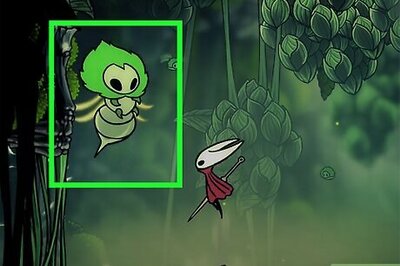
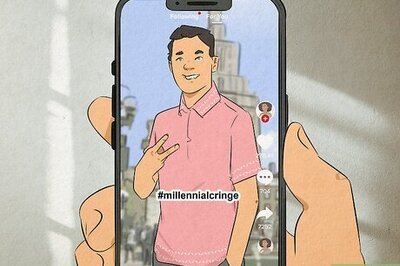
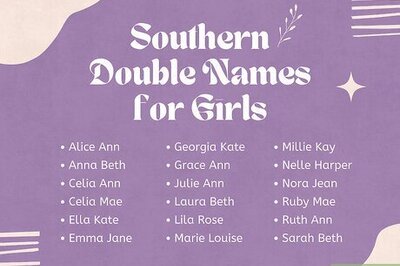
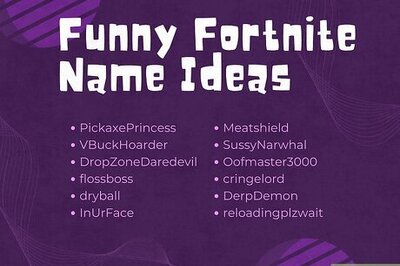

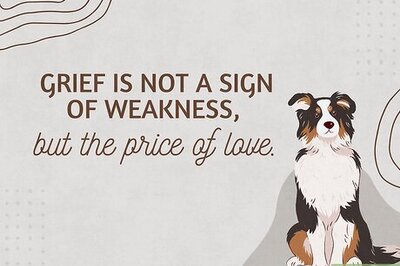

Comments
0 comment