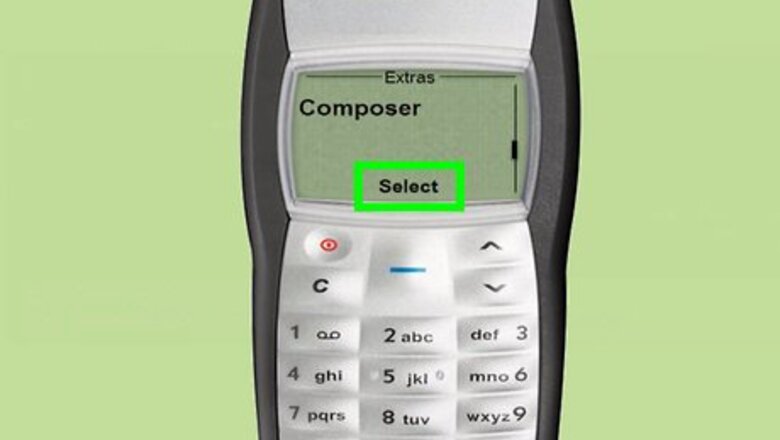
views
Requirements: Nokia series 32/60 equipped with the relevant composer application.
Note: If the application is missing it needs to be installed to proceed.
Please read your cell phone's user's guide to properly install the application!
Open the composer.

Access the composer application on the cell phone. This step varies depending on the cell phone model in use. For series 32: Select menu on the left. Select extra from the list of icons that appears. Select composer from the list of icons that appears.
Choose an empty ringtone.
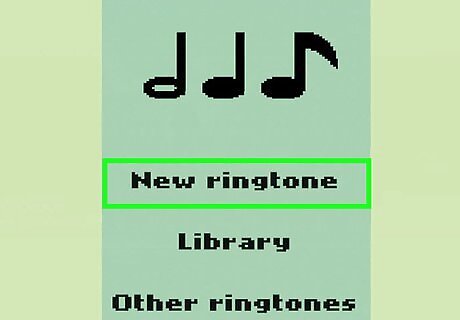
Select an empty ringtone to fill in from the list of available empty ring tones. The maximum memory for a ringtone is up to 50 tones including the musical spaces.
Enter the tones that will make up your melody.
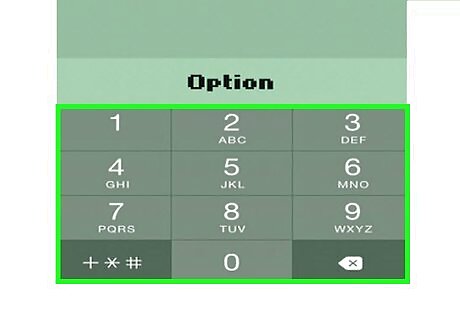
Use the cell phone's numeric keypad to enter the tones. Press 1 if you want to enter Do. Press 2 if you want to enter Re. Press 3 if you want to enter Mi. Press 4 if you want to enter Fa. Press 5 if you want to enter Sol. Press 6 if you want to enter La. Press 7 if you want to enter Si. Press 0 to enter a musical space.
Change the octave for a tone.
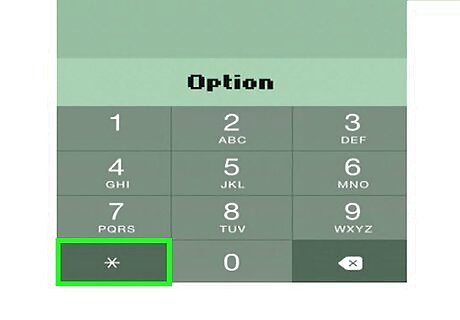
If you want to change the octave for a tone (composer actually supports up to 3 octaves): Put the cursor immediately after the tone whose octave you want to change. Press the asterisk * key once, to change the octave for the current tone.
Make a tone sharp.
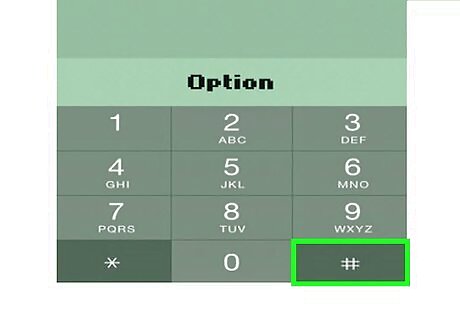
If you want to make the current tone sharp (applicable for Do, Re, Fa, Sol, La only): Select the tone. Press the bottom-right sharp key.
Adjust the duration of a tone.
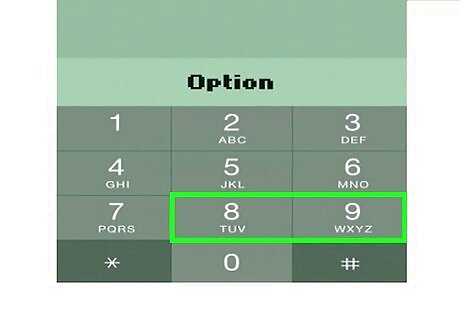
If you want to change the length of a particular tone or musical space: Select the tone or musical space. Press 8 once, to decrease the duration, or press 9 once to increase the duration.
Repeat these steps to make up your melody.
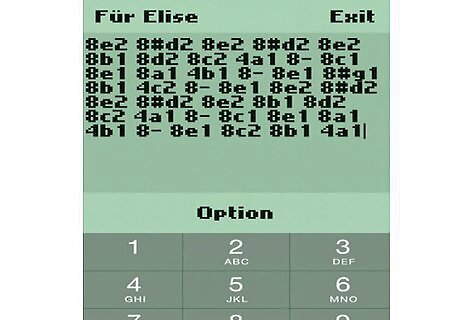
Adjust the parameters of each tone to make the perfect song. Save when you're finished.













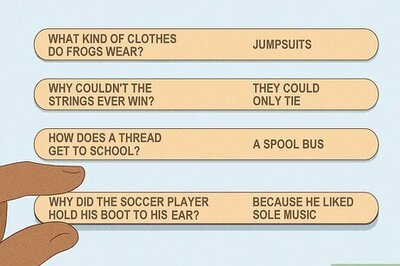
Comments
0 comment