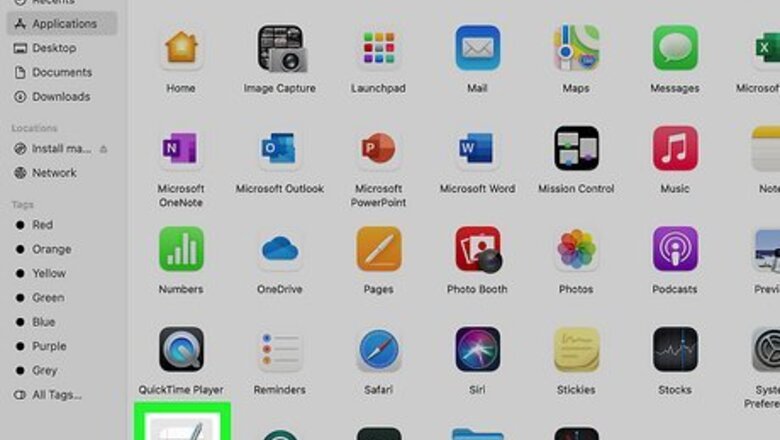
views
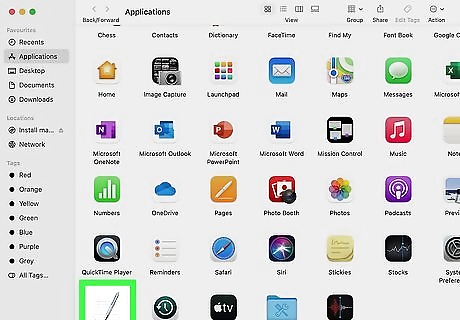
Open TextEdit. You can find this app in the Applications folder in Finder or by using Spotlight. TextEdit will prompt you to open an existing file or start a new one. To find TextEdit in Spotlight, just press Cmd + Spacebar to open it, type textedit, and click TextEdit when it appears).
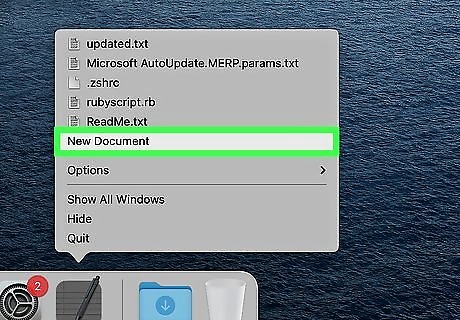
Click New Document. The default format is Rich Text, which contains formatting, so you'll need to change that. If you've already changed the default format for new documents, you can skip the next few steps.
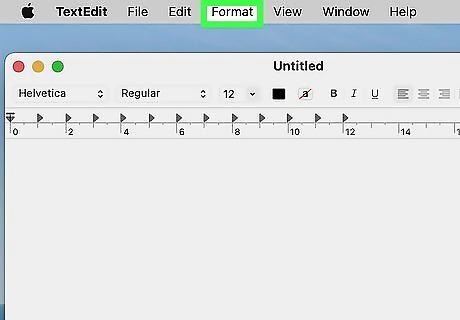
Click the Format tab. It's in the menu that runs along the top of your screen.
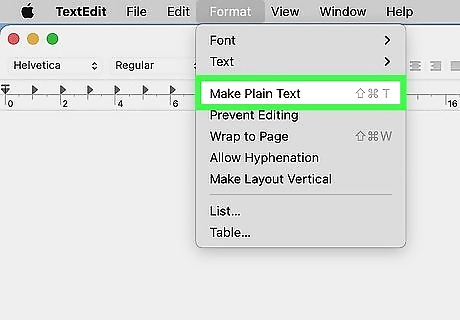
Click Make Plain Text. You can also press Shift + Cmd + T on your keyboard.
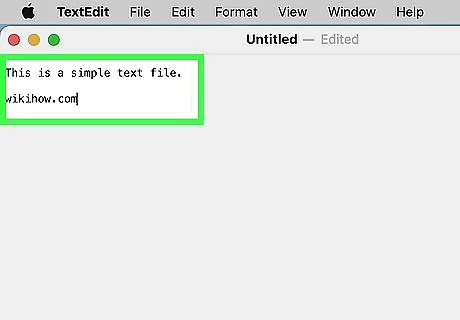
Enter your text. Enter the text you plan to fill the document with.
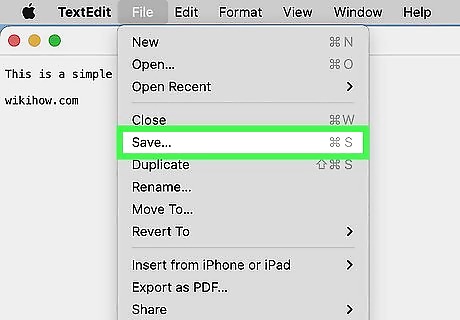
Save your document. Go to File > Save or press Cmd + S to save the file as a .txt. If you want to set the default format option to Plain Text instead of Rich Text, click Preferences and select the circle next to "Plain text" in the New Document tab. The next time you create a new document in TextEdit, you'll be making a Plain Text file.












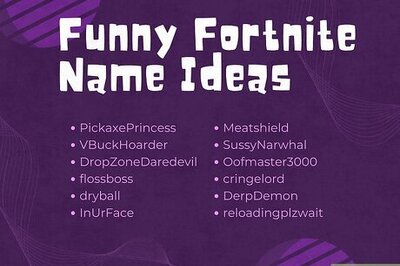

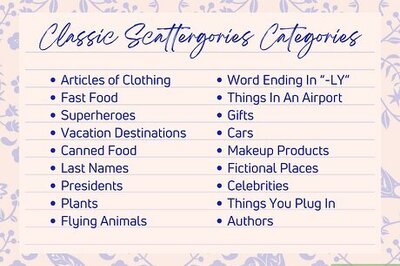
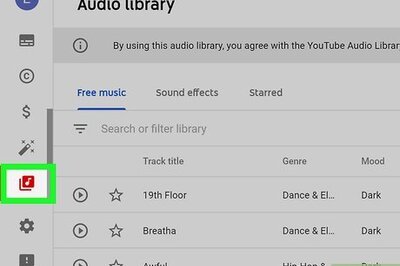
Comments
0 comment