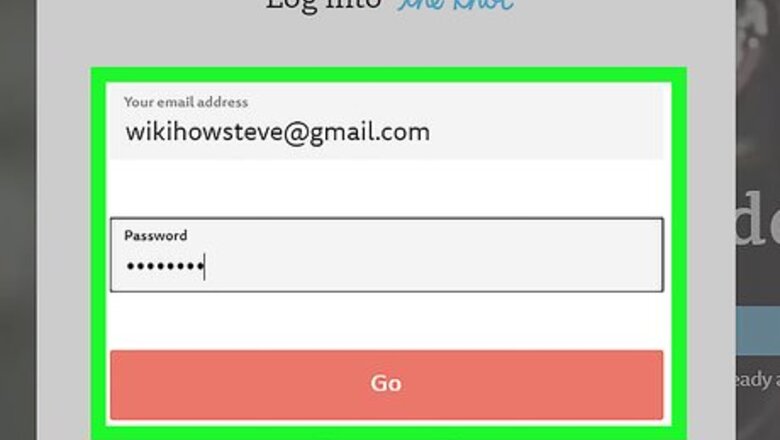
views
Deleting Your Entire Account
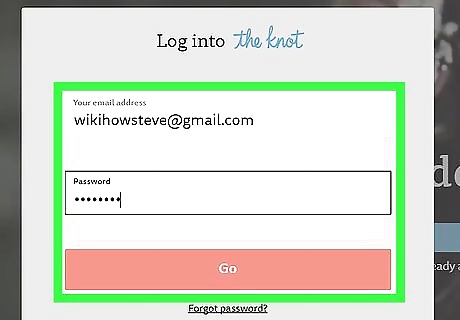
Log on to your account. To begin the process of deleting your account, go to TheKnot.com and hit the “Log In” link. This link is located under the blue “Sign Up” button on The Knot's main page. If you're already logged in, go straight to the “Account Settings” link at the far right of the top menu bar.
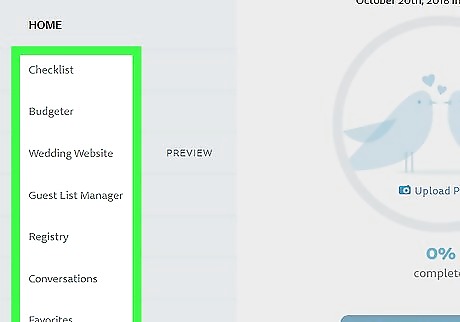
Save any information you don't want to lose. Before you delete your account, make sure you have backups of anything you don't want to lose. Deleting your account on The Knot will remove the following: Your account and all account information. Your email subscriptions. Your wedding website hosted through The Knot. Your guest list, checklist, budgeter, and favorites. Your registry manager and any registries you have displayed on The Knot. Your accounts on The Nest and The Bump, if you have them. Deleting your account will not delete your registries on other websites, or your account and posts on The Knot's community forums.
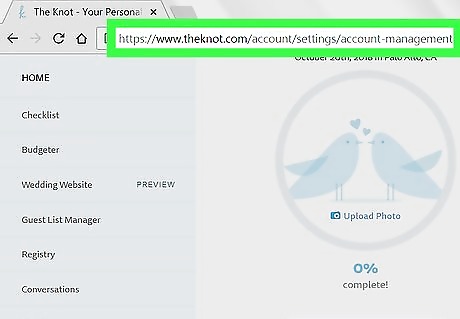
Go to the Account Management page. Once you're logged in, visit the Account Management page. From there, you can start the process of deleting your account. Access the Account Management page directly by following this link: https://www.theknot.com/account/settings/account-management
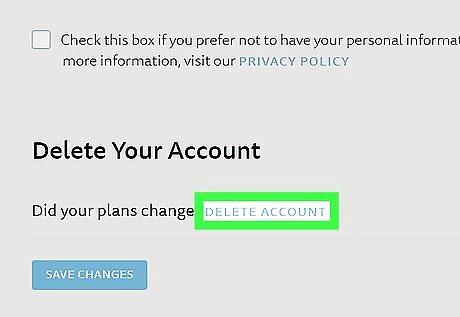
Click the “Delete Account” button. Once you are in the Account Management page, scroll down to the bottom of the page and click the “Delete Account” button. You will then be prompted to verify that you really want to delete your account.
Removing Your Wedding Website from Search Results
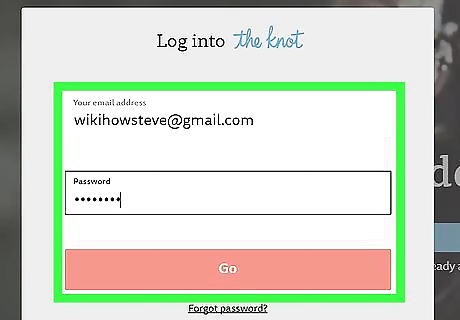
Log in to your account on The Knot. Go to TheKnot.com and click the “Log In” button on the main page, under the blue “Sign Up” button. Log in to your account when prompted.
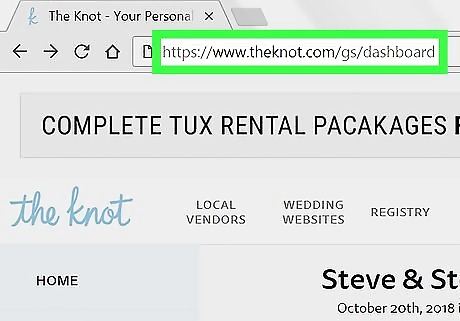
Go to your Wedding Website Dashboard. After logging in, navigate to your Wedding Website Dashboard. You can also access it directly by going here: https://www.theknot.com/gs/dashboard
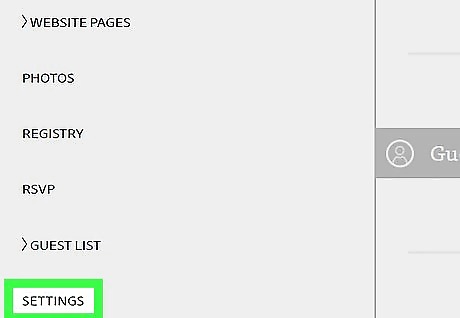
Select “Settings.” Once you're in your dashboard, follow the “Settings” link. A window will pop up displaying your wedding website settings.
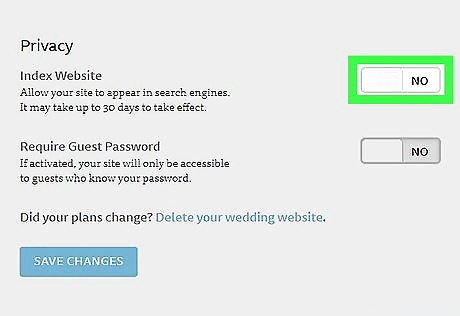
Set the toggle to “No” under “Website Visibility.” Once you're in Settings, look for the section entitled “Website Visibility.” Under this heading, you will see the option to “Allow your site to appear in search engines.” Use the toggle slider to select “No.” Note that it may take up to 30 days for your website to disappear from search engine results.

















Comments
0 comment