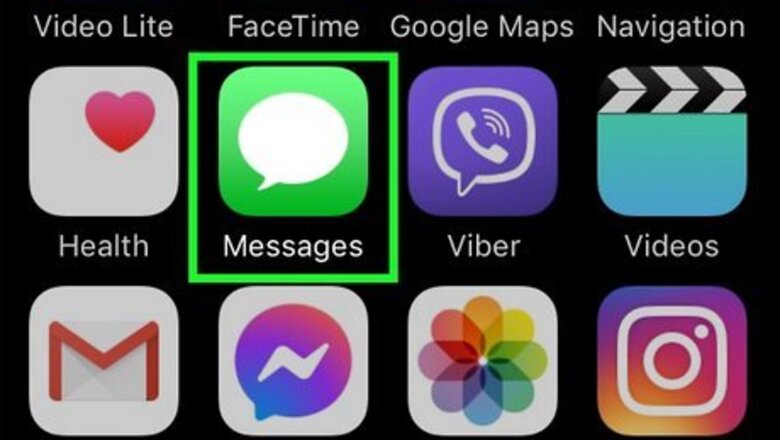
views
Deleting Messages
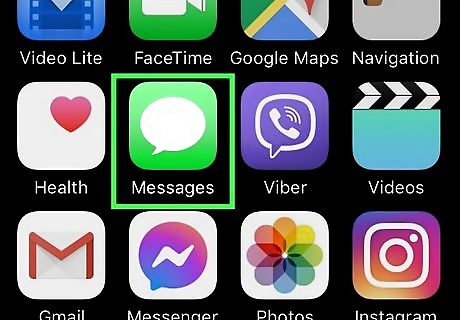
Open your iPhone's Messages. Do this by tapping the white speech bubble on a green background icon. It should be on one of your Home screens.
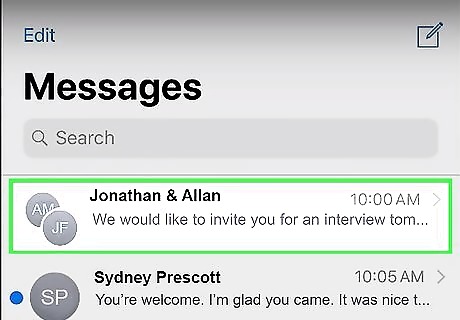
Select a conversation from the Messages menu. If you're already in a conversation, you can tap < in the top left corner of your screen to return to the Messages menu.
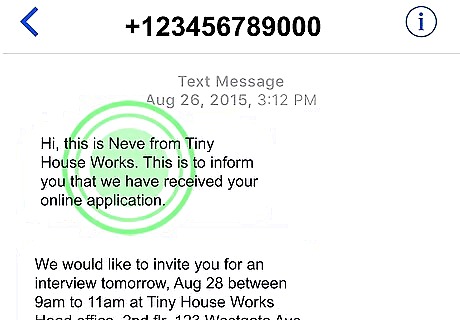
Tap and hold a text you wish to delete. Mobile phone repair specialist Josef Storzi suggests "pressing on the message you want to delete and holding it until a small menu pops up."
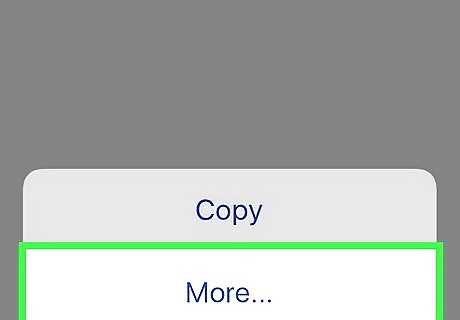
Select More. According to mobile phone repair specialist Josef Storzi, "There should be a more option in the pop-up menu at the bottom of the screen."
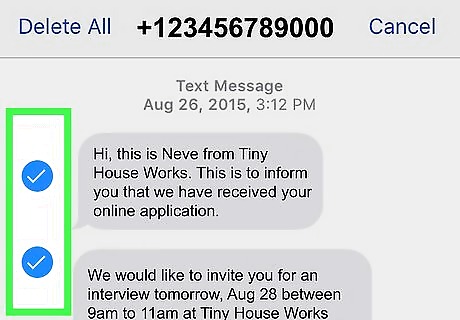
Select each message if you wish to delete more. The one you selected initially will be selected by default. A blue checkmark will appear by any messages you select.
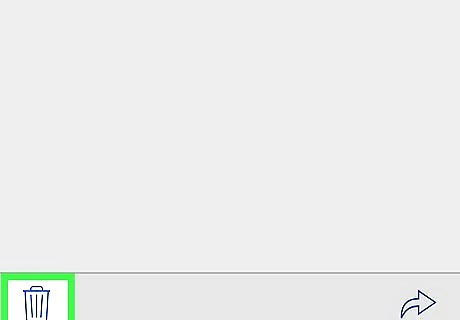
Tap the trash can icon. According to mobile phone repair specialist Josef Storzi, "This is in the bottom left corner of your screen."
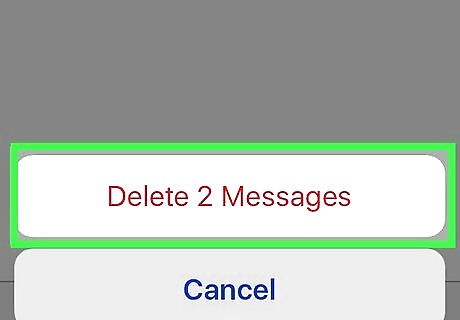
Tap Delete Message. Your selected message will be deleted immediately. Storzi advises that "you can also delete the entire messages thread by clicking delete all from the top left corner." If you're deleting multiple messages, this option will say something like Delete 5 Messages.
Deleting Entire Conversations
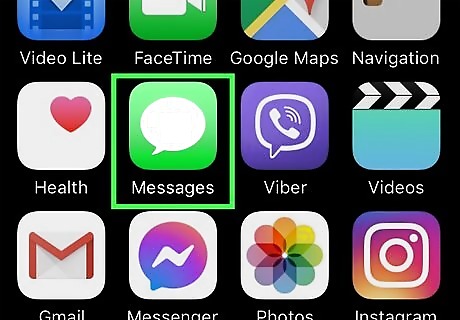
Open your iPhone's Messages. Do this by tapping the white speech bubble on a green background icon. It should be on one of your Home screens.
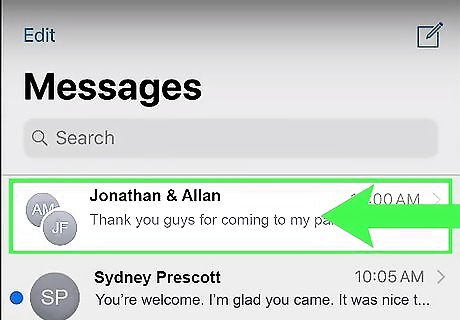
Swipe left on a conversation you want to delete. Mobile phone repair specialist Josef Storzi suggests "using your finger to swipe from right to left. A red trash can icon will appear after you do this."
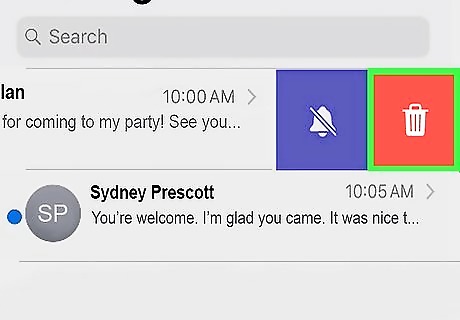
Tap the Delete button that appears. According to Storzi, "Tapping this button will delete the entire conversation that you selected." If you downloaded any media from the conversation to your Camera Roll, it will still be stored there.
Deleting Multiple Conversations
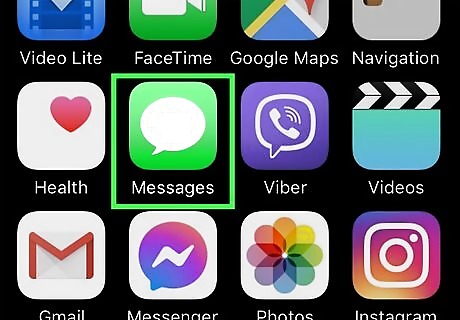
Open your iPhone's messages. Do this by tapping the white speech bubble on a green background icon. It should be on one of your Home screens.
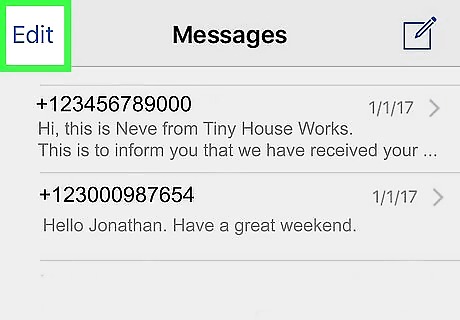
Tap Edit. This is in the top left corner of the Messages screen. If you have a conversation open, tap < in the top left corner of the screen to return to the Messages menu. You can also press on two message threads at the same time. When you do that, you'll see circles pop up next to all of your message threads.
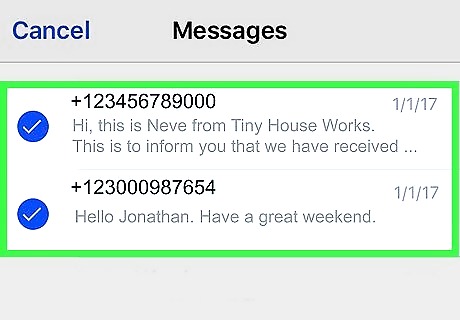
Select each conversation you wish to delete. Tap on the circles to select each thread. You can also select all message threads quickly by holding down your finger on one of the blank circles and dragging your finger down in a straight line over the rest of the circles. All of the circles you swipe your finger down on will now be selected.
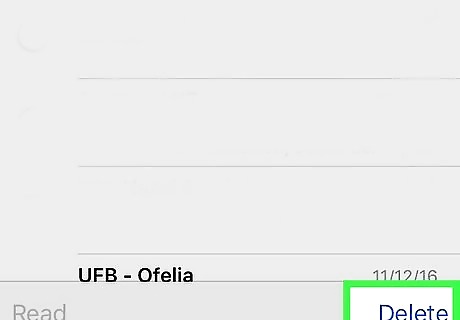
Tap Delete. This is in the bottom right corner of your screen. Your selected messages should now be gone.










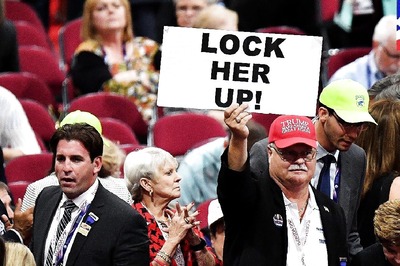







Comments
0 comment