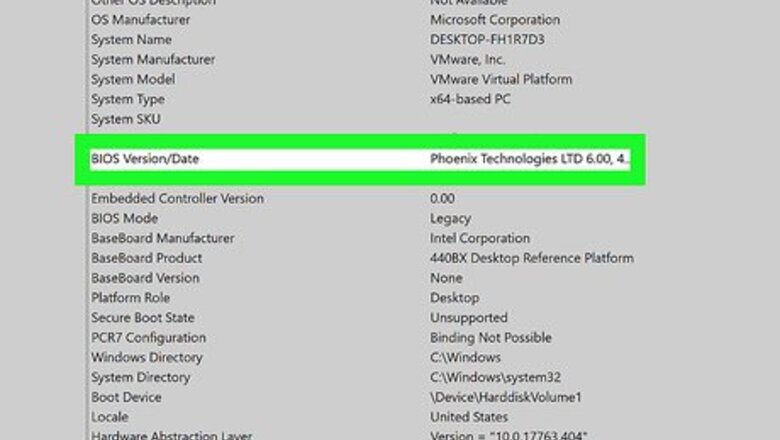
views
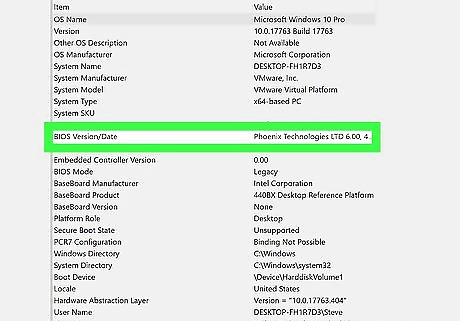
Check if your motherboard’s BIOS is up-to-date. You can do this by clicking on the search bar, pulling up the Run program, and typing msinfo32 into the search bar. This pulls up a new window with your system specs, including the version of BIOS your system is running. If your version of BIOS isn’t the latest version, go to the manufacturer’s website and try to locate the latest BIOS software for your motherboard. Updating your BIOS software is only recommended if you know how to do so and if you have a backup of your BIOS software prepared. Otherwise, improper setup could render your computer unusable.
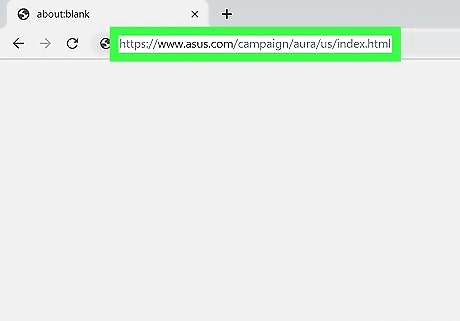
Open your Web browser and go to Aura’s website. Here, you can find a description of Aura’s capabilities and a list of different motherboards that work with it.
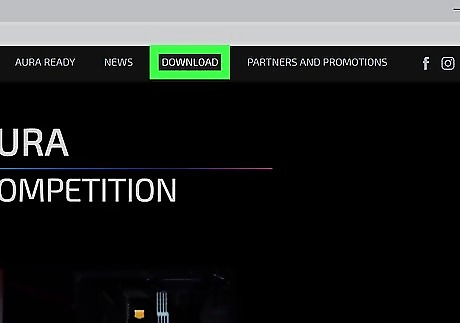
Click on the Download tab. This is located near the top-right corner of the screen and directs you to the page where you can find the download for Asus Aura.
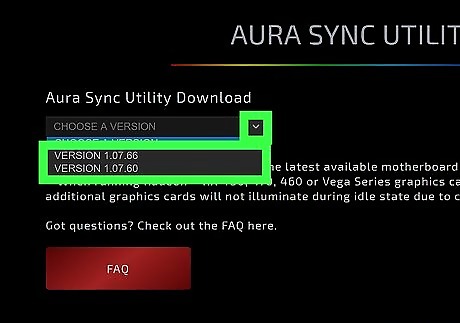
Select the version of Asus Aura you want to download. Once on the Download page, there will be a drop-down menu at the top labeled Choose a Version. Click on the menu and select the version of Asus Aura you want to install. A dialog box will pop up for the installer.
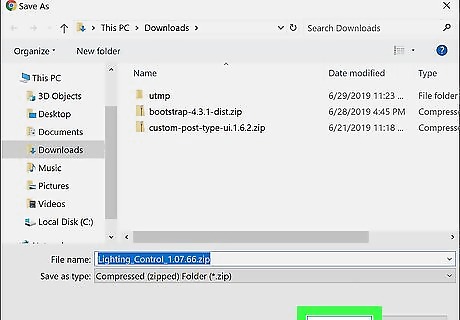
Click OK in the dialog box. Asus Aura will begin downloading to your system.
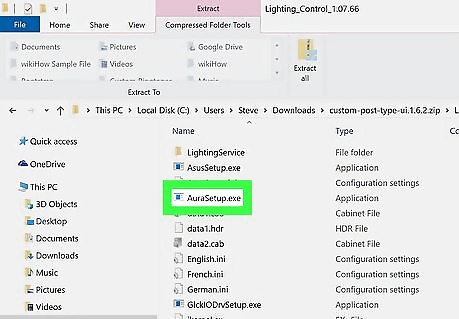
Open the installer. Once Asus Aura has been installed onto your computer, open the installer and follow the on-screen instructions to set up Asus Aura. During installation, you can choose the type of lighting you want Aura to display. Lighting options include: Static, Breathing, Strobing, and Color Cycle.










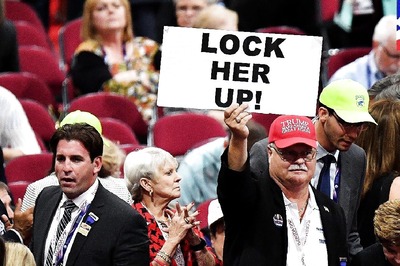









Comments
0 comment