
views

Power on your Canon MX410 printer.

Press the button labeled “Fax.” Your printer will enter Fax standby mode.
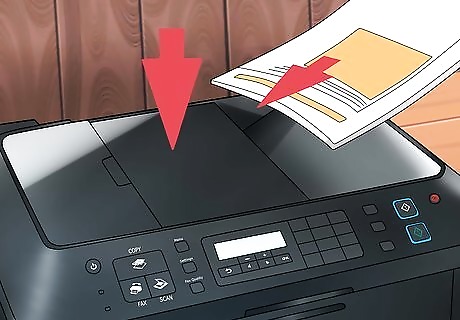
Place the documents you want faxed in the face side-up position on the platen glass located on top of your printer.

Press the button labeled “Fax Quality.” The Scan Contrast menu will display on-screen.

Press the left or right buttons to select your desired contrast, then press “OK.”

Press the left or right buttons to select your desired resolution. You can choose from either “Standard” for text-only documents, “Fine” or “Extra-fine” for fine-print documents, or “Photo” if you are faxing photographs.

Press “OK.” Your printer will once again enter Fax standby mode.

Enter the recipient’s fax number using the numeric keypad on your Canon MX410 printer.
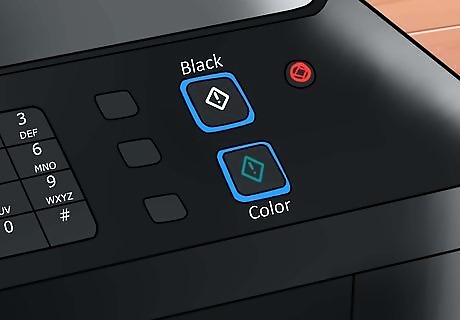
Press one of the following buttons to send your fax: “Color,” to send your fax in color. “Black,” to send your fax in black and white.










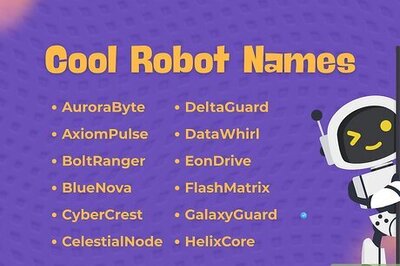






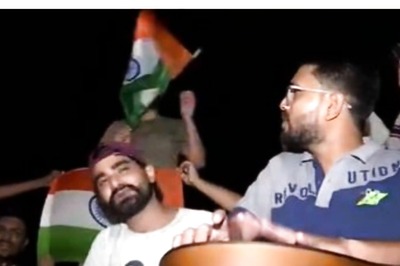


Comments
0 comment