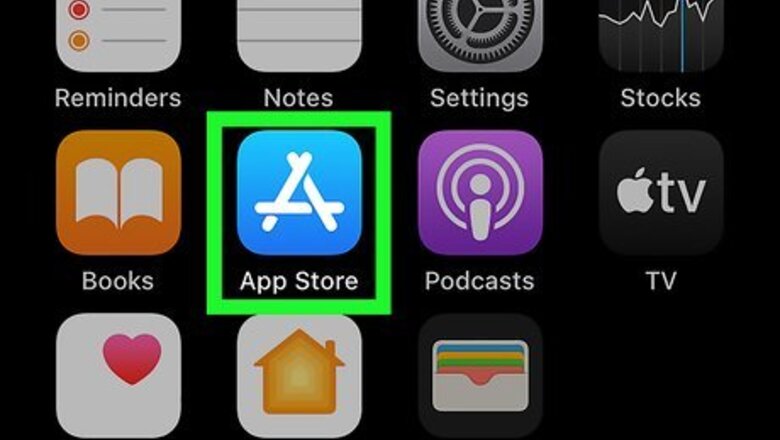
views
Downloading the App
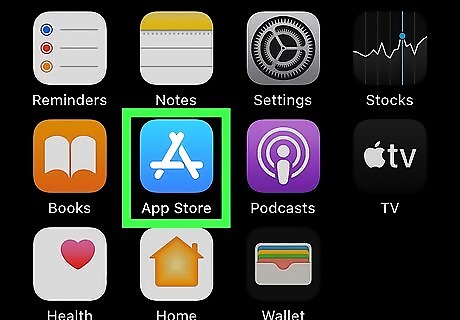
Open the Google Play Store Android Google Play (Android) or App Store iPhone App Store Icon (iOS). You'll find the store icon on either your Home screens, in the app drawer, or by searching. If you already have the IGTV app or aren't interested in downloading another app, you can skip this step. You can also access IGTV within the Instagram app. You can't watch IGTV from your computer, so you have to use either the dedicated IGTV app or watch IGTV from the Instagram app.
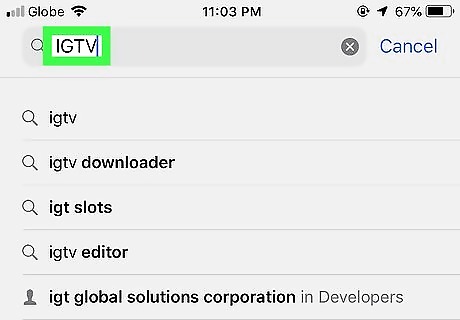
Search "IGTV." Tap the search bar at the top of your screen if you're using the Google Play Store. You'll see a tab for the search page at the bottom of your screen if you're using the App Store.
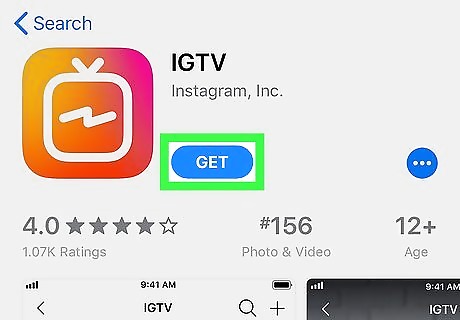
Tap Install (Google Play) or Get (App Store). The app's developer is "Instagram." The app is free, so you don't need to pay anything to use it.
Signing Up
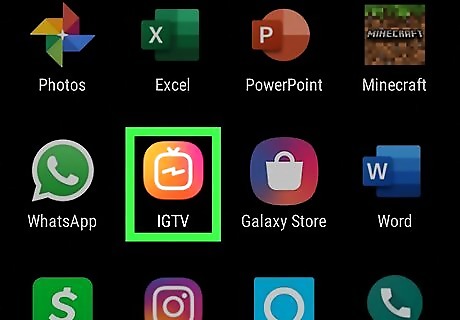
Open IGTV. This app icon looks like an outline of a TV with a lightning bolt inside that you can find on your Home screens, in the app drawer, or by searching. You need an Instagram account to use IGTV. You can either create an Instagram account or use one that you have already.
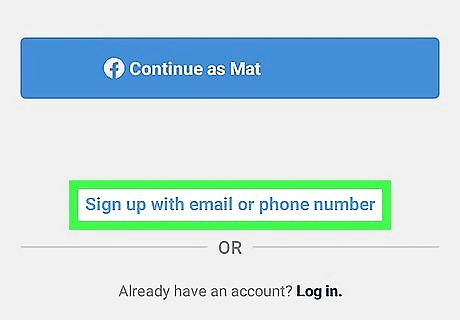
Tap to sign up. You can sign up with either your Facebook account or you can use your email/phone number. If your Facebook account is linked to an Instagram account, however, it will redirect you to log in with that information.
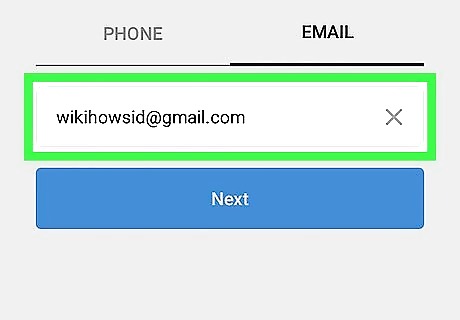
Enter your account information. If you connect your Facebook account, IGTV/Instagram will pull the information from your Facebook account to make your Instagram account. If you sign up with your phone number/email, you'll need to enter information for your account, such as your name and account password.
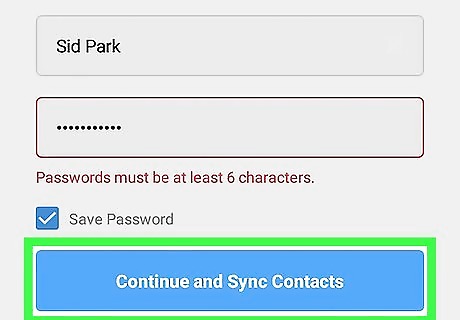
Tap Continue to proceed through the signup. After you've signed up, you'll be assigned a username that you can opt to change. Immediately after you sign up, you'll be presented with the Home screen/Discover feed of IGTV and the videos will start playing immediately.












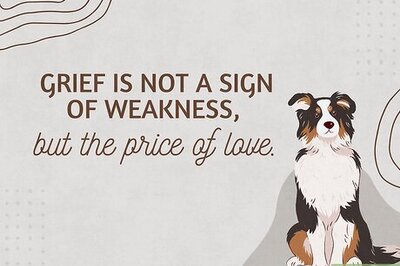
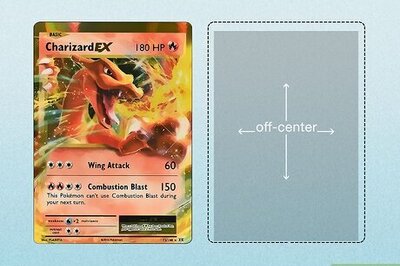
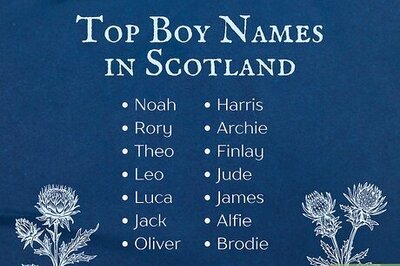
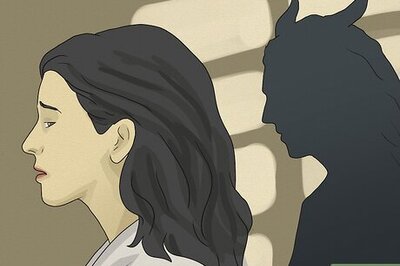

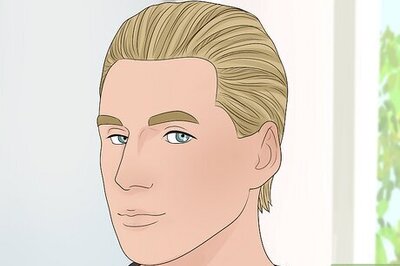

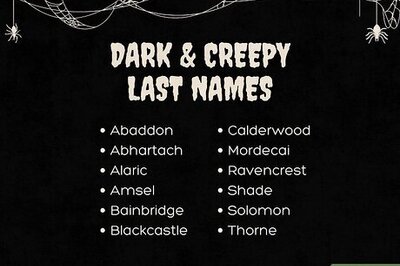
Comments
0 comment