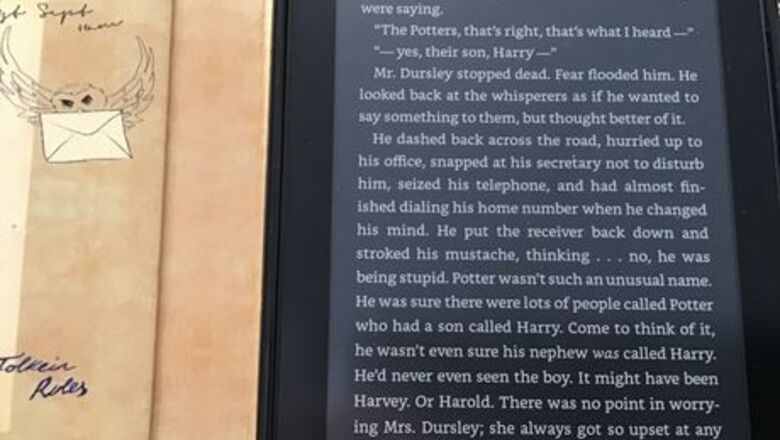
193
views
views
If you want to save a favorite quote from a sentence in a Kindle book, and have a Kindle Paperwhite, try highlighting it - something you'll learn about in this article.
Highlighting

Open the book (if you haven't done so already).
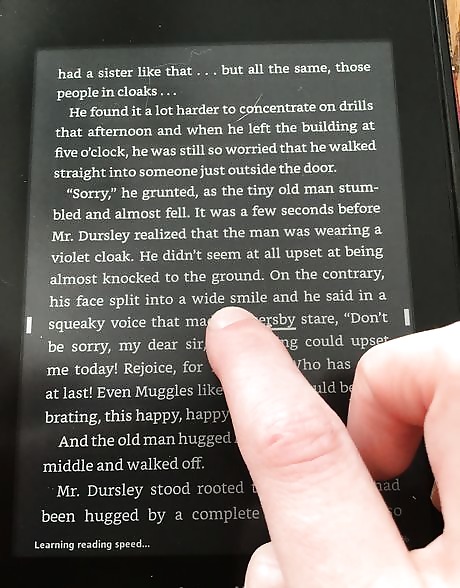
Tap and hold the first word of the sentence or phrase until a bunch of options are displayed.
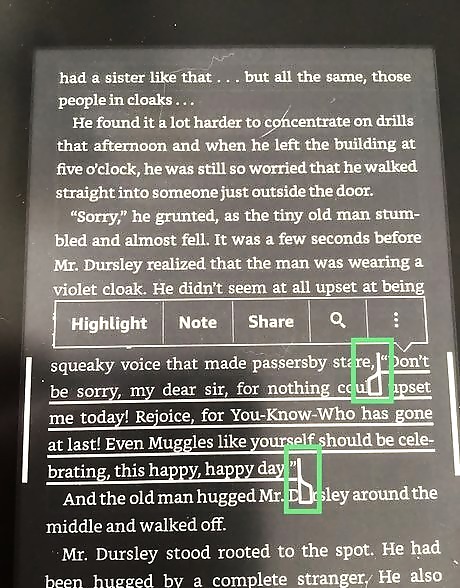
Select the phrase. Grab the bottom text-selector and drag it across until the entire passage has been highlighted - then release.
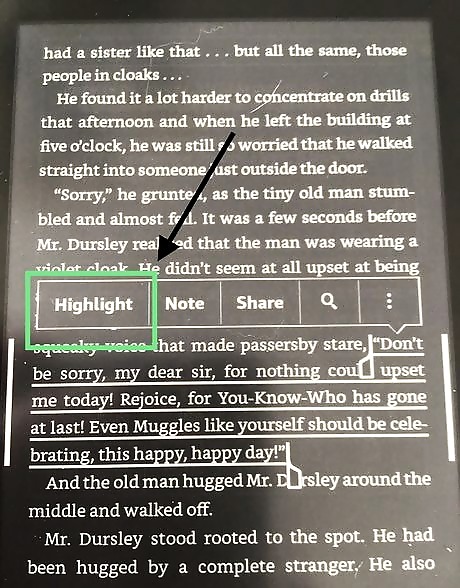
Select Highlight. The Highlight option is the option right next to Note on the bar that's displayed.
Wait for the screen to flash.
Seeing Your Highlights
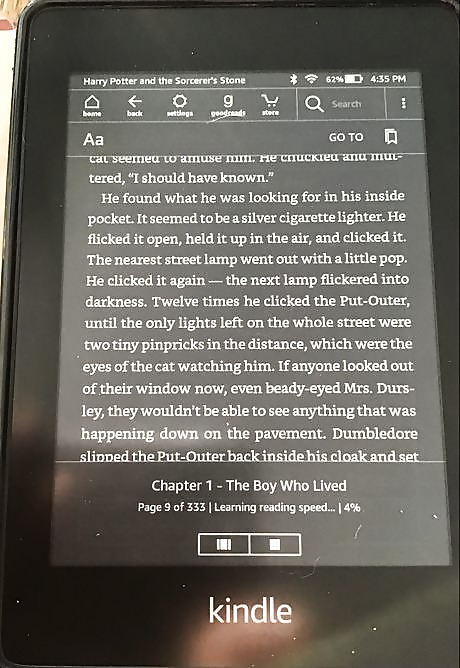
Open the Book options menu. Press the top of the screen (like you would if you wanted to leave the book).

Select Go To. A bunch of options will come up including two tabs - Contents and Notes.
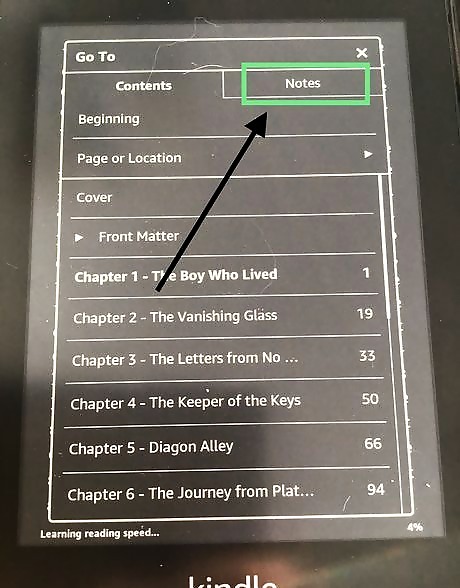
Tap Notes. You'll find all your highlighted passages in the Notes feature.

Read your highlights.




















Comments
0 comment