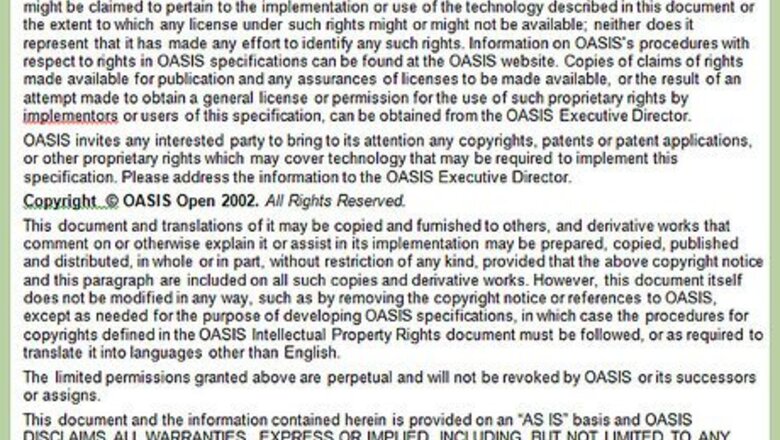
views
Microsoft Word
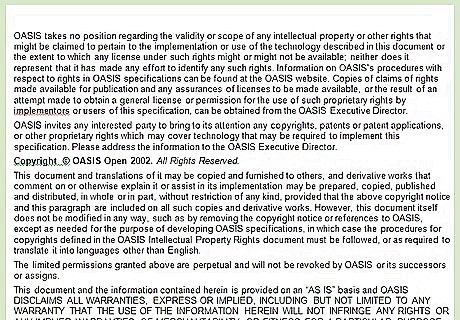
Type up your document before adding a running head. This can help ensure that your running head displays on every page of your document.
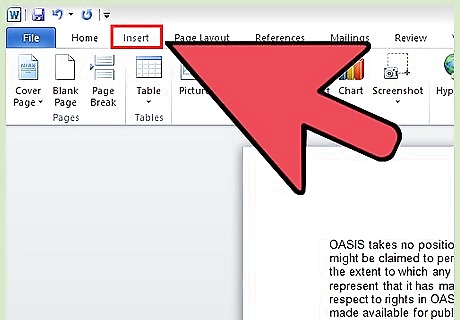
Click on the “Insert” tab at the top of your document, then click on “Header.”
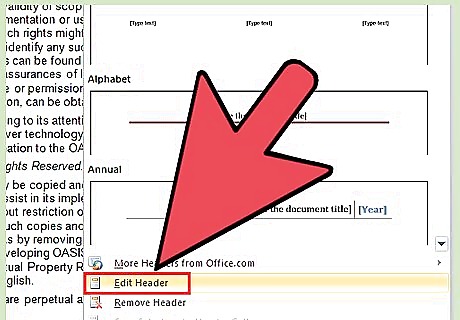
Click on “Edit Header,” then type your header into the text field. The header you type will instantly display on all pages of your document.
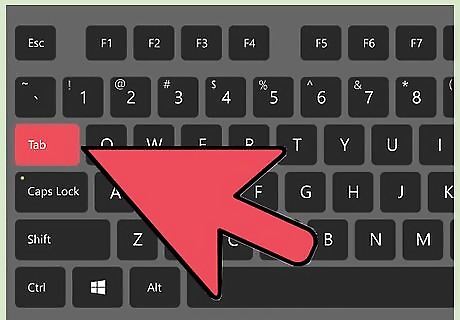
Press the “Tab” key twice or more as needed to reposition the cursor where you want page numbers displayed.
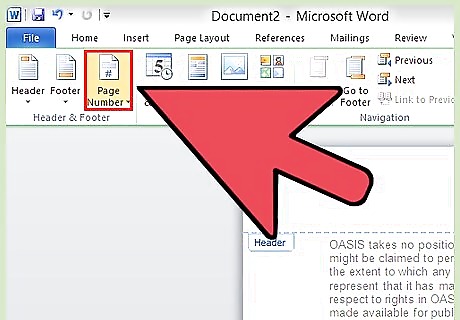
Click on “Page Number” at the top left corner of Microsoft Word, then select “Current Position.”
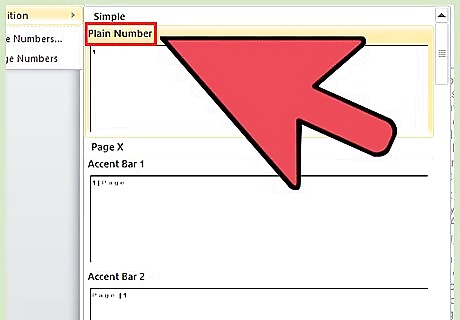
Choose the page number design you want added to your document, such as “Plain Number.” Your document will now display both the title and page number in the running head.
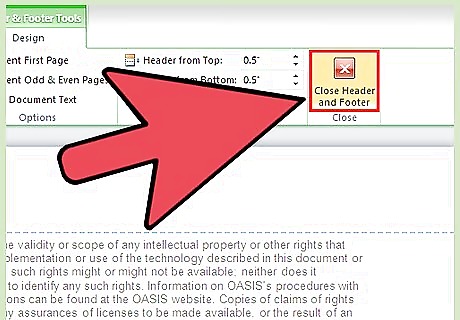
Click on the red X on the far right of the header-and-footer design tab. The header-and-footer tab will close, and the running head you inserted will display on every page of your document.
Google Docs
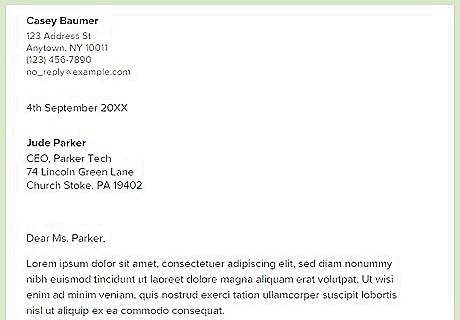
Type up your document before adding a running head. This will help ensure that the running head displays on every page of your document.
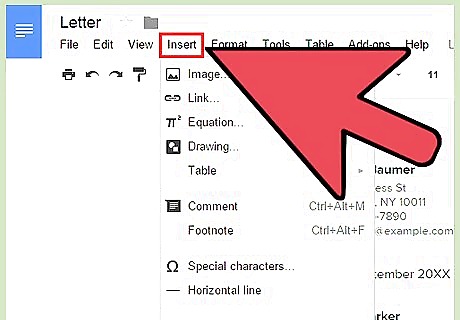
Click on “Insert” at the top of your document, then click on “Header.” The cursor will automatically reposition itself in the header field.
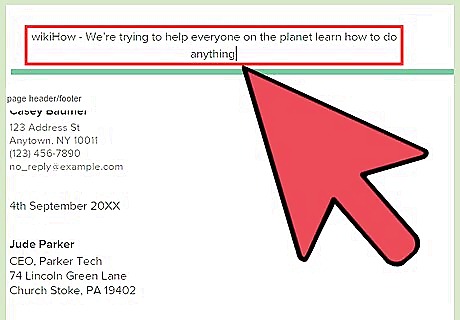
Type the text you want displayed in the running head. The text will instantly display on all pages of your document.
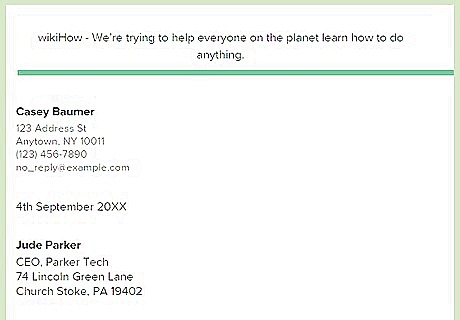
Click on anywhere within the main document to save your header.
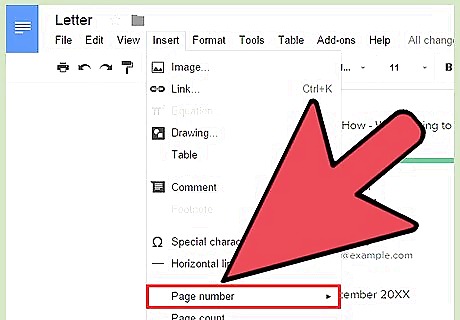
Click on “Insert” again, then point to “Page number.”
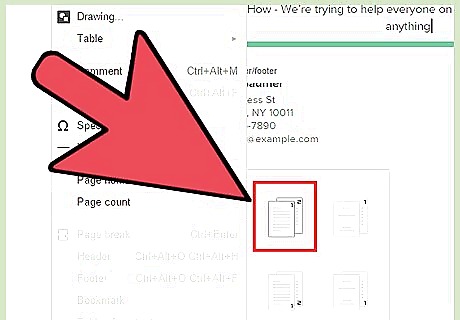
Select the option to have page numbers displayed at the top right corner. Google Docs will automatically add page numbers to all pages in your document.

















Comments
0 comment