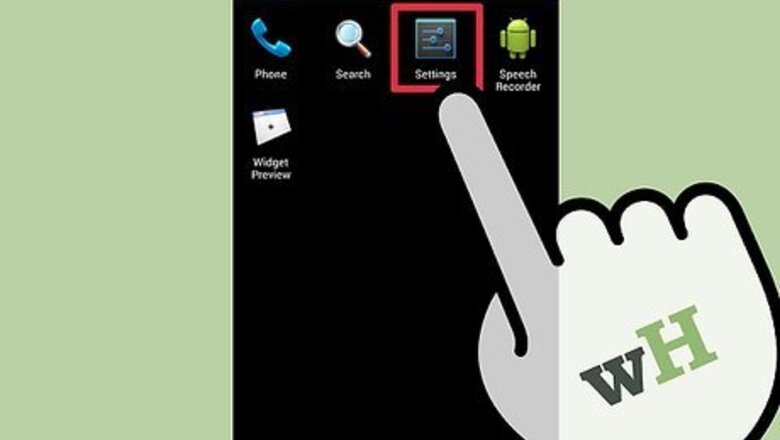
views
- Begin by enabling Unknown App installs. Navigate to your Settings > More > Enable unknown apps.
- Install ES File Explorer from the Amazon app store.
- Find the Gmail APK online via your Kindle Fire's web browser, then open the APK in ES File Explorer.
Enabling Unknown App Installs
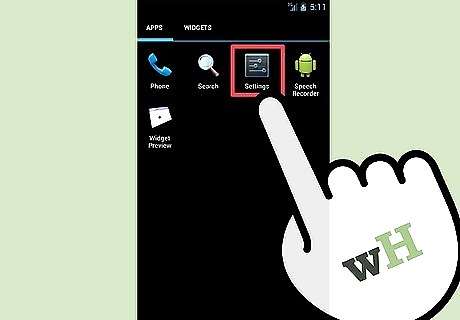
Go to Settings. First, you need to allow the tablet to install applications that aren’t from the Amazon app store. To do this, access Settings by swiping down from the top of your tablet to view the “More” button. Tap “More,” which is a plus icon inside a circle. You should be taken to the Settings menu.
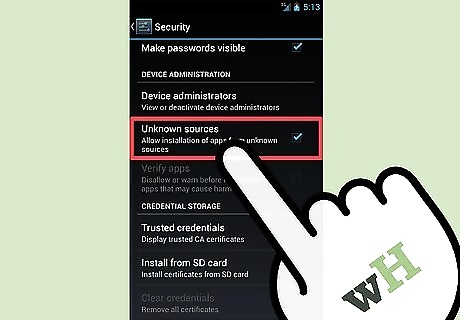
Locate the “Enable unknown apps” option. This should be accessible by swiping to the bottom of the page a bit. Tap the “Off” button to toggle it to “On.”
Downloading APK Files
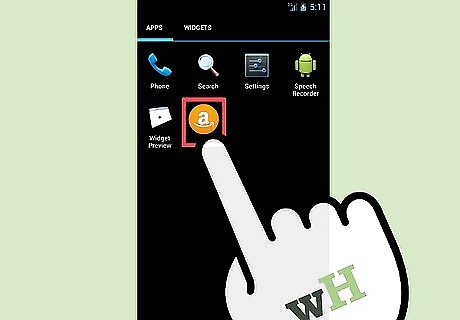
Launch the Amazon app store. App installers have a file extension that is APK. You will need to download these manually, but first you need a competent file manager to make it easier for you. From the home screen, tap the Store icon at the upper-right corner of your screen. This should open the Amazon app store.

Find ES File Explorer. In the search bar at the top of your screen, enter “ES File Explorer” and hit the magnifying glass icon.

Select ES File Explorer. The results should yield two ES File Explorer apps as the top results. Pick the free one by tapping on it.
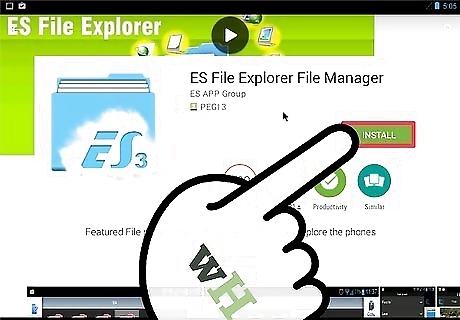
Download ES File Explorer. At the left of the app description, tap the orange “Download” button. The app should download and install automatically.
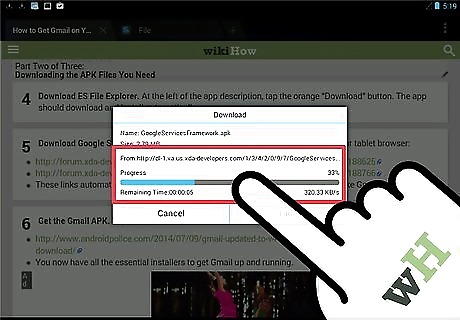
Download Google Service apps. Open your tab’s browser. Head to these link on your tablet browser: forum.xda-developers.com/attachment.php?attachmentid=1342097&d=1348188625 forum.xda-developers.com/attachment.php?attachmentid=1342106&d=1348188766 These links automatically download two essential Google Service apps that will make Gmail work properly.

Get the Gmail APK. Tap on this link to download it: http://www.androidpolice.com/2014/07/09/gmail-updated-to-v4-9-with-google-drive-file-attachment-apk-download/ You now have all the essential installers to get Gmail up and running.
Installing Apps
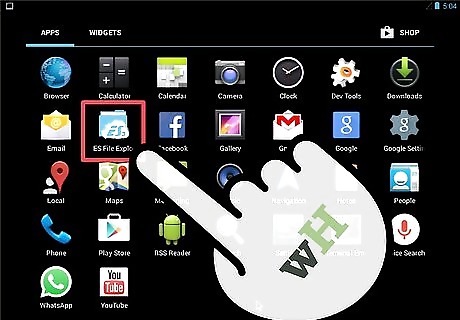
Open ES File Explorer. On your tablet home screen, locate the ES File Explorer app by swiping left or right on your home screen and tapping it when you locate it. You should be taken to the internal storage of your tablet, indicated by the SD card name at the top.

Find the downloaded files. Tap on the Downloads folder to access the downloaded installers from earlier.
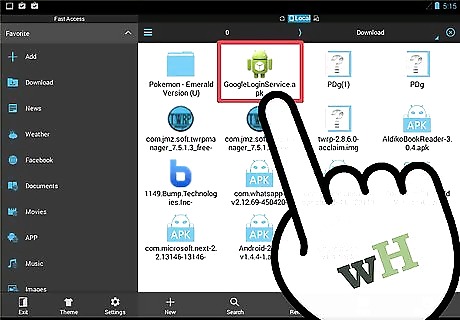
Install the first two APK files. Do this by tapping the APK files then tapping “Install” when Android notifies you. Tap “Done” when installation is finished for both installers.
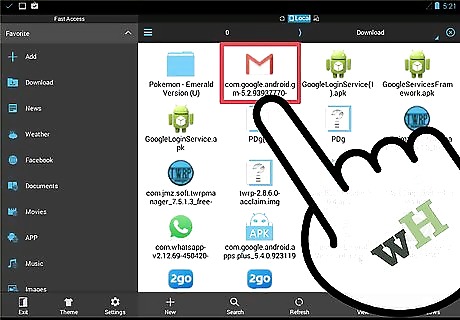
Install the Gmail APK File. Tap on the Gmail.apk file, and install it like you did the first two, but tap on “Open” on the final notification. This will launch Gmail when you finish installing it.










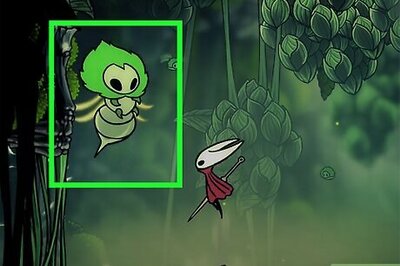



Comments
0 comment