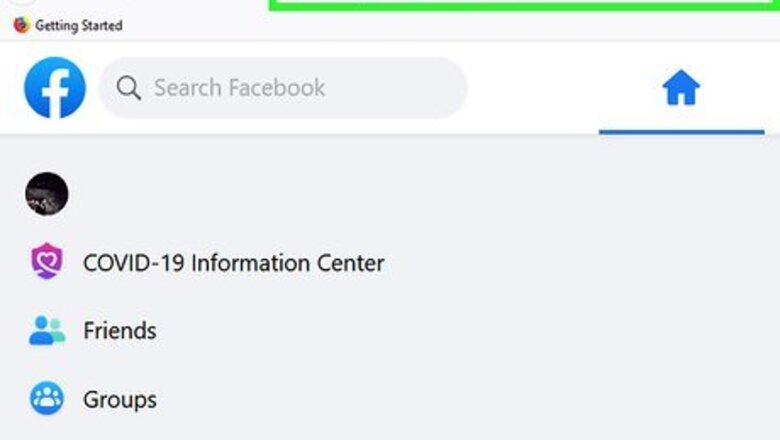
views
Using JavaScript to Invite All Friends to a Page

Open your Facebook Page. Since you'll be entering a JavaScript code into your browser, you will need to perform this step on a computer.
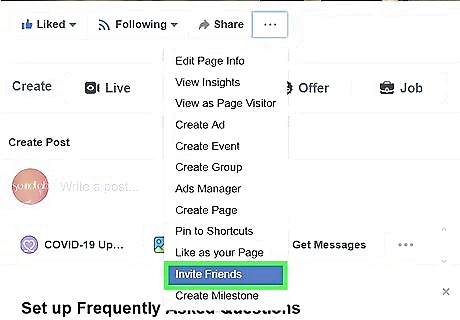
Open your Page "Invite" menu. You'll find this on the right side of your screen. Please note that this method will only work for Page invites; you'll have to stick to a manual method to add friends to a Group.
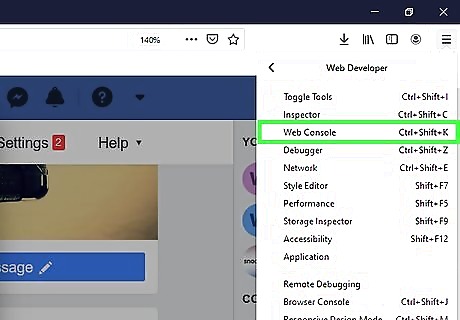
Open your browser's command console. Depending on which browser you're using, your process for doing so will vary: Chrome/Firefox - Hold Ctrl + ⇧ Shift and tap J (⌘ Command + ⌥ Option + J on Mac). Safari - Hold ⌥ Option + ⌘ Command and tap C. if this doesn't work, you'll need to enable the console from Safari's "Preference" tab (top left corner of your screen). Click the "Advanced" tab, then click the box next to "Show Develop menu...". Opera - Hold Ctrl + ⇧ Shift and tap I, then click the "Console" option at the top right corner of the pop-up menu.
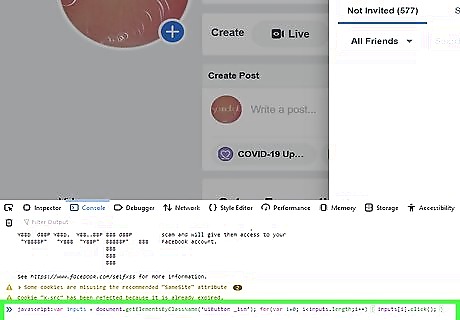
Paste your JavaScript code into your console's field. The console entry field should be at the bottom of your screen.
The code is as follows: javascript:var inputs = document.getElementsByClassName(‘uiButton _1sm’); for(var i=0; i Tap ↵ Enter to submit your code. This should begin inviting your friends. The process may take a few minutes to complete.
The JavaScript code has an upper limit of 500 invites, so you may have to repeat this process multiple times if you have more than 500 friends. Doing so will increase the risk of being blocked from inviting more friends by Facebook. Navigate to Facebook's website. In order to invite your friends to your Group or Page, you'll have to open the pertinent page itself on Facebook. To access Facebook, click the link provided.
For mobile, tap the Facebook app. Log in if you aren't already logged in. You'll need to add your Facebook-registered email address or phone number, then your password.
Click or tap "Log In" when you're done. Find the "Your Pages" heading. This should be in the top right corner of your Facebook newsfeed; "Your Pages" serves as a list of your currently-managed Pages and Groups.
On mobile, tap the three horizontal lines in the bottom right corner of your screen. Your Pages will be listed at the top of this menu. Click the downward-facing arrow next to your default page name. This will prompt a drop-down menu with a list of your Pages and Groups.
You can also click the downward-facing arrow next to the lock icon in the top right corner of your screen to view your Pages; you'll have to click "New Groups" in this menu to view your Groups.
Alternatively, if you know the name of your Page or Group, you can type its name into the search bar at the top of Facebook's page. It should pop up at the top. Click the Page or Group to which you wish to add friends. This should be listed directly underneath the "Your Pages" heading; you may have to click the heading to prompt a drop-down menu with your Pages first.
For mobile, tap the Page you wish to view at the top of the menu. To view a Group, tap the "Groups" tab in the middle of the menu page, then tap the corresponding Group name. Review your Group or Page. You are now ready to add friends to your Group/Page! Open your Facebook Page. You can do this on any browser or version of the mobile app. Click "Invite friends to like this Page". This option is on the right side of your screen, directly beneath the Page likes counter. Clicking this prompts a pop-up window with your friends' names.
For mobile, tap "Invite friends to like this Page". This is underneath the "Home" tab. Click the "Invite" button next to a friend's name. This should be on the right side of the pop-up window; clicking "Invite" will automatically send an invite to that friend. You can also type a friend's name into the field marked "Search all friends" at the top of this window.
For mobile, tap the "Invite" option next to friends' names to invite each individual friend. If you want to search for a specific friend, type their name into the search bar at the top of the screen. Click "Close" when you're done. This is at the bottom of the pop-up window. You have successfully invited friends to your Facebook page!
On mobile, tap the backward-facing arrow at the top of your screen to exit the "Invite" menu. Open your Facebook Group. If you're on mobile, you'll need to tap the Facebook app to open Facebook. Click the "Add Members" field. This is in the top right corner of your Group interface.
On mobile, tap the "Add Members" option at the top of your screen. Click the name of a friend you'd like to add. This will add them to your Group. Facebook presents your most frequently-contacted friends first; as you add these friends to your Group, the list will refresh with more friends.
You can also type the name of a friend you'd like to add into the "Add Members" field.
On mobile, tap the name of each friend you'd like to add; this will select their name by placing a checkmark next to it. You can select as many friends as you like. Add as many friends as you'd like. There is no limit to the amount of members a group can have.
On mobile, tap "Done" in the top right corner of this menu to add all selected friends to your Group. Review your Group's occupant list. You can do this by clicking the "Members" tab at the top of your Group. You have successfully added members to your Group!
On mobile, tap "Info" in the top right corner of your Group menu, then tap "Members". This will bring up a list of people currently enrolled in your Group.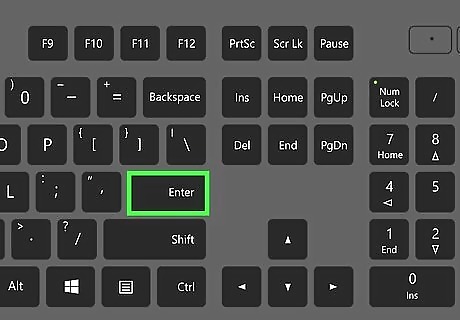
Accessing Your Facebook Group or Page
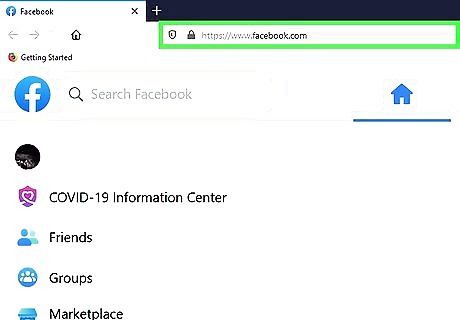
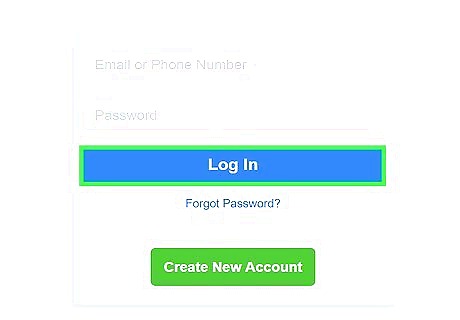
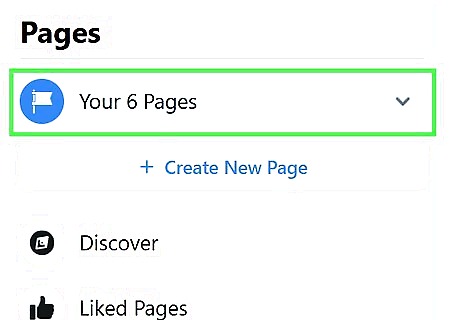
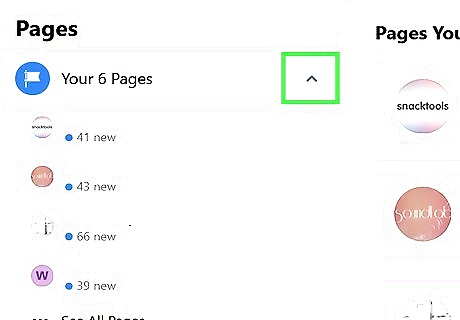
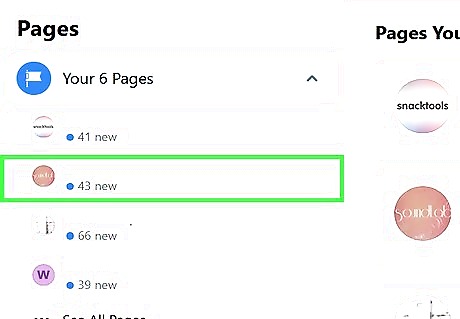
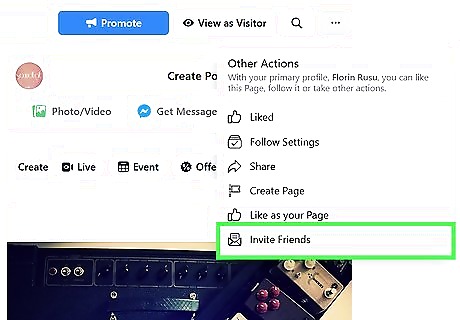
Inviting Friends to a Page Manually
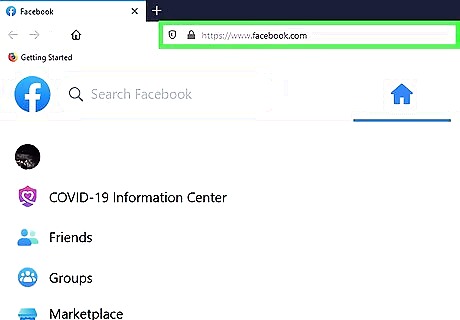
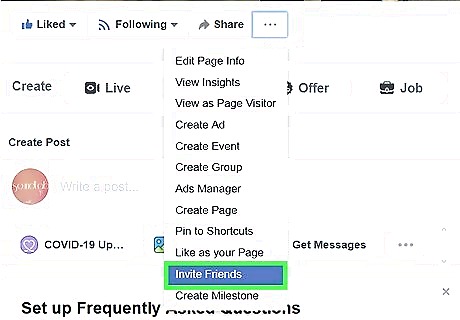
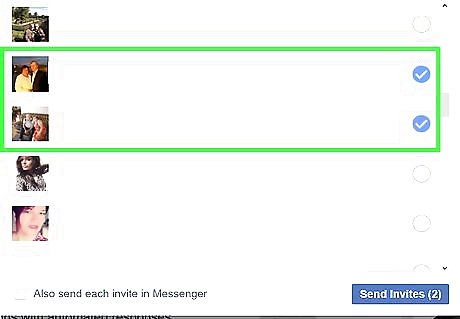
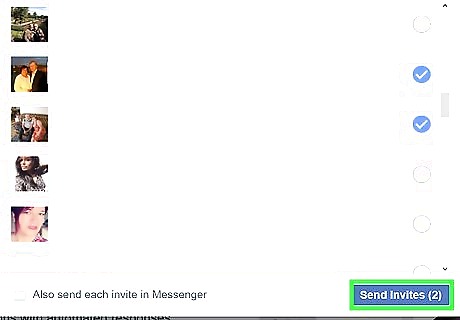
Adding Friends to a Group Manually
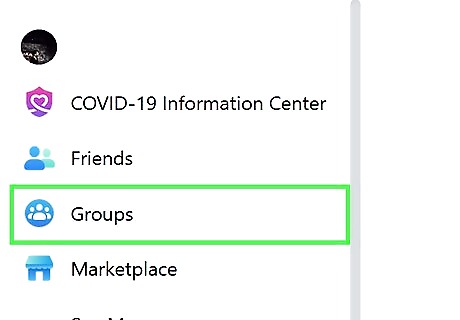
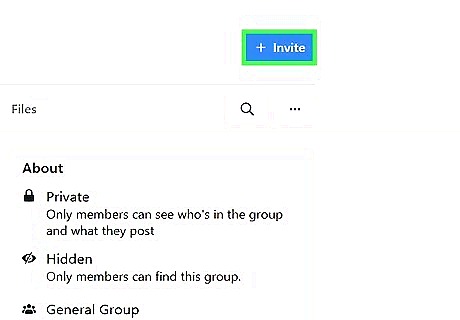
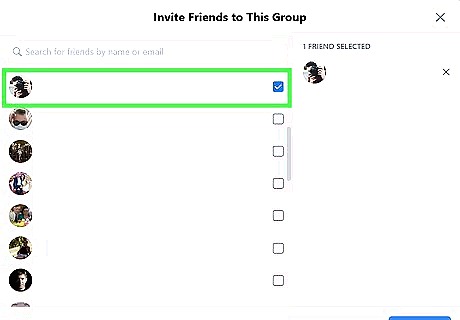
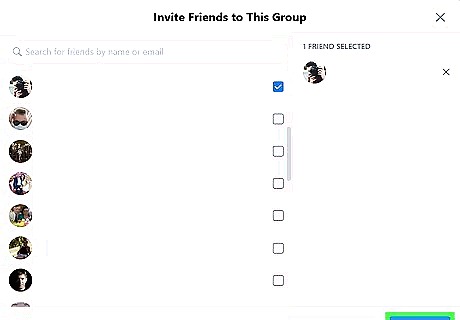
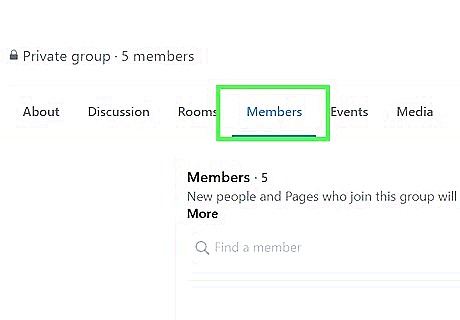












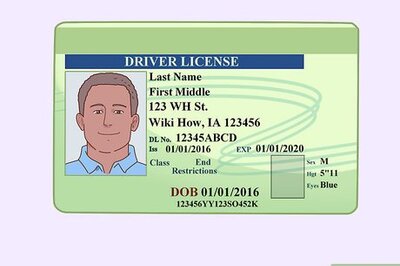



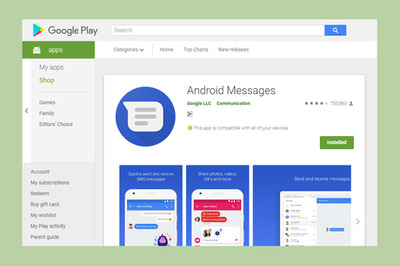
Comments
0 comment