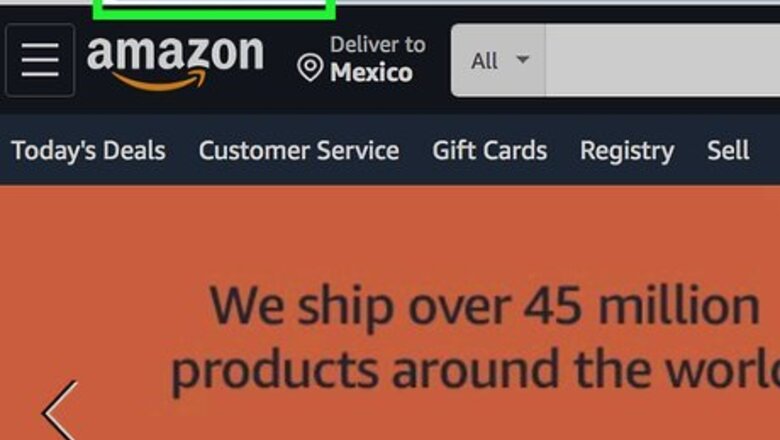
views
Online
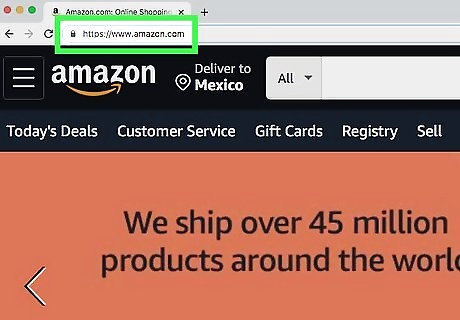
Go to https://www.amazon.com. Once you've spent enough time with your product to leave a helpful review, open Amazon's website in your preferred web browser. For tips on writing helpful and objective Amazon reviews, check out How to Write an Objective Amazon Review. Customer reviews must meet Amazon's Community Guidelines, which you can find here: https://www.amazon.com/gp/help/customer/display.html?nodeId=201929730
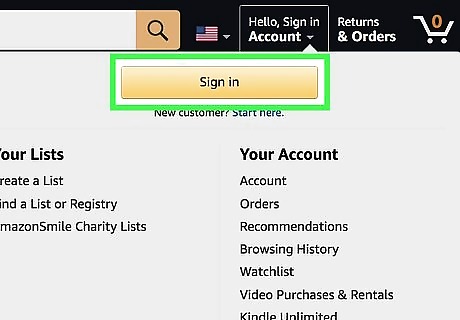
Sign in to your account. If you see the option to sign in near the top-right corner of the page (above "Accounts & Lists"), click Sign in to do so now. If you see your name there instead, you're already signed in. If you're no longer able to access the Amazon account you used to purchase the product, you can still leave a review using a different account. It just won't be marked with the "Verified Purchase" badge. You can review the product by searching for it on Amazon and clicking Write a Customer Review on the left side of the review section.
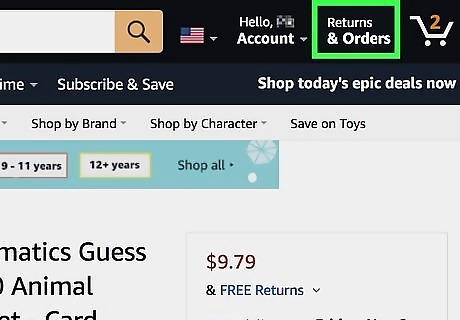
Click Returns & Orders. It's near the top-right corner of the page next to "Accounts & Lists." This takes you to a page that displays your recent Amazon orders. It's best to review an item directly from your orders rather than just search for the product on Amazon's website. This ensures you're reviewing the correct version/edition of the product.
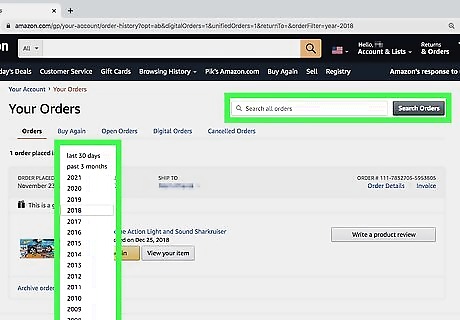
Locate the product you ordered. If you ordered the item within the past 3 months, you can find the order by scrolling down the current page. If the item was purchased prior to that time, click the drop-down menu that says past 3 months (above the first order) and select a different time period. You can also search for the item by typing its name into the "Search all orders" blank and then clicking Search Orders.
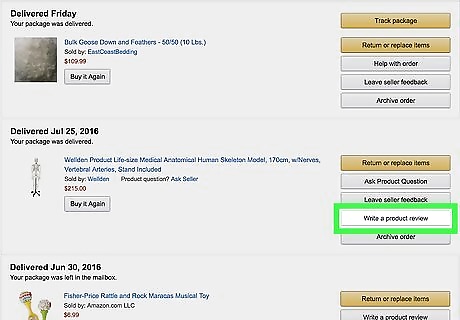
Click Write a product review next to the order. It's a gray button in the set of buttons to the right of the product's name. If there's only one item in the order, this opens a page that allows you to review just that item. If the order contains two or more items, clicking this link will display thumbnails of all ordered items. Click Write a review below the thumbnail of the item you want to review to continue.
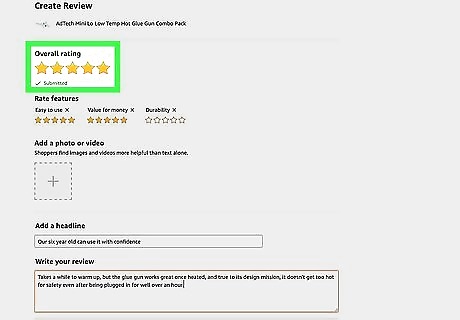
Select an overall rating. You can rate an item from 1 to 5 stars. To rate 1 star (the lowest rating), click the first star. To rate 5 stars, which is the best rating, click the fifth star.
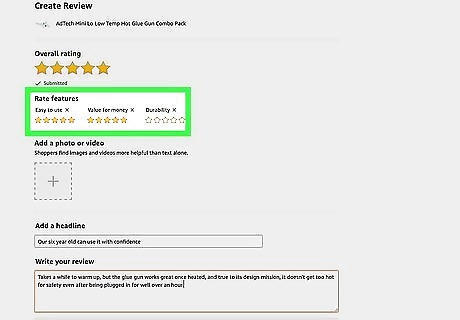
Rate features of the item. If you ordered a functional item, such as earplugs, you will see have the opportunity to select star ratings for different aspects of the product, such as versatility and ease of use. If you don't want to rate any of these extra features, click the X next to the feature to remove it from your review.
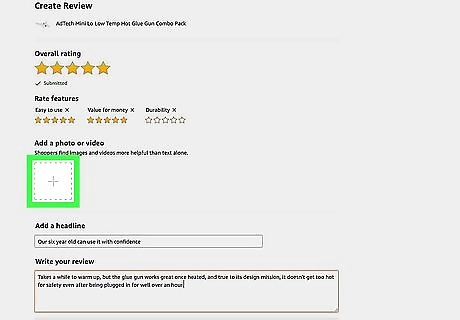
Click the + to add a photo or video (optional) of the product. If you took a photograph or video of the item you're reviewing (optional) click the + under "Add a photo or video" to upload it from your computer.
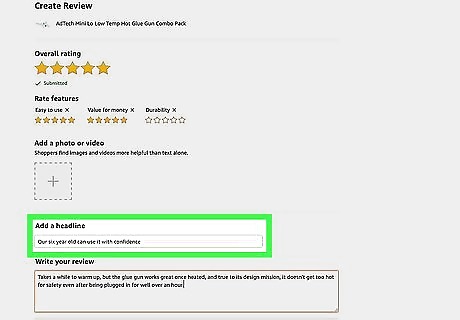
Enter a headline for your review. This text you enter here will appear in bold letters above the body of your review (such as Buy this book!).
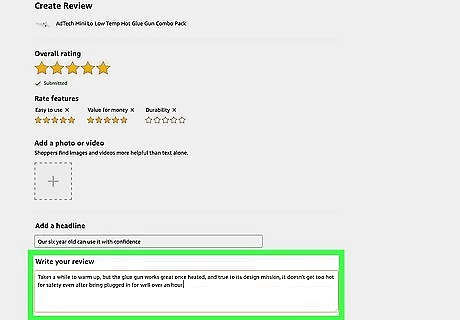
Type your review. The "Add a written review" box is where you can be specific about what you liked or disliked about the item.
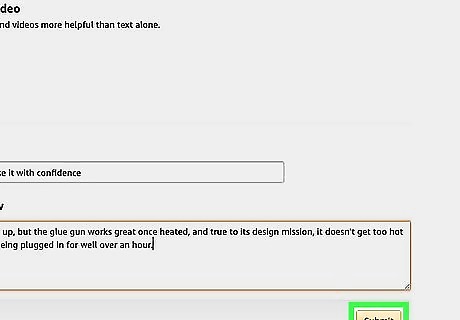
Click Submit. It's the yellow button below the form's bottom-right corner. Once your review passes a quick quality review process, it will be posted to the product's page. It may take up to 48 hours for the review to be approved. You can read all the reviews you've written by visiting https://www.amazon.com/gp/pdp/profile.
On the Mobile App
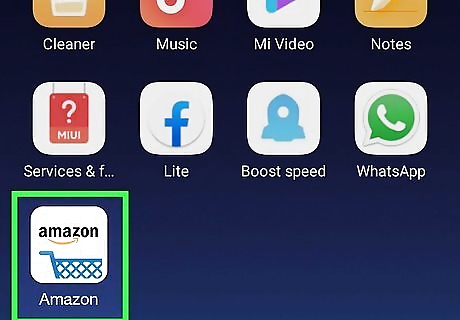
Open the Amazon app on your phone or tablet. It's the shopping cart icon labeled "Amazon." You'll usually find it on the home screen, in the app drawer, or by searching. For tips on writing helpful and objective Amazon reviews, check out How to Write an Objective Amazon Review. Customer reviews must meet Amazon's Community Guidelines, which you can find here: https://www.amazon.com/gp/help/customer/display.html?nodeId=201929730
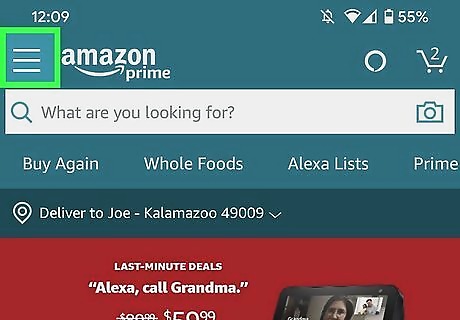
Tap the menu ☰. It's the three horizontal lines at the bottom-right corner of the screen. This opens the menu.
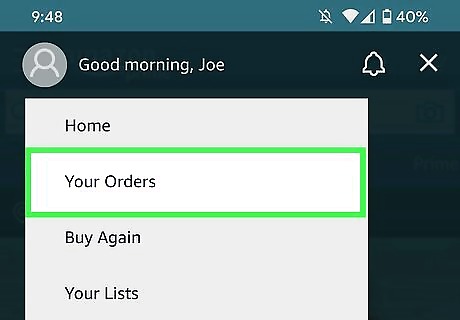
Tap Your Orders. It's at the top of the menu. If you're no longer able to access the Amazon account you used to purchase the product, you can still leave a review with a different account. It just won't be marked with the "Verified Purchase" badge. To review the product, go to its page on Amazon and click Write a Customer Review to the left of the review list.
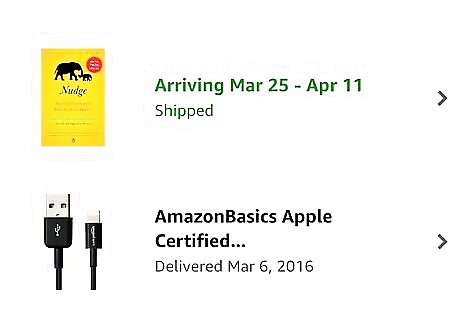
Locate the item you want to review. If you ordered the item within the past 6 months, you can find the order by scrolling down the current page. If the item was purchased prior to that time, tap the Filter orders menu near the top-right corner of the order list, select a different time period, and then tap Apply. You can also search for the item by tapping Search Amazon at the top-center part of the screen, typing the product name, and then tapping the Search or Enter key.
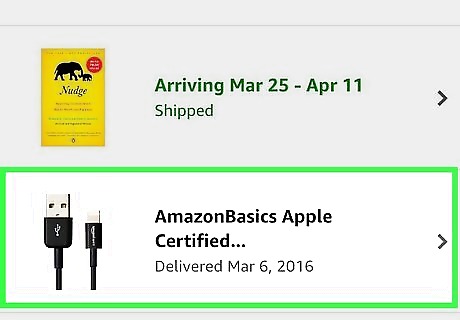
Tap the item you want to review. This displays the item's options.
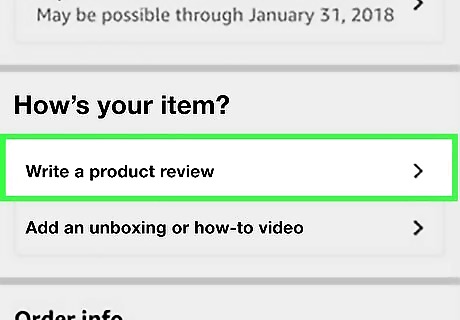
Tap Write a product review. It's under the "How's your item?" header near the middle of the page.
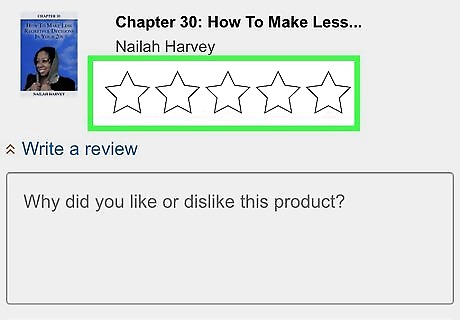
Select an overall star rating. You can rate an item from 1 to 5 stars. To rate 1 star (the lowest rating), tap the first star. To rate 5 stars, the highest rating, tap the fifth star. If you ordered a functional item, such as headphones or a lamp, you'll also be able to rate aspects of that item below. Tap star ratings for any other aspect of the product you want to rate, or tap the corresponding X to remove that piece from your review.
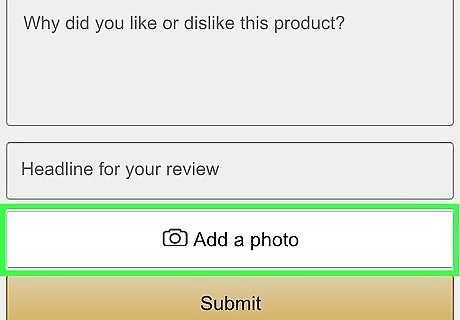
Tap the camera icon to add a photo or video. If you want to upload a photo or video of the product from your phone or tablet, tap this icon under "Add a photo or video" to do so.
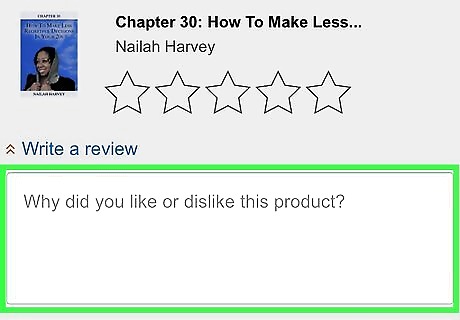
Enter the details of your review. In the "Add a written review" section, describe your experience with the product. Enter at least 75 characters that you think will help other shoppers decide whether to purchase or skip this product.
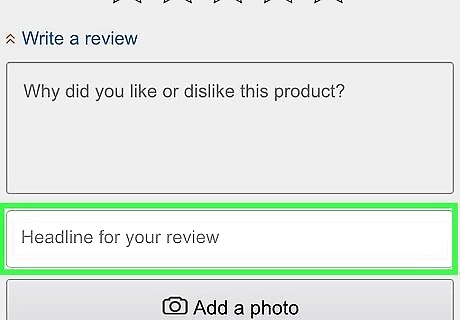
Enter a title. Sum up your review in a single sentence in the "Add a title" field. The title will appear in bold text above the contents of your review, so this is your chance to type something catchy and/or helpful to encourages shoppers to read your thoughts.
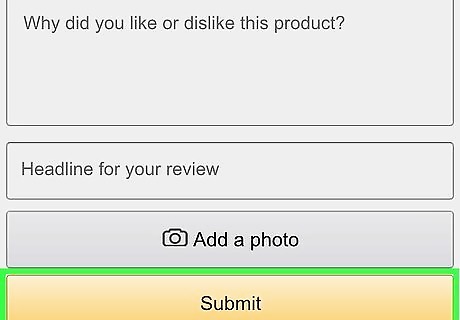
Tap the yellow Submit button. It's at the bottom of the page area. Once your review passes a short quality review process, it will be added to the product's page. It may take up to 48 hours for the review to be approved. You can read all the reviews you've written by visiting https://www.amazon.com/gp/pdp/profile in any web browser.











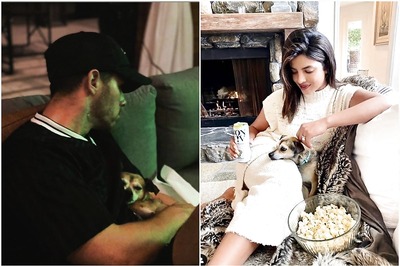


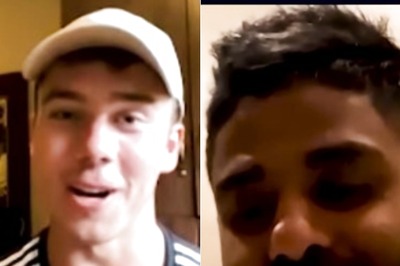
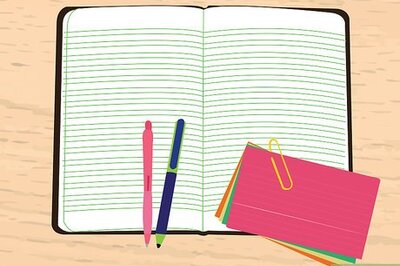

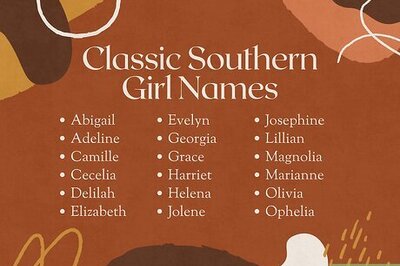

Comments
0 comment