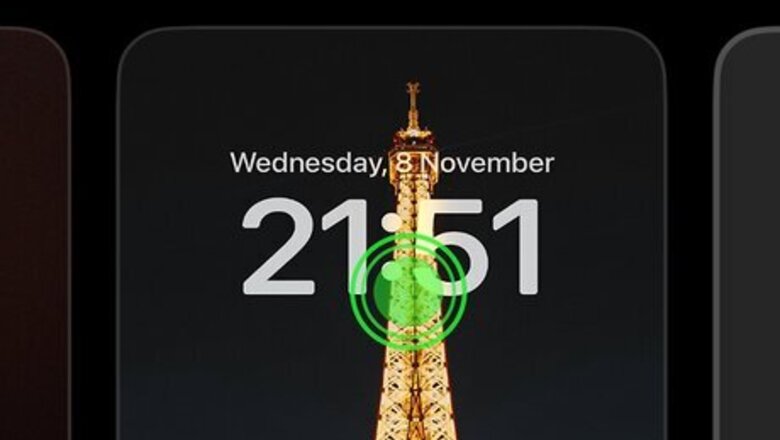
views
- To use Depth Effect, press and hold the lock screen. Then, add a new screen or customize the current one.
- Select an image, tap the three-dot menu, and select "Depth Effect."
- Move and zoom your image, bringing the foreground over the clock widget to see Depth Effect in action.
Using Depth Effect
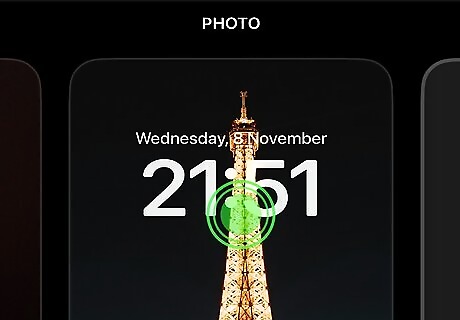
Tap and hold your phone's lock screen. Your phone should be unlocked when you do this. Once you hold for a second, the lock screen picker will appear.
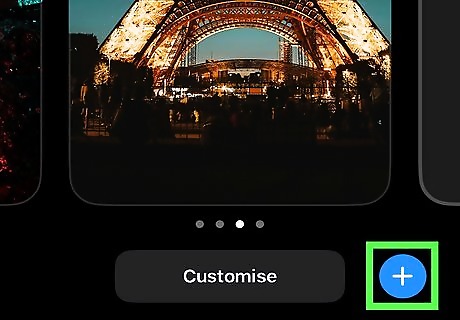
Tap the blue "+" sign to add a new lock screen. You can also tap the Customize button at the bottom of the screen to customize your current lock screen.
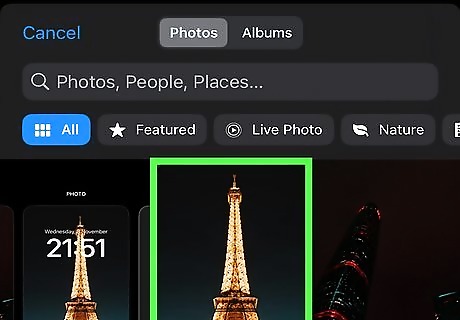
Select a photo. You can use one of the suggested photos on the screen, or you can tap the Photos button at the top to select one of your own images.
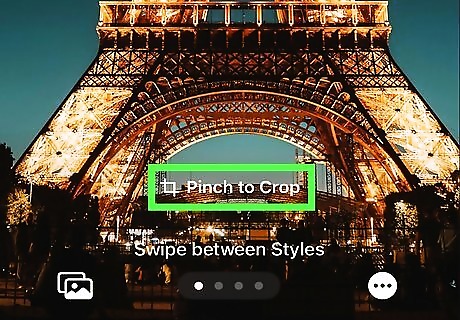
Use a two-finger pinch and pan gesture to zoom or move the image. You can make your image larger (or smaller again) and move it around the screen until you get it in the best location.
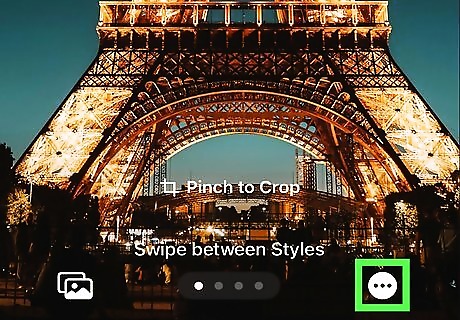
Click the three-dot menu in the bottom-right corner. Depth Effect might be on by default, but if not, you can turn it on.
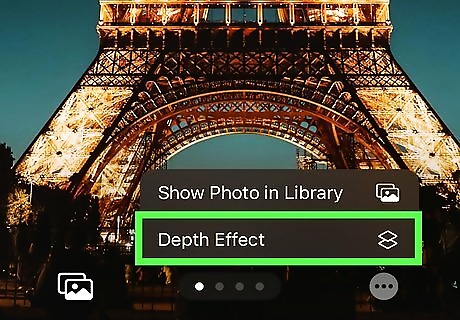
Select Depth Effect. Continue to move your image around to frame your clock widget without overlapping so much that you can't read it.
Best Images for Depth Effect
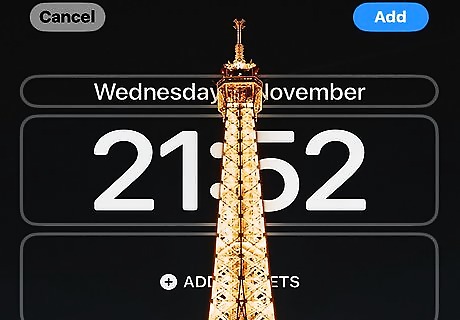
Selecting the best image is important for a great Depth Effect lock screen. Use the following tips to pick the best lock screen wallpaper to use with Depth Effect: Pick an image that is a JPG/JPEG or HEIC. If you're using a photo you took on your iPhone, it's already an HEIC file, but if it's something you found online, you may need to convert it to a different filetype. Make sure your image has a clearly defined foreground. If not, Depth Effect might not work properly, and you won't get the best effect. Select an image with ample space for the clock widget. A great lock screen wallpaper has the subject in the middle or near the bottom of the image that overlaps just slightly with the clock widget, so you can get the full "depth effect" without sacrificing the ability to read your phone clock.
Depth Effect Isn't Working
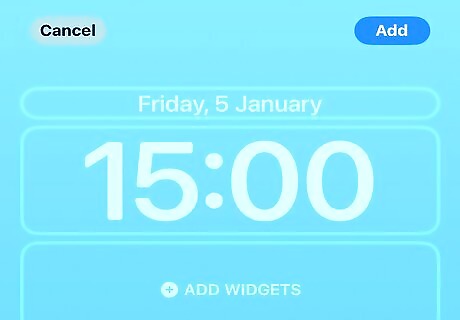
You have widgets enabled. If you've got lock screen widgets enabled, you won't be able to use Depth Effect as well. If you want to use Depth Effect, you will have to remove your lock screen widgets.
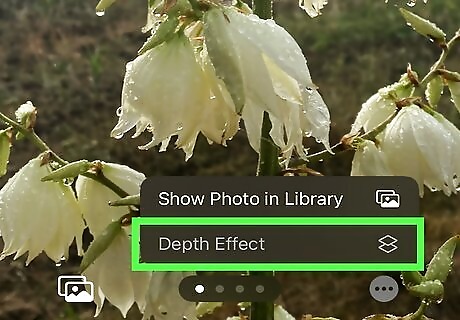
Your image is too zoomed in. If there isn't much space between the subject of your image and the background, you won't be able to use Depth Effect, and the option will be grayed out.
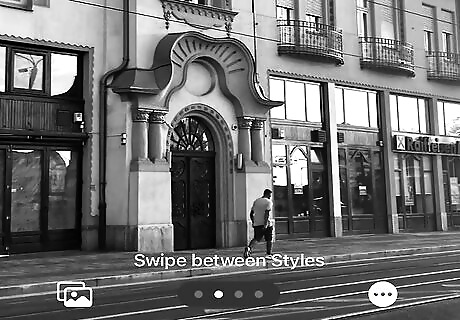
There isn't enough contrast between the subject and the background. If the subject of your image is very similar to the color of the background, Depth Effect may not be able to pick out the difference between the two to apply the effect.

Your image is the wrong format. Depth Effect works best with JPG/JPEG or HEIC image formats. If your image is a PNG, Depth Effect may not show up as an option when clicking the three-dot menu.
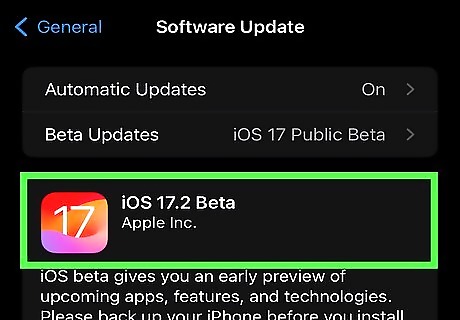
Your phone isn't updated. If your phone isn't updated to at least iOS 16, you won't be able to use Depth Effect. Go to your Settings and ensure that your phone's operating system is updated.
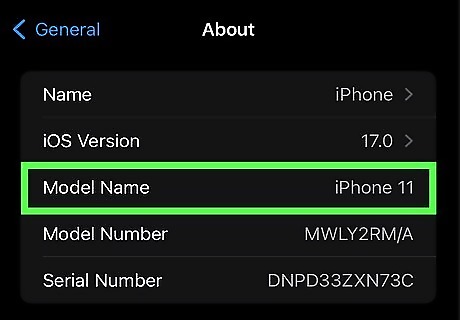
Your phone doesn't have at least an A12 chip. You must have an iPhone XR, iPhone SE 2 or SE 2, or iPhone 11 series or newer to use Depth Effect.

















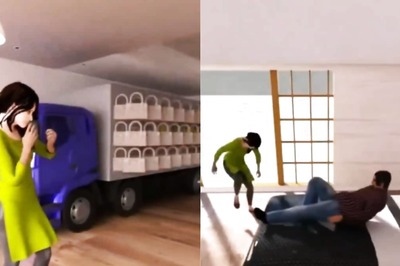
Comments
0 comment