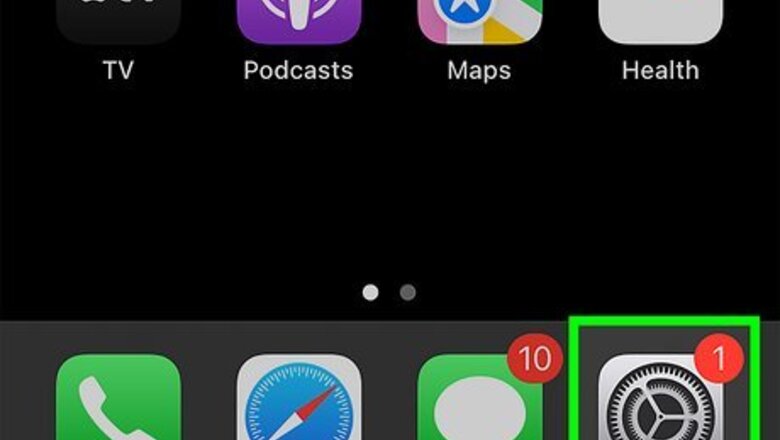
views
- Go to "Settings" → "Privacy & Security" → "Location Services" → toggle on/off.
- Tap an app below to turn on/off Location Services for that app.
- You can set Location Services to be active "Always", "While Using the App", "Never", or "Ask Next Time Or When I Share".
Enabling Location Services
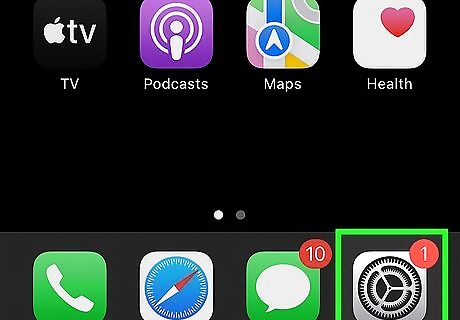
Open the Settings iPhone Settings App Icon app. This is the grey cog icon. Make sure to update your iOS to the newest available version. If you can’t find the “Settings” app, swipe down on your home screen and enter "Settings" in the search bar.
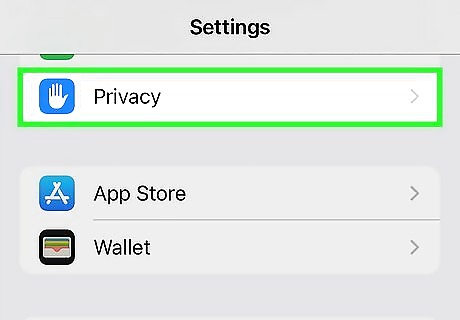
Tap Privacy & Security. This will be in the third group of options, underneath Battery.
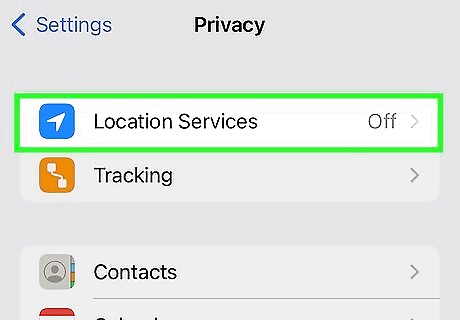
Tap Location Services. This will be at the very top of the page.
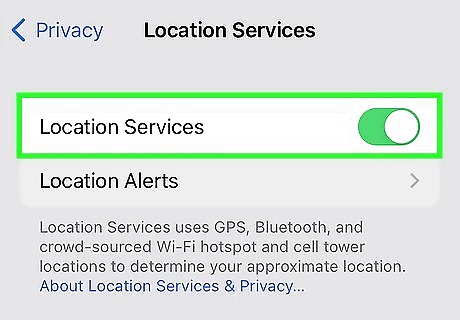
Toggle on iPhone Switch On Icon "Location Services". This will enable the feature. Location Services uses GPS, Bluetooth, Wi-Fi, and cell tower locations to determine your active location. You can use Location Services for Find My, which can be used to find your iPhone, iPad, AirPods, or other connected Apple devices. You can also send your location to friends indefinitely or for a selected timeframe.
Managing App Permissions
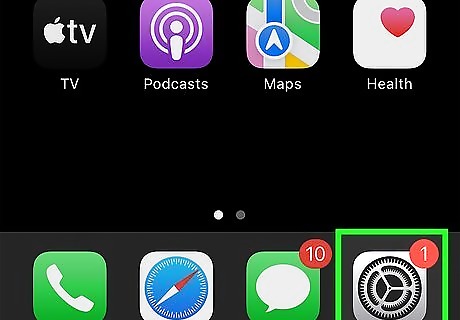
Open the Settings iPhone Settings App Icon app. This is the grey cog icon. If you have Location Services turned on, you can manage the permission it has for each app.
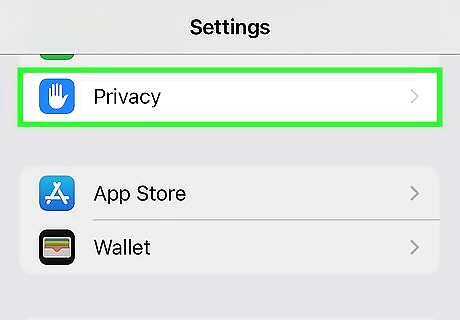
Tap Privacy & Security. This will be in the third group of options, underneath Battery.
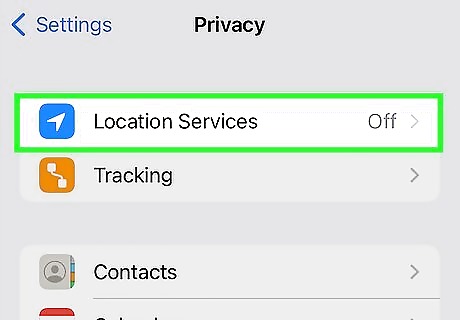
Tap Location Services. This will be at the very top of the page.
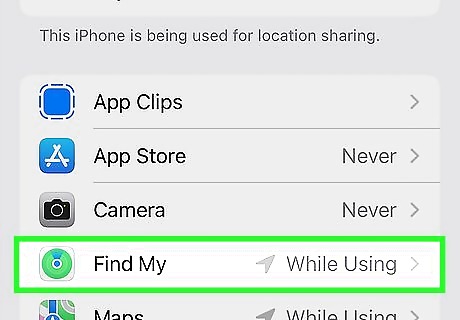
Tap an app. The apps will be listed below Share My Location in alphabetical order. Any app that uses Location Services will appear here.
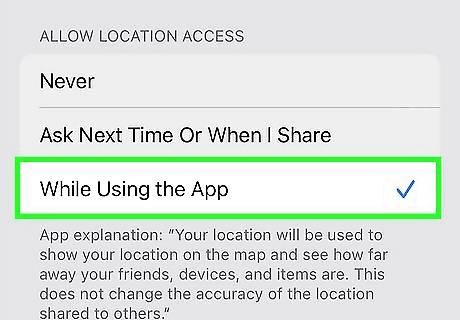
Set a permission. You can change the access permission at any point. Select Never to disable Location Services completely for the app. Select While Using the App to limit Location Services to just when the app is open and active. Select Always to allow Location Services at all times. Select Ask Next Time Or When I Share to receive a pop-up request for access. On some delivery apps, such as DoorDash, you can toggle on or off Precise Location.














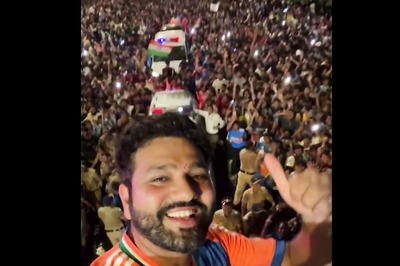



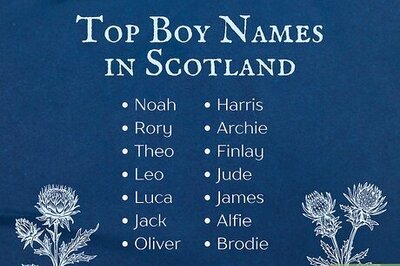
Comments
0 comment