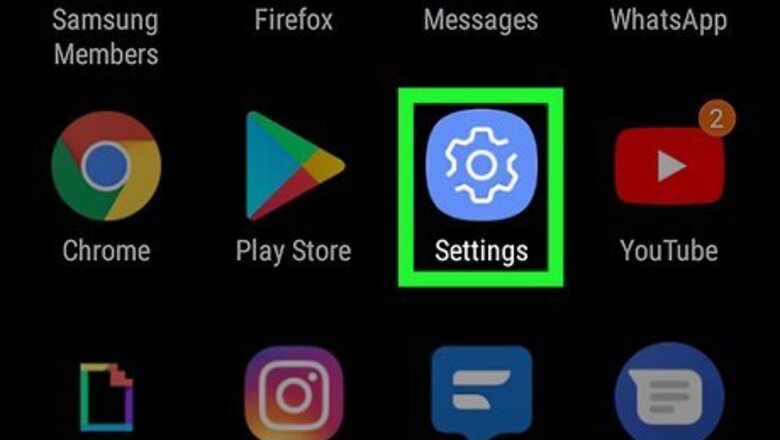
views
Viewing Data Usage
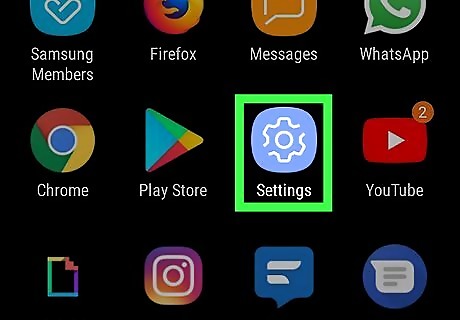
Open your Android's Settings Android 7 Settings. A quick way to do this is to swipe down from the top of the home screen and tap the gear at the top-right corner.
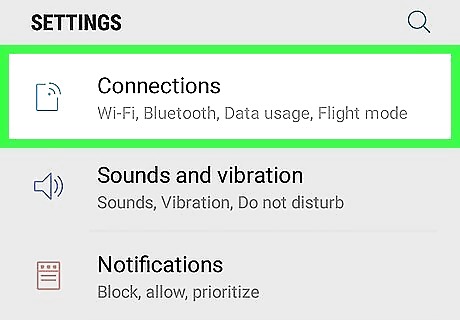
Tap Network & Internet or Connections. The option you see varies by Android model.
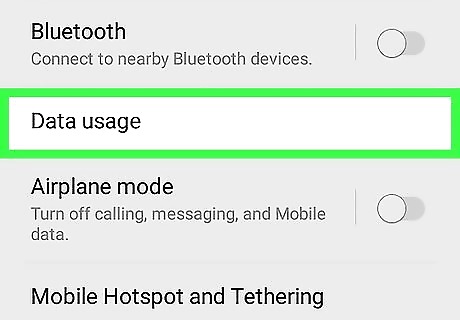
Tap Data usage. You may have to scroll down to find it.
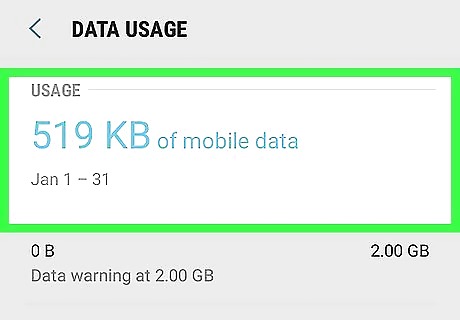
Find the total mobile data usage near the top of the screen. This displays the total amount of data used for the dates listed. These dates are typically the 1st day of the month to the final day. If you purchased or leased your phone through your provider, the dates may reflect your actual billing cycle instead. To change the billing cycle dates on a Samsung, tap Billing cycle and data warning, then tap Start billing cycle on to make your date selections. To change the billing cycle dates on most other Androids, tap Mobile data usage, tap the gear, and then tap App data usage cycle to make your date selections.
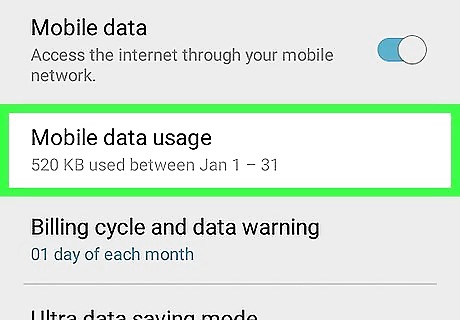
Tap Mobile data usage for more details. You may have to scroll down to find it.
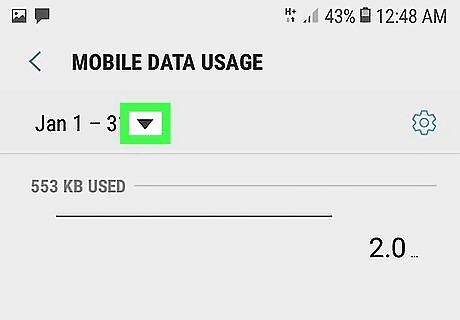
Tap the down-arrow to select a time period. If you want to see your data usage from a different period other than the listed dates, make your selection to update the graph.
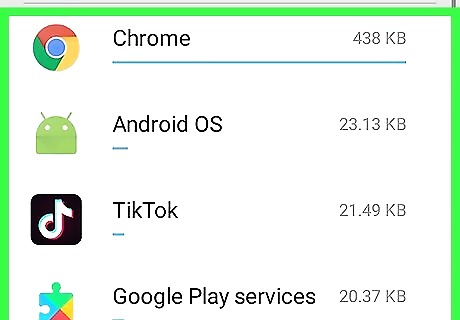
Scroll down to view data usage per app. Below the graph, you'll find a list of apps that have used mobile data during the selected time period. Each app displays how much mobile data it has used during the selected dates.
Setting Data Use Warnings and Limits
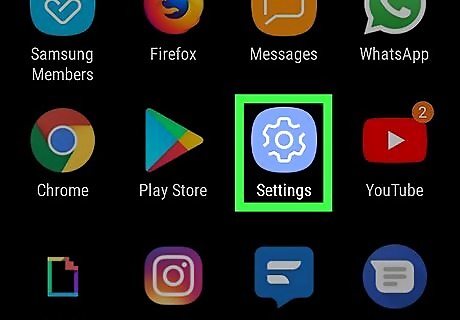
Open your Android's Settings Android 7 Settings. A quick way to do this is to swipe down from the top of the home screen and tap the gear at the top-right corner.
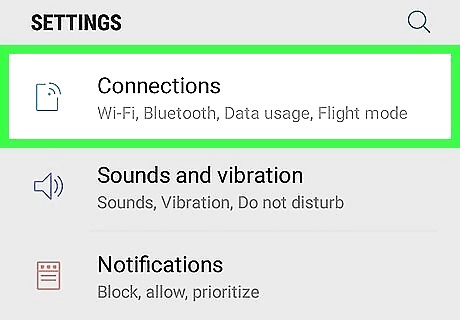
Tap Network & Internet or Connections. The option you see varies by Android model.
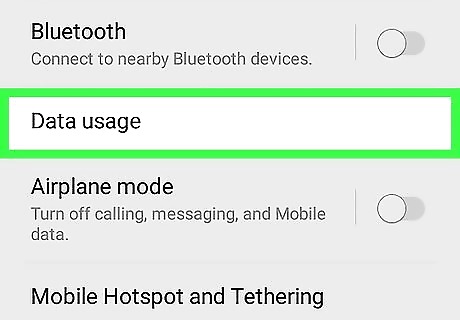
Tap Data usage. You may have to scroll down to find it.
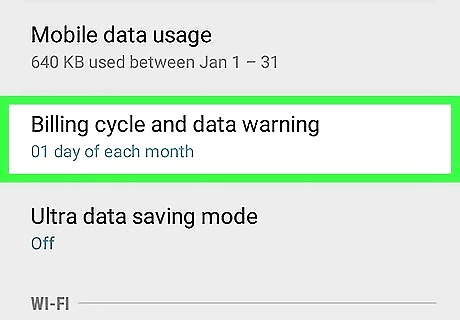
Open your data warning settings. The steps to do this vary by Android, but here are some common locations: Samsung Galaxy: Tap Billing cycle and data warning. Other Androids: Tap Mobile data usage, tap the gear icon, and then tap Data warning.
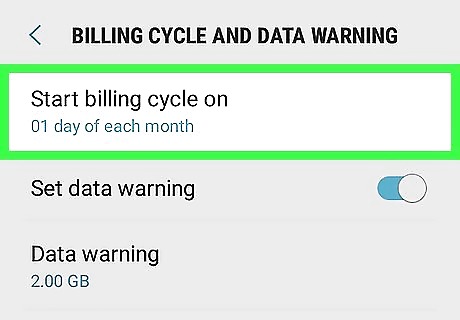
Make sure the listed dates reflect the correct billing cycle. If you don't see the correct dates, tap Start billing cycle on (Samsung) or App data usage cycle (other Androids) to specify a range now.
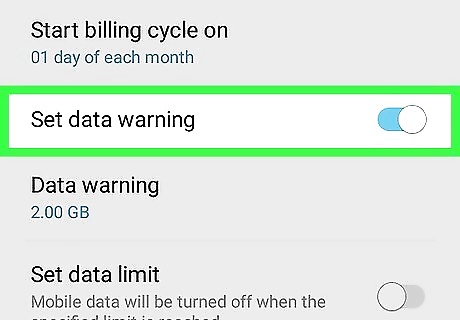
Slide the "Set Data warning" switch to the On position Android 7 Switch On. Turning this switch on allows you to create an alert that informs you when you're close to reaching a certain amount of data. If you see a warning message about data limits, tap OK to continue.
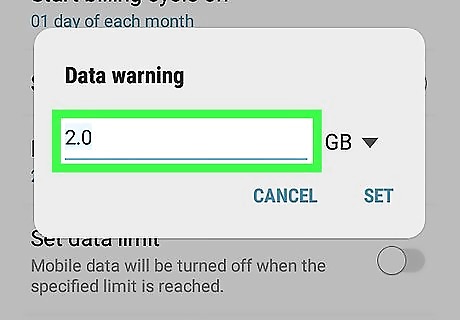
Enter a data amount and tap Set. For example, if you have 2 GB of free mobile data included with your plan, you may want to be warned that you're nearing your limit once you hit 1.5 GB in the billing cycle.
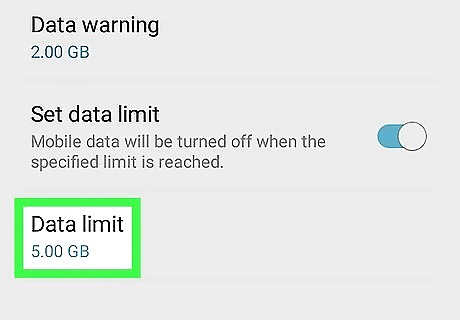
Tap Data limit to disable mobile data at a certain amount. It's at the bottom of the menu. Do this only if you want your Android to automatically disable mobile data once you reach a certain amount. Enter the maximum amount of data you want to use during the billing cycle before mobile data is deactivated.
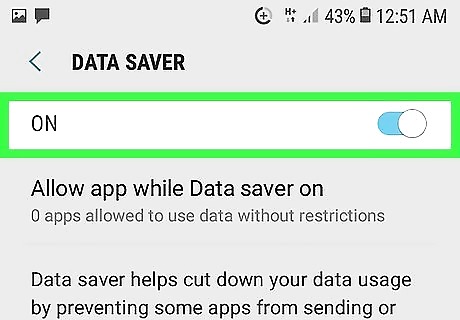
Control how individual apps use mobile data. If you're running into trouble with certain apps consuming too much data in the background, you have a few options for gaining control over their usage: You can prevent all apps from using mobile data in the background by enabling Data Saver mode. To turn this on, tap the back button to return to the Data usage screen, select Data Saver, and then toggle the "Use Data Saver" switch to On. To prevent an app from using mobile data in the background, go to Settings > Apps & notifications (or Apps), select the app, tap Mobile data, and then toggle the "Allow background data usage" switch to the Off position.










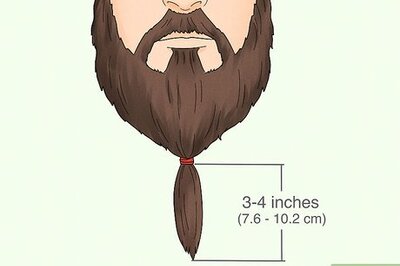




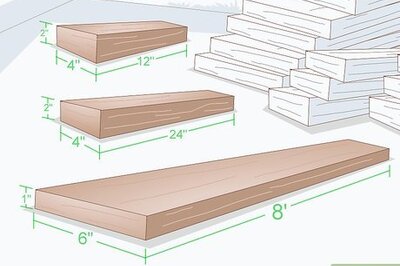



Comments
0 comment