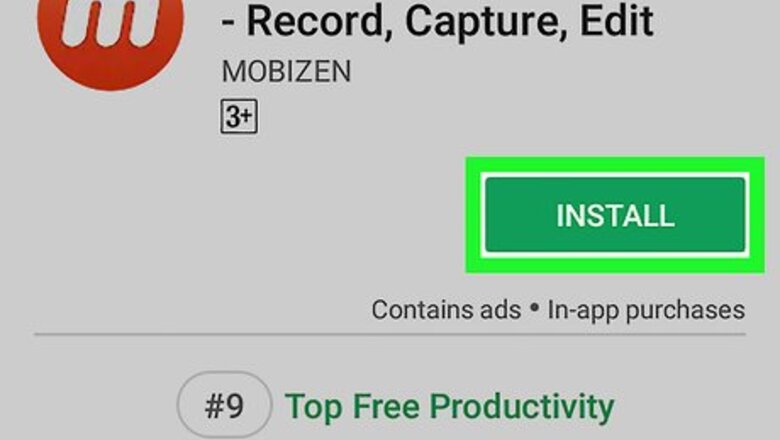
views
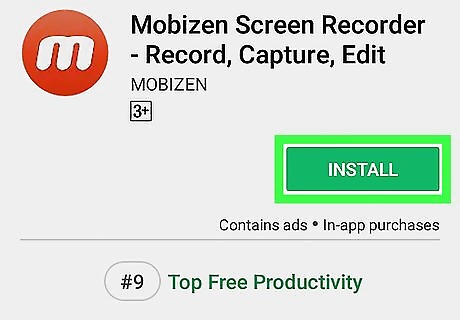
Download a screen recorder from the Play Store. Some popular free options are Mobizen Screen Recorder, DU Recorder, and Genius Recorder. These three apps have similar interfaces and are easy to use. Here’s how to install one: Open the Play Store Android Google Play. Type screen recorder into the search bar and tap the search key. Tap a screen recorder to read about it. Make sure to check its reviews and make sure it has plenty of downloads. Tap INSTALL. You may also have to confirm some permissions. When the app is finished installing, the “INSTALL” button will change to “OPEN.”
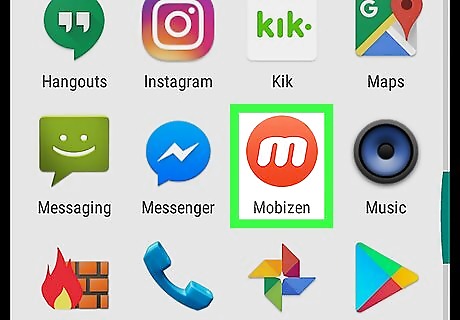
Open the app once its installed. If you’re still in the Play Store, tap OPEN. Otherwise, tap the app’s icon in the app drawer or on the home screen.
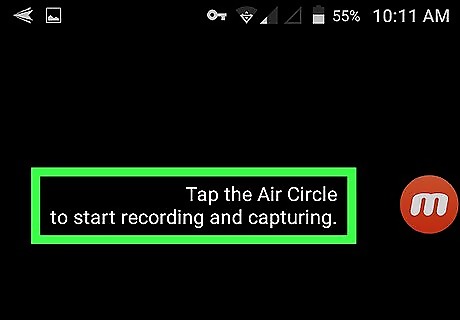
Read the tutorial. You’ll be shown a quick tutorial the first time you launch the app. All 3 suggested apps will then display a floating icon on the screen for you to tap and view options. When the app is active, this icon will be easily accessible for you to use when you need to record your screen.
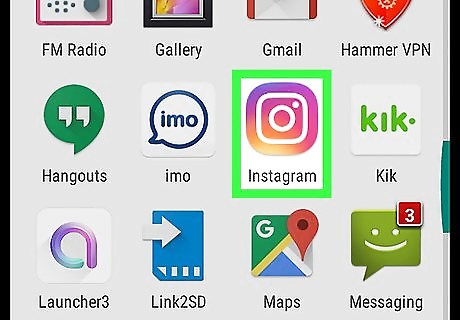
Open Instagram. It’s the purple, pink, and orange camera icon typically located in the app drawer.
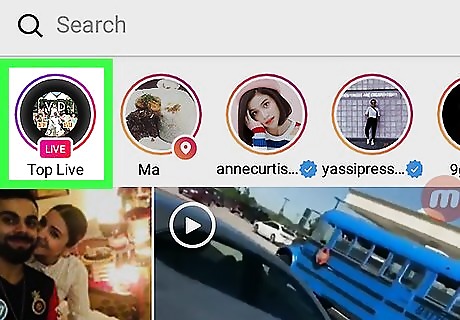
Go to the Live stream you want to record. To find a Live stream, swipe left across the stories at the top of the screen until you see one that says “Live.” Tap it to start watching. To view popular streams, tap the magnifying glass icon at the bottom of the screen, then tap Top Live. It’s at the top-left corner of the screen.
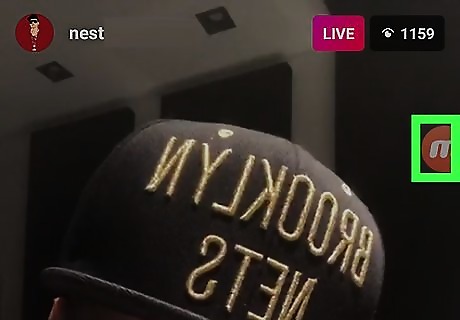
Tap the screen recorder icon. The popular screen recording apps place a floating icon somewhere on the screen (possibly a video camera icon). Tap it to open its option.
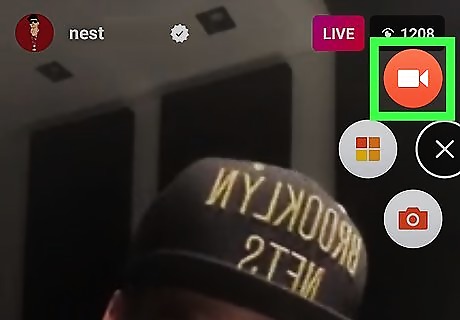
Tap the record button. It’s usually a red dot or round bullseye icon. The screen recording app will start recording the screen, as well as any audio that comes from your Android. You may have to give permission for the app to run the first time you use it. Move to the next step only when you’re ready to stop recording.
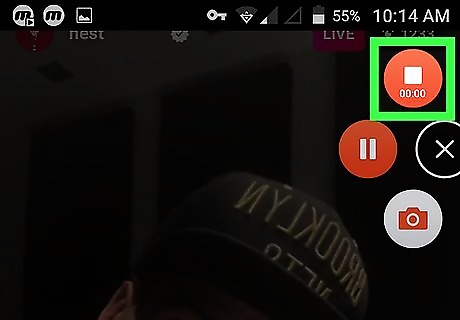
Tap the Stop button. It’s usually a red square floating on one side of the screen. This ends the recording and saves the video to your Android’s gallery.










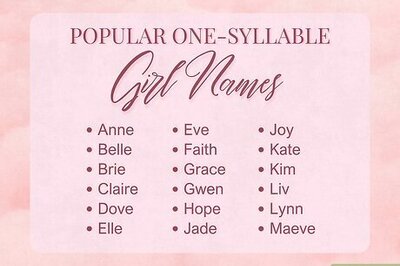
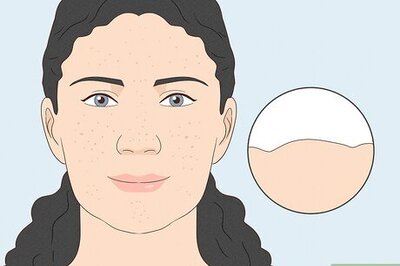
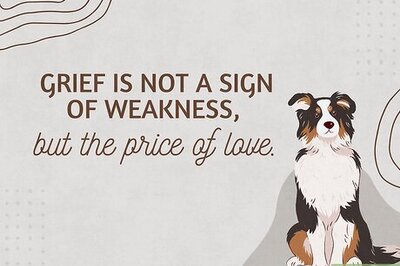
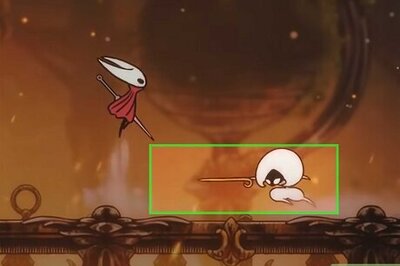
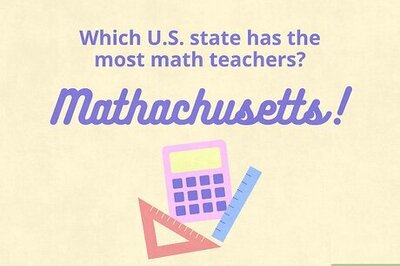

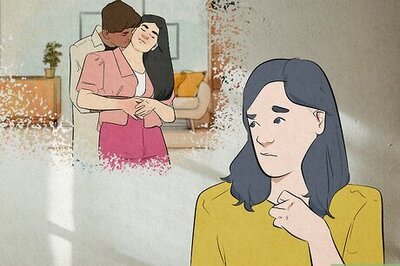
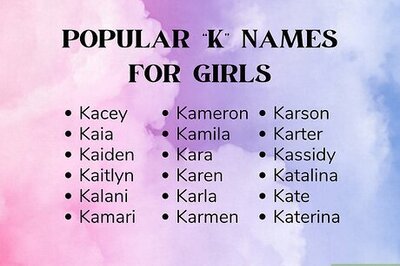
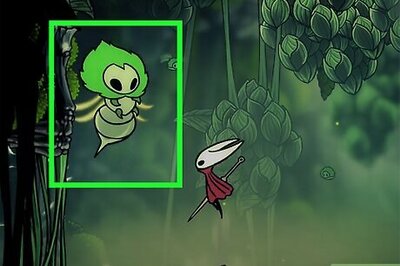

Comments
0 comment