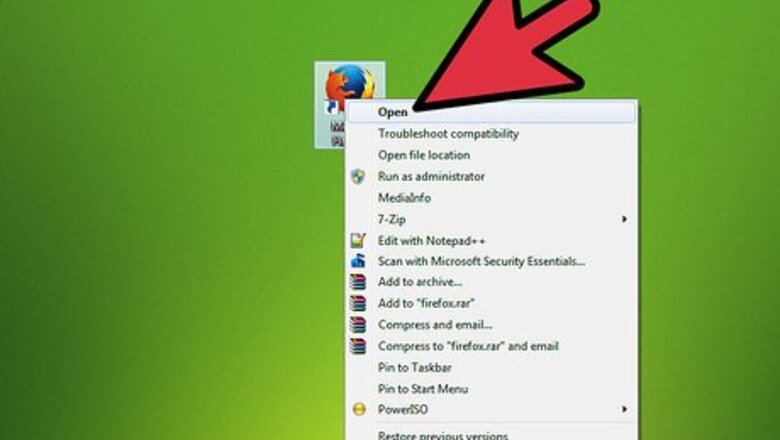
views
Method One: Uninstall Option
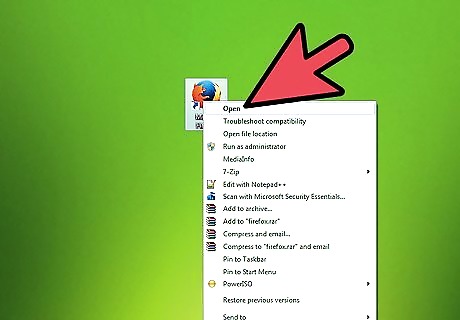
Open your default browser software like Mozilla Firefox.
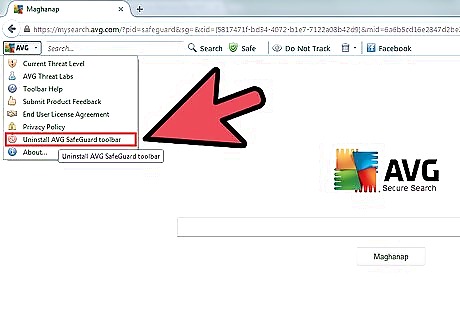
Click AVG's logo next to address bar, scroll down the menu then launch "Uninstall AVG Safeguard toolbar" option.
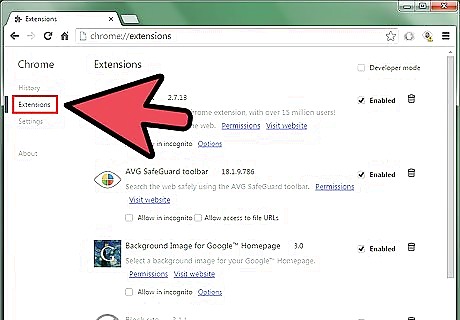
Click Remove on the following "AVG Secure Search" wizard to process the rest of the uninstall procedure.
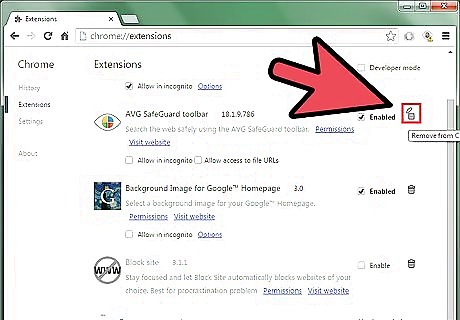
For Windows 8, 7 and Vista users, choose Yes from the below UAC, letting it run AVG's "ToolbarUnInstaller" program.
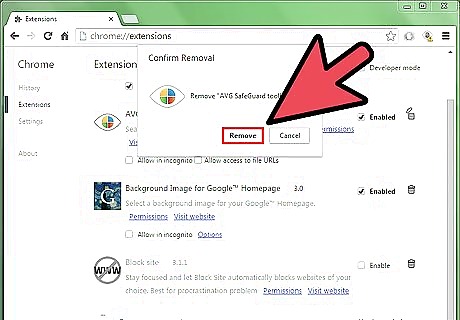
"Please wait while AVG Secure Search and the toolbar are being removed".
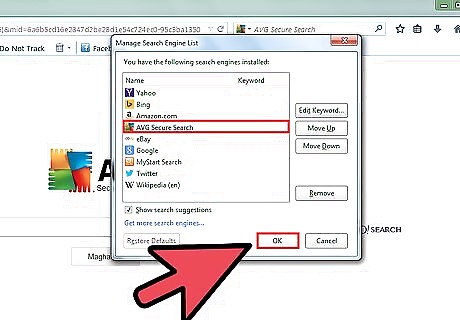
Afterwards, your Firefox should visit the following webpage, telling "The AVG SafeGuard toolbar has been uninstalled". Open Firefox's Manage Search Engine List, delete the remaining "AVG Secure Search" from the menu.
Method Two: Using the Control Panel
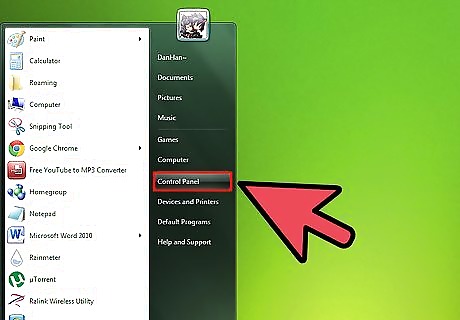
Click Start button then go to Control Panel.
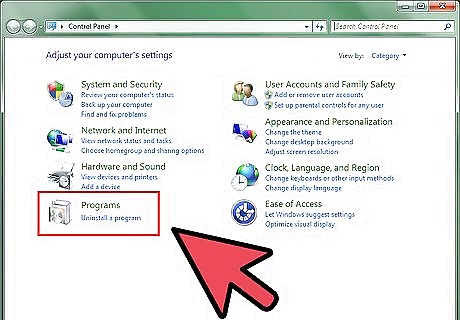
Enter "Uninstall a program" or, "Add/Remove Programs" if you're using a Windows XP SP3 computer.
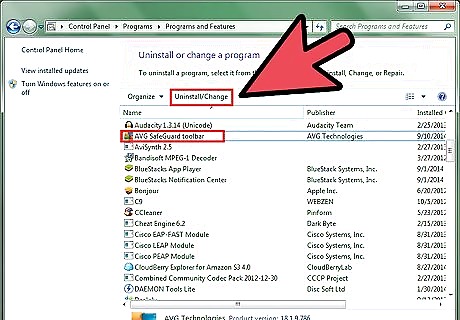
Locate the unneeded "AVG Safeguard toolbar", launch Uninstall/Change option or you can directly press ENTER key to proceed with removal progress.










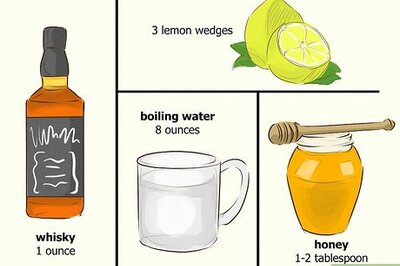





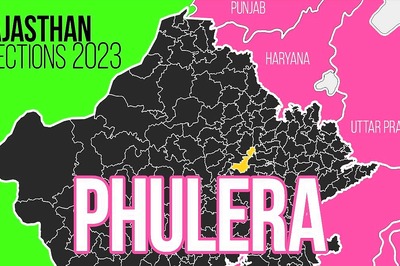
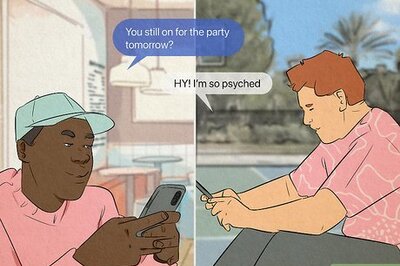


Comments
0 comment