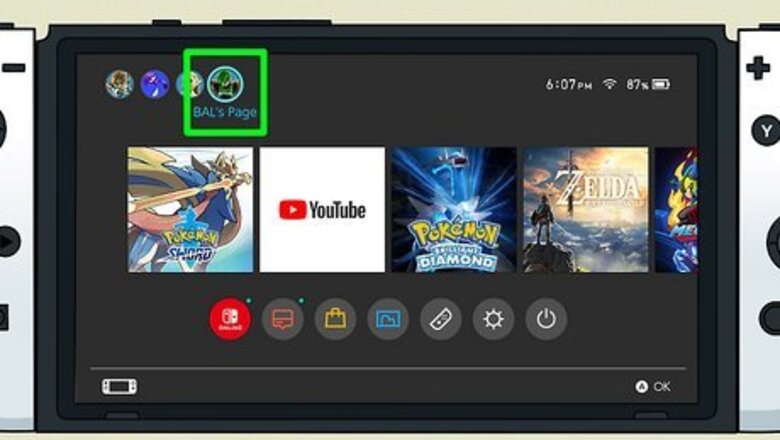
views
- Go to your Page (basically a user profile) to send or receive friend requests.
- Ensure you're connected to the internet to send or receive friend requests.
- To add a friend, ask them for the Friend Code, which is a 12-digit number that makes adding friends quick and easy.
Sending a Friend Request
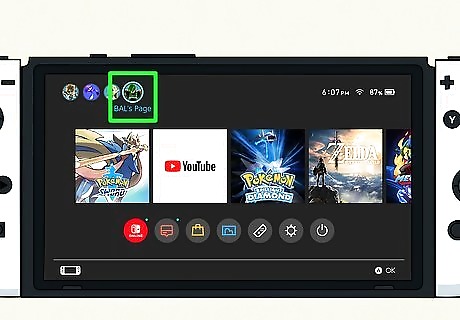
Scroll up on the HOME screen until you hover your user icon. When you hover your icon, it will say [name]'s Page.
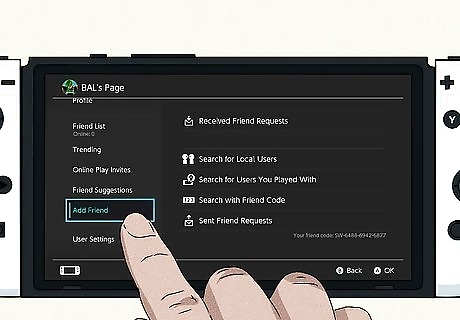
Scroll down to Add Friend. The main way to add friends to your friends list on your Nintendo Switch is via this menu.
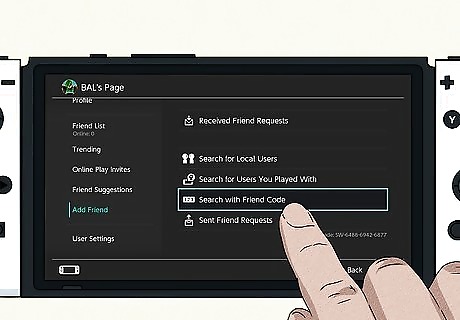
Scroll over and down to Search with Friend Code. This is the easiest way to add a friend, provided you have their Friend Code. A Friend Code is a 12-digit number you can use to add a friend. Your Friend Code is located on this page, in small gray text under the various friend request methods. You can also add friends by searching for local (nearby) users or by adding people you've recently played a game with. However, adding via Friend Code is the most reliable method. If you don't know your friend's Friend Code, ask them to provide it to you so you can add them.
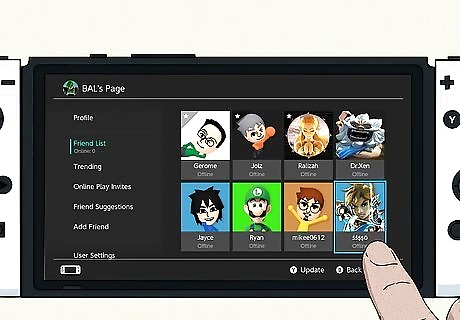
Wait for your friend to accept the friend request. Once your friend has accepted your friend request, you'll appear on each other's Friend List.
Accepting a Friend Request
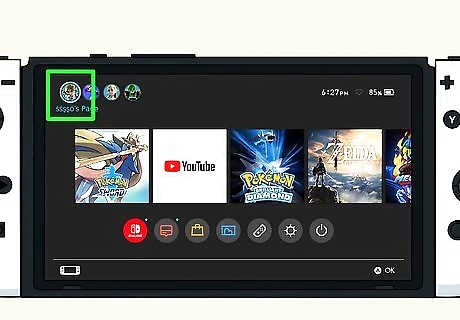
Scroll up on the HOME screen until you hover your user icon. When you hover your icon, it will say [name]'s Page.
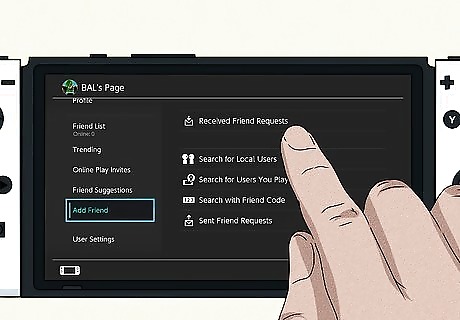
Scroll over to the received friend request button. It's the first button on the page, and if you have a friend request the button will have blue text and say You've received a friend request! along with a number that shows how many friend requests you have.

Select the friend request you want to view. If you have multiple friend requests, you can scroll through them. The friend request will show you the other user's avatar, how they added you as a friend, and their play activity.
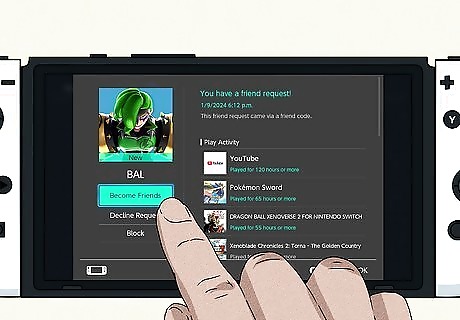
Select Become Friends to accept the friend request. The other user will be added to your Friend List immediately. If you don't want to accept a friend request, select Don't Become Friends. If a user is harassing you, you can also Block them from the friend request screen.















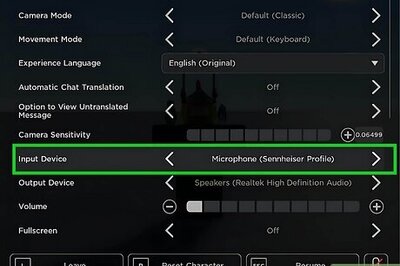

Comments
0 comment