
views
Make sure that you have your own Face ID already set up. You cannot set up an additional face without having your own already implemented on your phone.

Open your iPhone's iPhone Settings App Icon Settings. The Settings app icon resembles a grey box with gears on it.
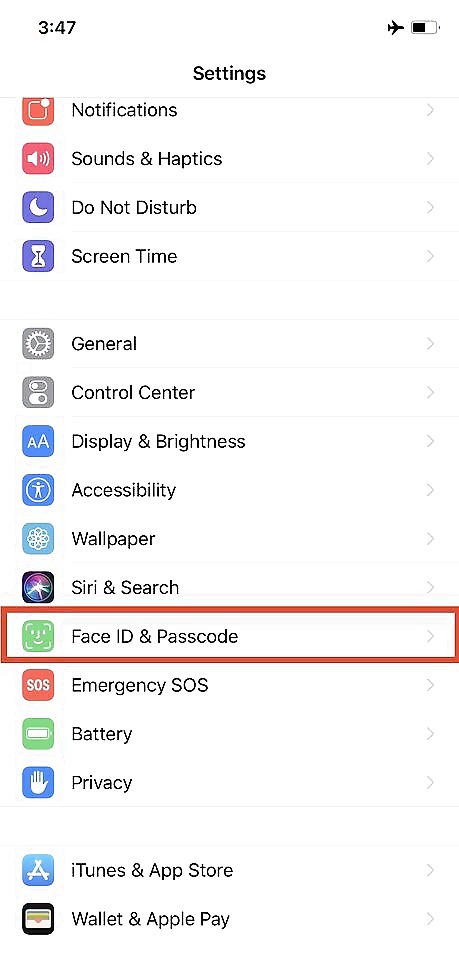
Scroll down and tap Face ID & Passcode.
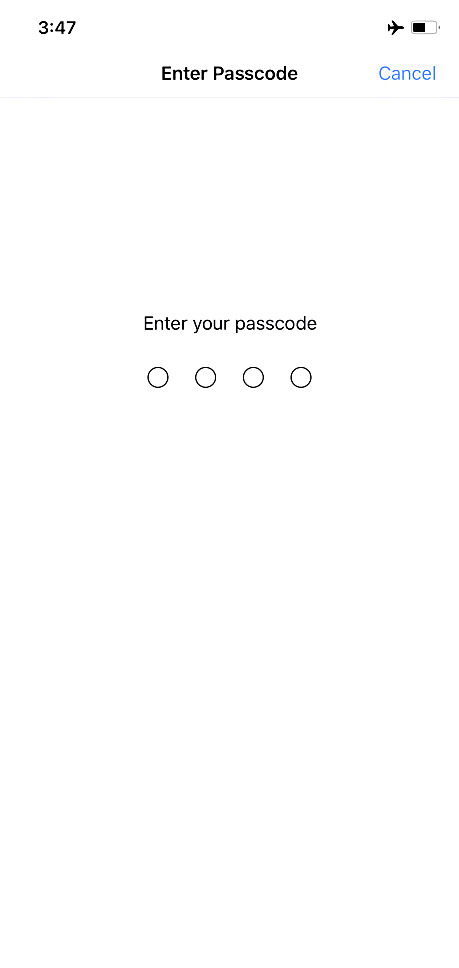
Type in your 4 to 6 digit passcode, when prompted, if you have one. If you have not yet created a passcode, it will automatically open the Face ID settings. It is recommended that you set one up for further security.
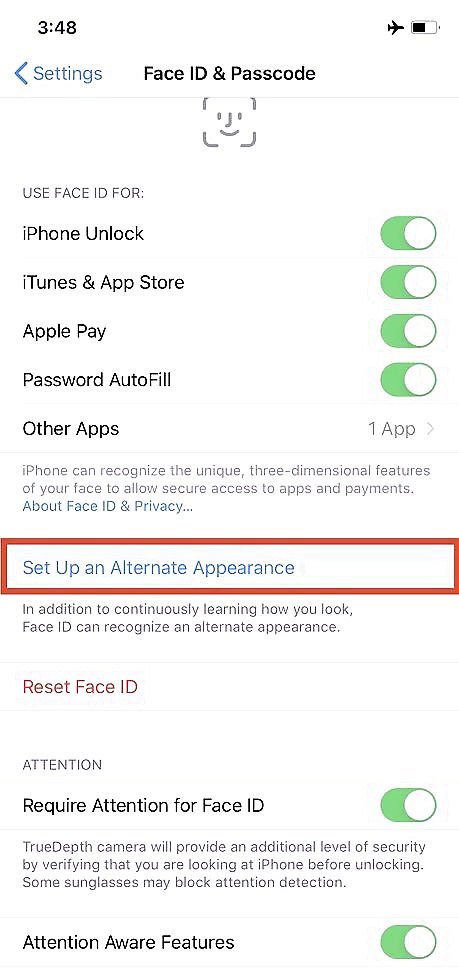
Tap Set Up an Alternate Appearance. It's located right above the Reset Face ID button.
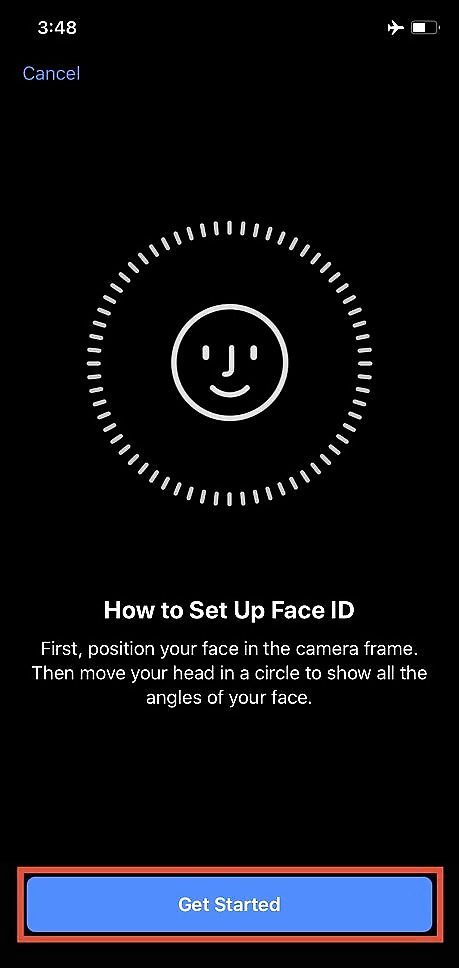
Click Get Started when prompted.
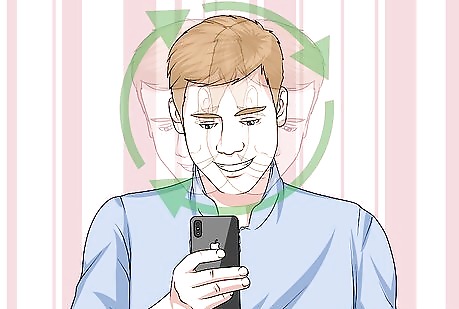
Rotate your head slowly in a circle to show all angles of their face. The ticks correspond with the part of the face that has been scanned, and will turn green once done. Rotate your head slowly. Going too fast can cause it to not be able to recognize your face.
Repeat the step once more. Your iPhone will ask to scan the alternate appearance one more time.
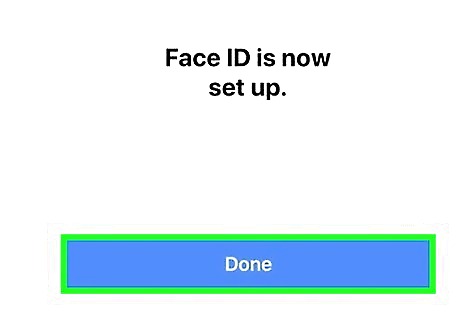
Tap Done when finished. This will save the alternate appearance to your iPhone.
















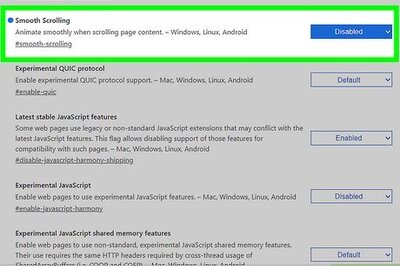

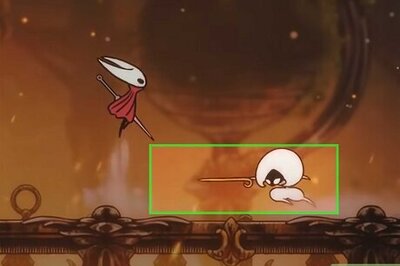
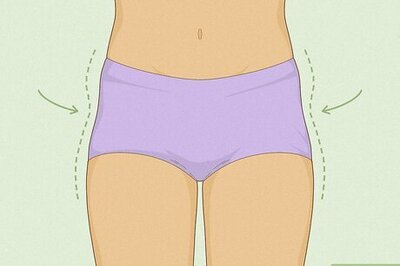
Comments
0 comment