
views
Sharing Your Wi-Fi Password
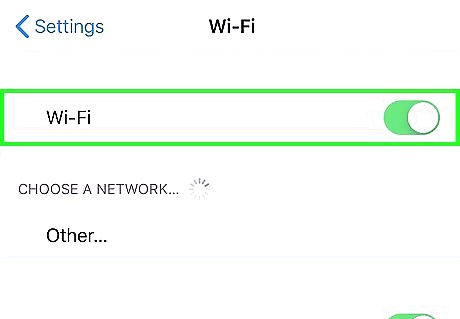
Connect your iPhone to the wireless network. If you want to connect your Mac to the same Wi-Fi network as your iPhone but don't want to enter the password, use this method. Start by connecting your iPhone to Wi-Fi: If you're using an iPhone X or later, swipe down from the top-right corner of the screen to open the Control Center. If you're using an iPhone 8 or earlier, swipe up from the bottom of the home screen instead. If the Wi-Fi icon is not blue, tap it now to turn it on. Tap and hold the blue Wi-Fi icon so the available networks appear. Tap the network you want to connect to.
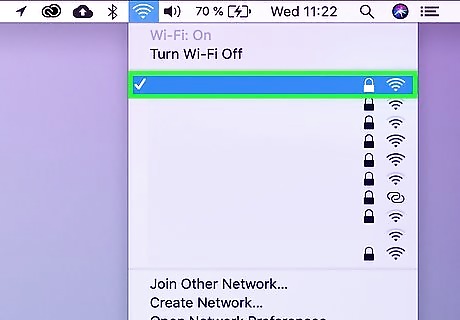
Join the Wi-Fi Mac Wifi network on your Mac. Click the Wi-Fi icon in the menu bar and select the Wi-Fi network that your iPhone is connected to. Do not enter a password.
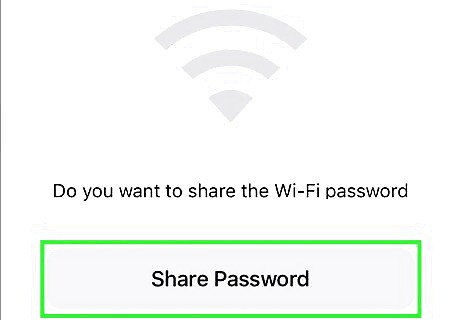
Tap Share Password on your iPhone. Your iPhone will automatically detect that the Mac is trying to connect to the same network and will show this pop-up box.
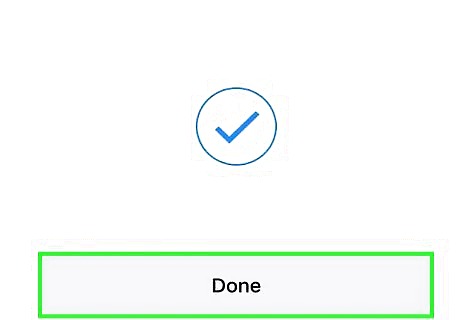
Tap Done on your iPhone. The password will automatically fill on your Mac. Once the password is accepted, your Mac will be connected to Wi-Fi.
Creating a Mobile Hotspot
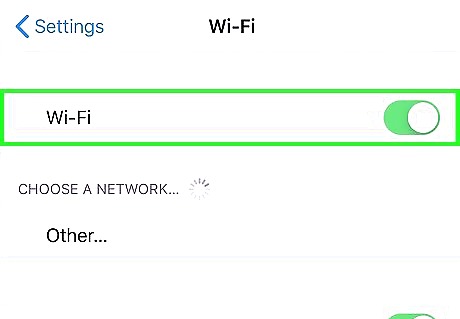
Turn on Wi-Fi and Bluetooth on your iPhone. If you need to get your Mac online but don't have access to a wireless network, you can share your iPhone's data connection with your Mac. Start by enabling Wi-Fi and Bluetooth on your iPhone: If you're using an iPhone X or later, swipe down from the top-right corner of the screen to open the Control Center. If you're using an iPhone 8 or earlier, swipe up from the bottom of the home screen instead. If the Wi-Fi icon is not blue, tap it now to turn it on. If the Bluetooth icon is not blue, tap it to turn it on as well.
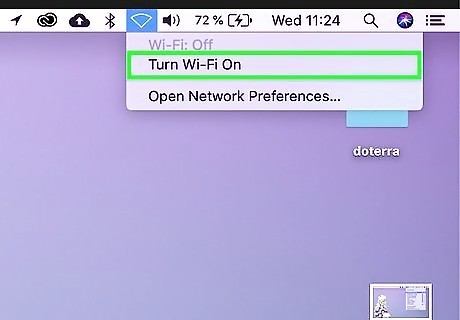
Turn on Wi-Fi Mac Wifi on your Mac. Click on the Wi-Fi icon in the menu bar and select Wi-Fi: On. If Wi-Fi is already on, this option will be grayed out, and you don't need to do anything.
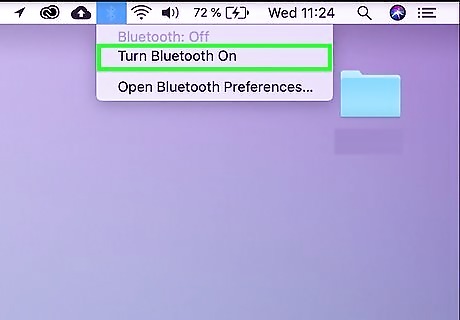
Turn on Bluetooth Mac Bluetooth on your Mac. Click the Bluetooth icon in the menu bar and select Turn Bluetooth On. The icon looks like a pointy "B". Alternatively, go to the Apple menu > System Preferences > Bluetooth. Click Turn Bluetooth On.
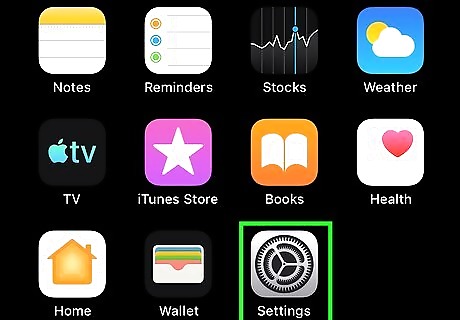
Open your iPhone's Settings iPhone Settings App Icon. Look for the gray gear icon on your home screen.
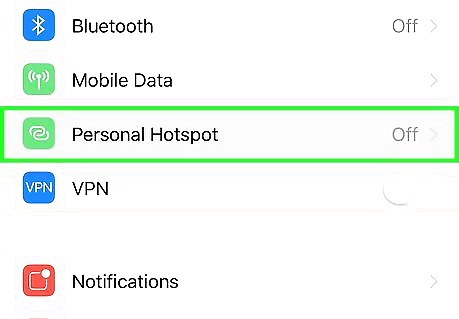
Tap Personal Hotspot. This is near the top, indicated with a green link icon.
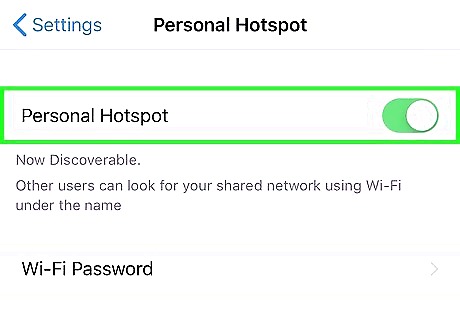
Slide the "Allow Others to Join" switch to On iPhone Switch On Icon. Tap the slider to turn it on—it will turn green when on. Note the password that appears next to "Wi-Fi Password." You'll need to type it in on your Mac when connecting to your phone as a hotspot.

Connect to your hotspot via Wi-Fi on your Mac. Now that your hotspot is enabled, your iPhone will show up as a wireless network you can connect to. Click on the Wi-Fi icon on your Mac and select your iPhone's name. Enter the Wi-Fi password you saw on your iPhone exactly as you see it (it's case-sensitive). If you are signed in to the same Apple ID on your Mac and iPhone, the hotspot will connect automatically without using a password. Creating a Wi-Fi hotspot uses the data connection on your phone, which can incur charges.















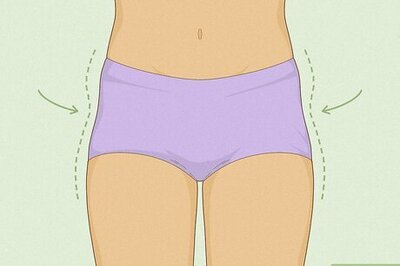




Comments
0 comment