
views
Open Settings on the iPhone and iPad.
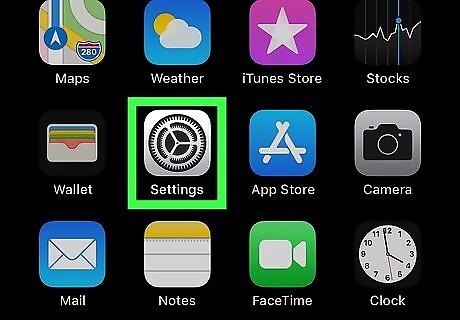
To make sure your calendars are in sync, you'll need to perform these steps on both the iPhone and iPad. Tap the Settings icon on your home screen or in your App Library to get started. You need to be signed into the same Apple ID account on both your iPhone and iPad.
Tap your name at the top of the menu.
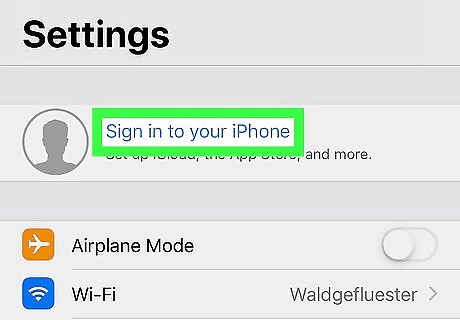
This displays your Apple ID and associated settings. Compare the Apple ID that's signed in to both the iPhone and iPad and make sure they are the same. If either device displays the Sign in option, tap it to sign in with the same Apple ID that's being used on the other device.
Tap the "iCloud" menu option.
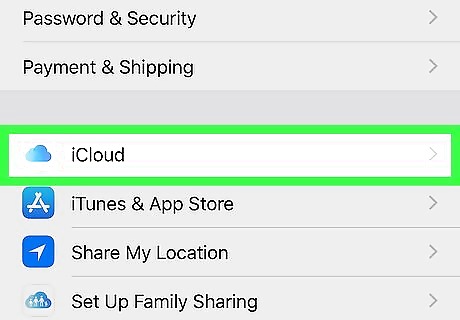
Tap iCloud in the second group of settings. Now you'll see all of the iCloud services that you can sync between your iPhone, iPad, and other Apple devices (including your Mac).
Enable Calendar syncing.
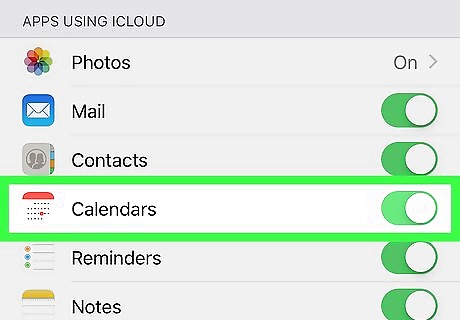
Tap to slide the switch on iPhone Switch On Icon next to Calendars. You'll see this under the switches for Contacts and Mail. Enabling this on both your iPhone and iPad will ensure those Calendars sync to the iCloud account that iPhone or iPad is logged in to.











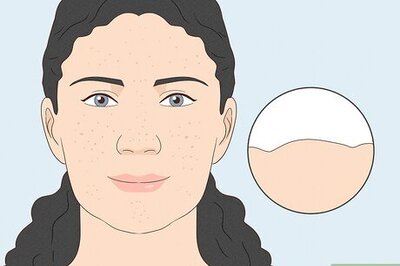



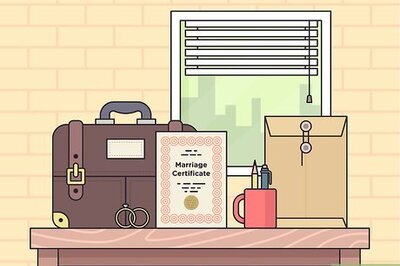

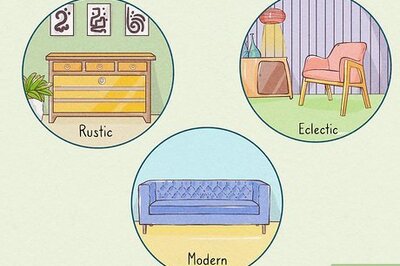

Comments
0 comment