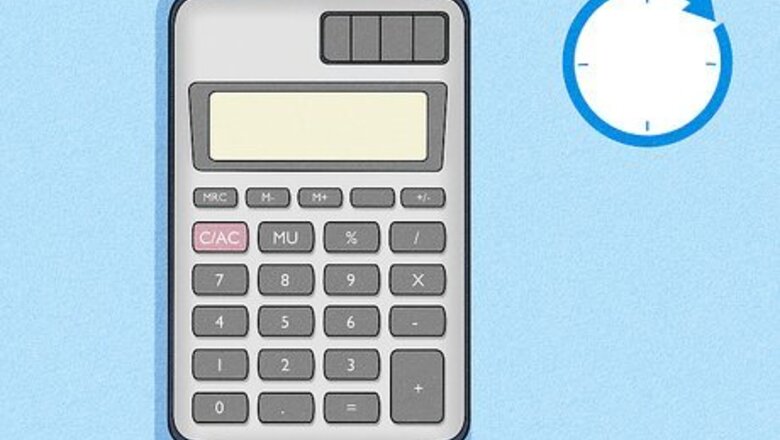
views
Using a Solar or Regular Calculator
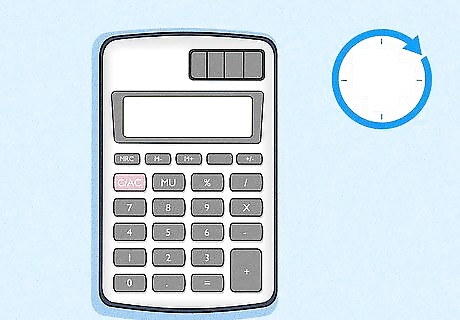
Wait for the calculator to turn off. Most calculators will turn themselves off after not being used for a few minutes. If you don't need it, just set it aside for a few minutes and it should turn off on its own.
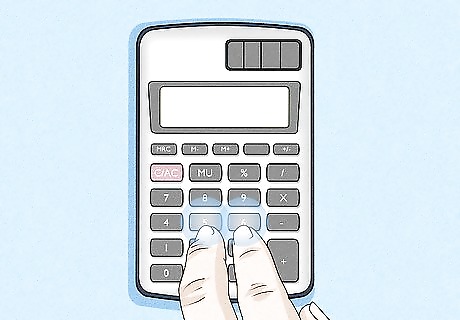
Hold a button combination. One of the following combinations may shut off your calculator. Press and hold the buttons shown: 2 3 5 6 ÷ × 9 - 1 2 4 6 1 3 4 5 1 2 3
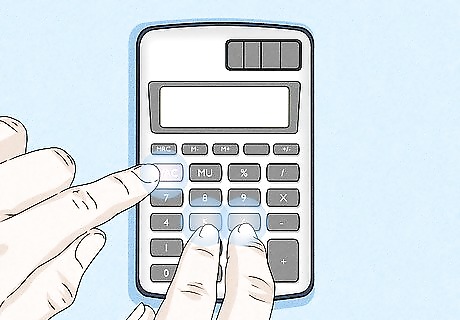
Press and hold ON, C/CE, or AC for a moment while holding the keys above. With the right combination of keys above, this should shut off the calculator.
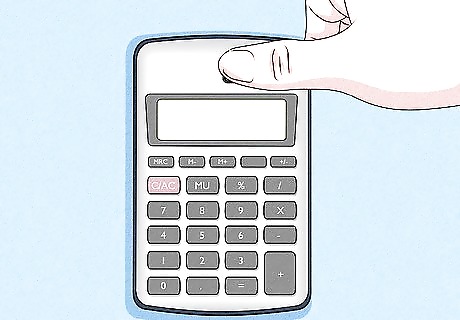
Try covering the solar panel. You may be able to force a solar calculator off by placing your thumb over the entire solar strip. Once the calculator stops receiving light, it should begin to dim and then shut down.
Using Citizen Calculators
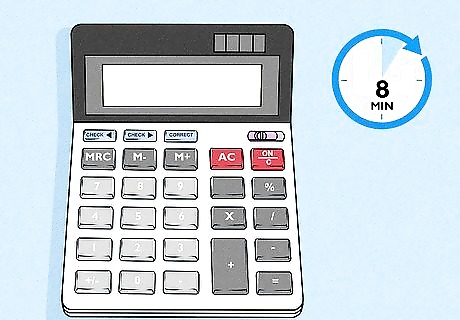
Wait for the calculator to shut off on its own. Citizen calculators shut off about eight minutes after the last input. Your calculator should shut off on its own.
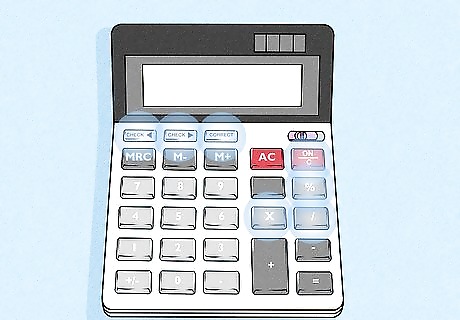
Use a button combination to force it off. This combination of buttons will turn off most Citizen brand calculators: ON ÷ × % Check Correct Correct
Using a Texas Instruments Graphing or Scientific Calculator
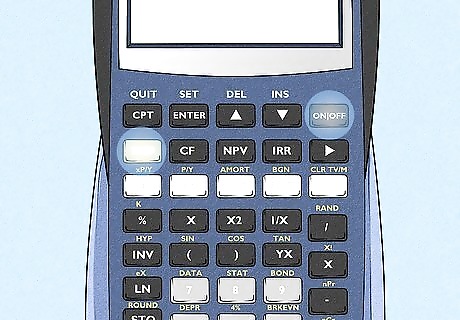
Locate the 2nd and On buttons. On most TI graphic calculators, 2nd is the colored button on the left side. The color is different on different models, but it's usually stands out from the rest of the buttons. "On" is usually on the right side above the number buttons. On some calculator models, the "On" button may be in the lower-left corner.
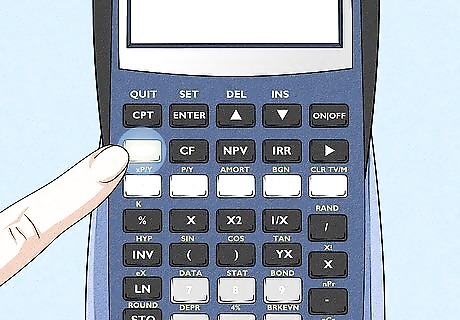
Press the 2nd button. This unlocks the secondary key functions for all the keys.
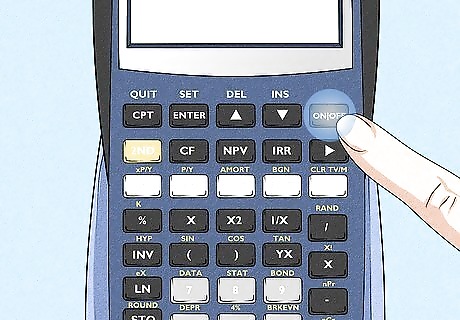
Press ON. This will turn the graphing calculator off. To turn off a TI Nspire, press Ctrl followed by On.
Using a Casio Graphing or Scientific Calculator
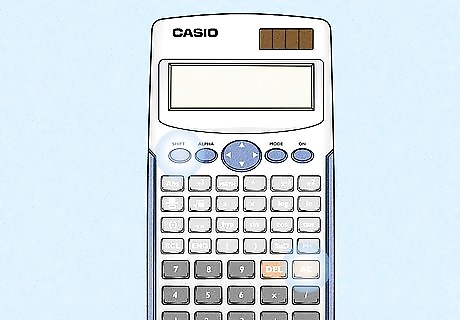
Locate the ⇧ Shift and AC. On most Casio graphing and scientific calculators, the "Shift" button is in the upper-left corner below the screen. The "On" button is on the right side, above the number buttons.
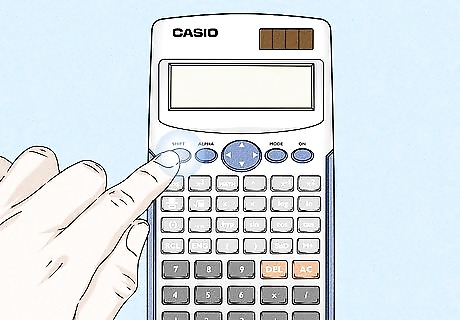
Press the ⇧ Shift button. This button unlocks all the secondary functions for the buttons.
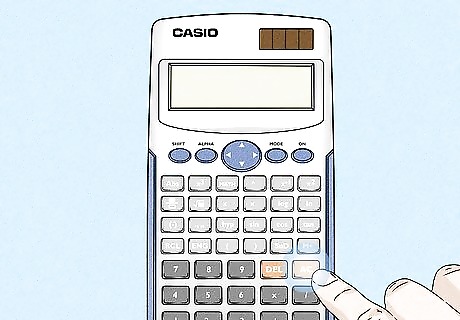
Press AC. The secondary function for "AC" is off. This turns off the calculator.
Using HP Graphing or Scientific Calculators

Locate the ⇧ Shift and on. On most HP calculators, the "Shift" key is on the left side. The "On" button is either on the right side, or in the lower-left corner.
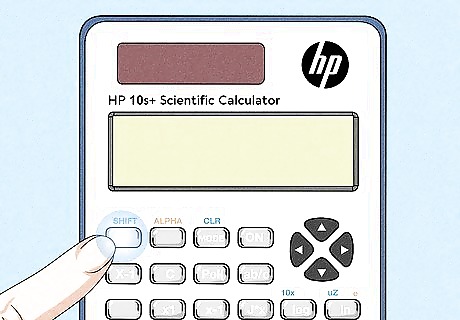
Press ⇧ Shift. This unlocks secondary key functions.
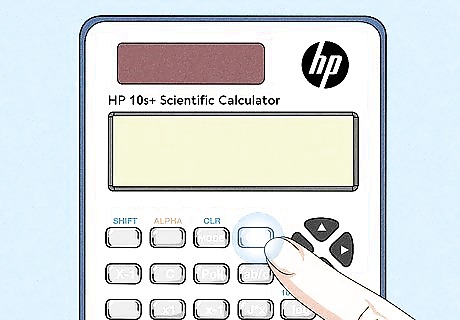
Press On. The secondary key function for "On" turns the calculator off.
Using a Casio DJ Series calculator
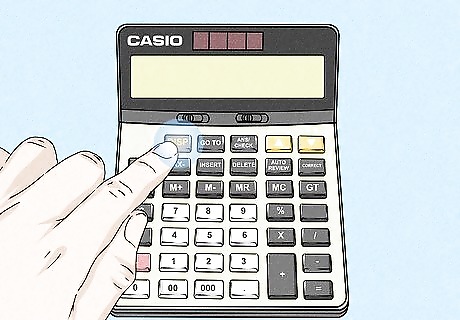
Press and hold DISP. The "DISP" button us usually on the left side of the calculator. Press and hold it.
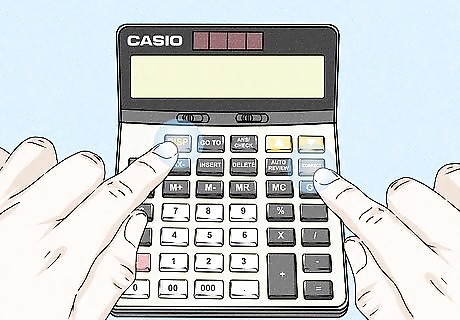
Press Correct. This button is usually on the right side or near the top. Make sure you are still holding "DISP" while pressing "Correct".
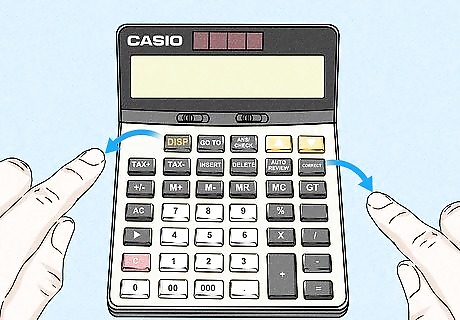
Release both keys. Pressing and holding both the "DISP" and "Correct" button at the same time will turn off the calculator.



















Comments
0 comment