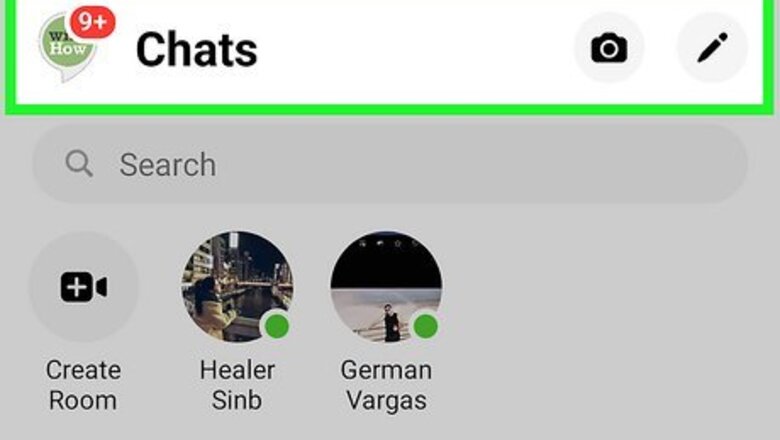
views
Starting or Joining a Video Call
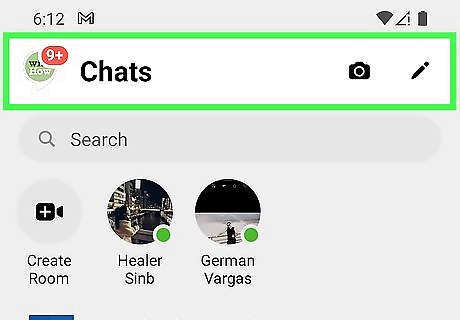
Open a Messenger conversation. Once you are on the Messenger app on your iOS or Android device, go to the conversation of the user you want to call. If you are using a computer instead, open up your preferred web browser and go to Facebook. Click on the “Messenger” tab in the left menu bar and navigate to a conversation. Keep in mind that video calling is not supported on Safari, so you should use a web browser such as Chrome or Firefox.
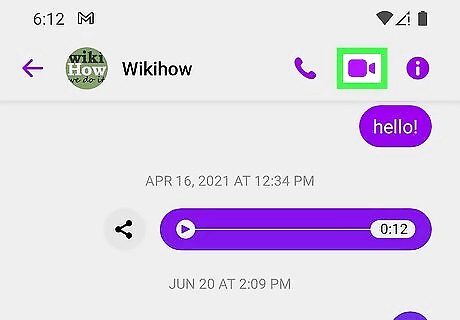
Tap or click on the video chat icon. This is in the upper right corner of the Messenger conversation and it looks like a blue square with a triangle on the side. Now simply wait for the person to pick up the call!
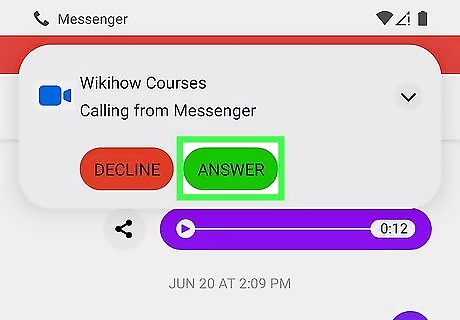
If someone is calling you instead, accept it. A notification will automatically appear, so just simply accept the call to join.
Turning Off Your Camera During a Video Call
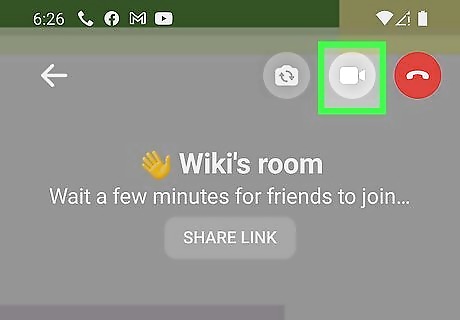
Tap on the video camera icon once you are in the call. This icon is located in the top right corner of the video call screen and it looks identical to the video chat icon. Your camera should now be disabled. The same camera icon is located at the bottom of the screen if you are using a computer.
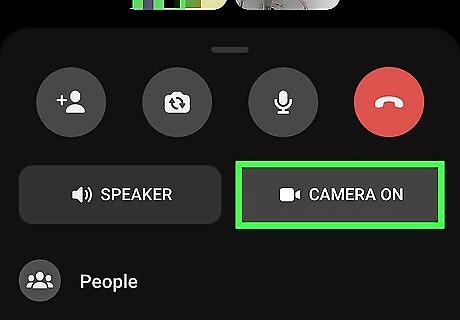
If you are in a Messenger Room, swipe up on the call screen. Place your finger at the bottom of your screen and swipe up. A pop-up window will appear. Now tap on the rectangular “Camera On” button to turn off your camera. On a computer, the camera icon is located at the bottom of your screen as it is in a normal call. If you are waiting for people to join, you can turn off your camera before anyone enters the Room. Tap the camera icon in the top right corner to do so. This icon is located on the bottom of your screen if you are using a computer.
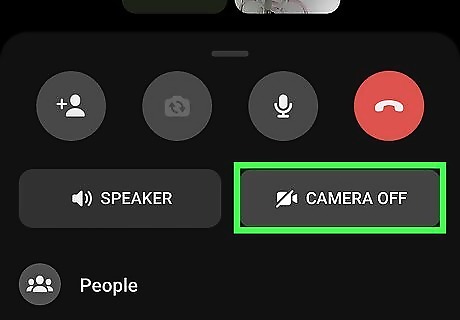
Turn your camera back on if desired. Tap or click the same video camera icon as before to turn your camera back on!
Turning Off Your Camera Before Joining a Video Call
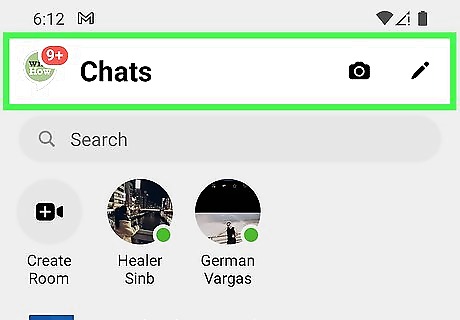
Open a Messenger conversation with someone you want to call. Now tap or click on the phone icon in the upper right corner of the chat. This will initiate a phone call. Because you cannot turn off your camera before entering a video call, you can instead use this method to join a voice call which does not use the camera! If you later decide that you want to switch over to a video call, follow along for further instruction.
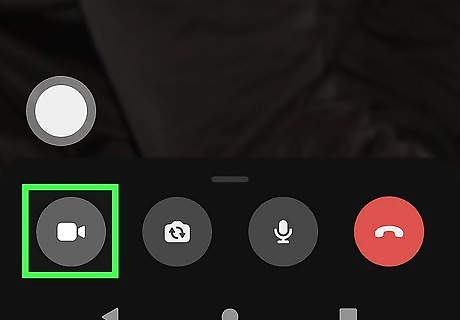
Tap or click on the video camera icon once in the voice call. It is located in the call screen and it looks like a square with a triangle on the side. This will send a request to the other person. The voice call will turn into a video call once they accept it. If you want to turn off your camera, use the steps in the previous method to do so.



















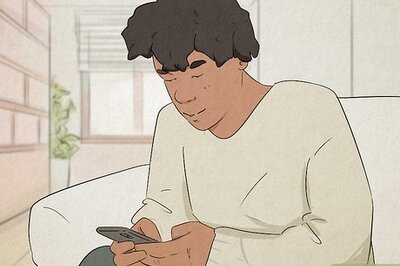
Comments
0 comment