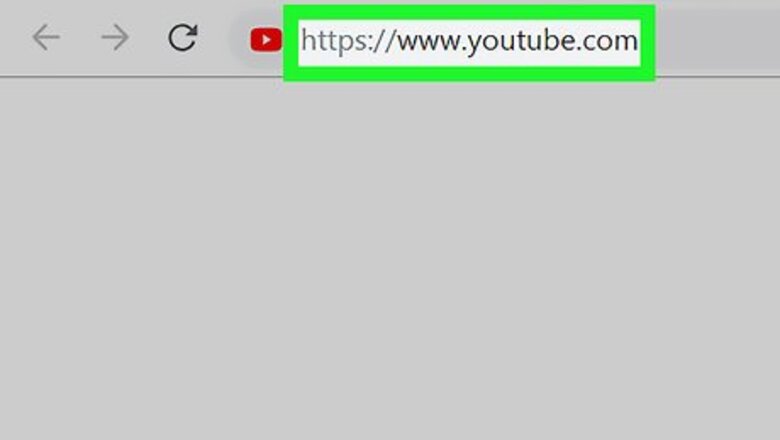
views
Using a Desktop Browser
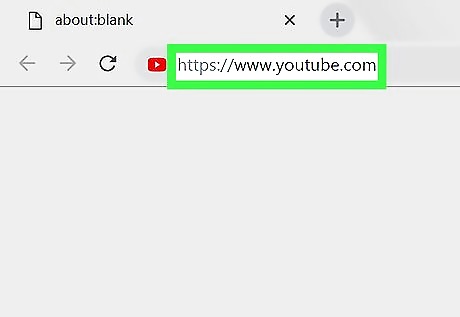
Open YouTube in your internet browser video. Type or paste https://www.youtube.com into the address bar, and press ↵ Enter or ⏎ Return on your keyboard.
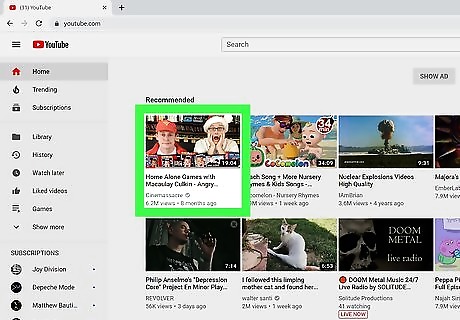
Click a video thumbnail. You can open any video from the home page, a channel, or from the Search bar at the top of the page. This will open the video on a new page. Not all videos have subtitles available.
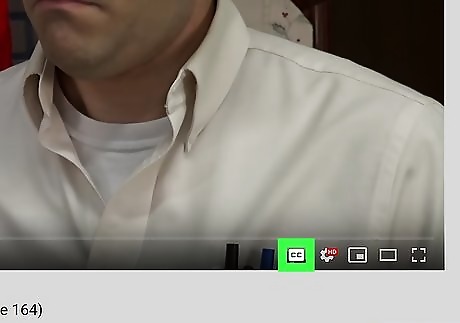
Click the CC icon on the bottom-right. This button is next to the white Android 7 Settings gear icon in the lower-right corner of the video. It will turn on subtitles/closed captions in the video. Click the same button again to turn off subtitles. Your current subtitle language will show up on the top-left of the video. If there's no such button here, the video may not have any subtitles or closed captions available. Alternatively, you can press the C button on your keyboard to enable/disable subtitles.
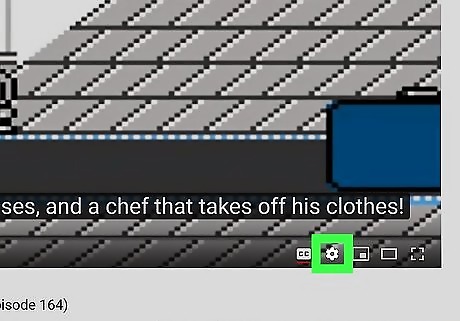
Click the white Android 7 Settings gear icon on the bottom-right. This will open the video settings in a pop-up window.
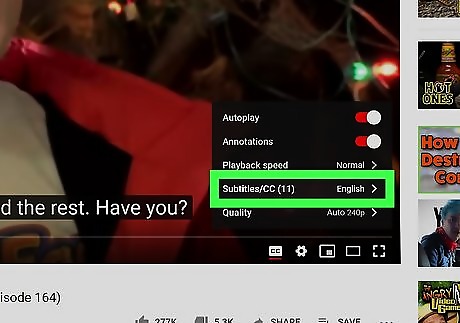
Click Subtitles/CC in the Settings pop-up. This will open a list of all the available subtitle languages for this video.
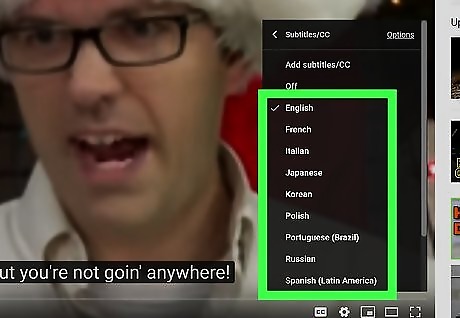
Select a subtitle language. Click the subtitle language you want in the pop-up. This will automatically switch the video's subtitles to the selected language. In some videos, you may be able to select Auto-translate, and select a language. This will use YouTube's automatic translator to generate subtitles in the selected language. Optionally, you can click Options on the top-right of the "Subtitles/CC" pop-up, and change your subtitle font, color, size and format.
Using the Mobile App
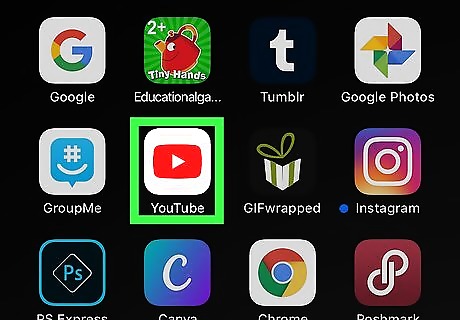
Open the YouTube app on your iPhone, iPad or Android. The YouTube icon looks like a white Android 7 Play button in a red rectangle. You can find it on your home screen, in an app folder or on the Apps tray.
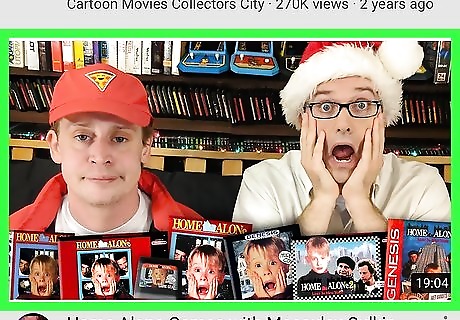
Tap the video you want to watch. This will open the selected video on a new page. Not all videos have subtitles available.
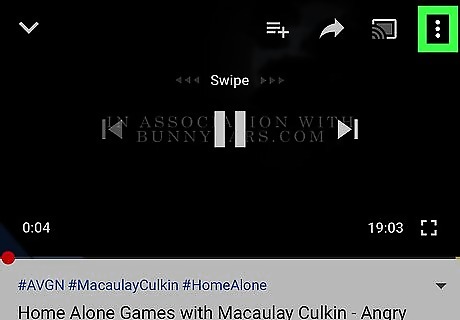
Tap the ⋮ three-dot icon on the top-right. This will open your video options on a pop-up menu. If you don't see any buttons on the video, lightly tap on the video to reveal all the control buttons.
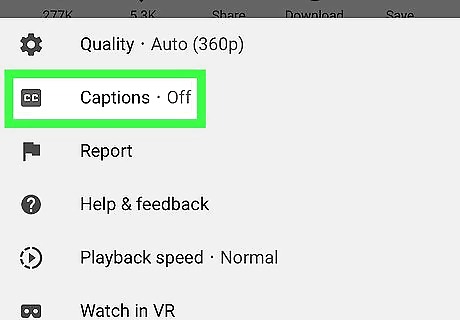
Tap Captions on the menu. This option is listed next to a "CC" icon on the pop-up menu. It will open a list of all the available subtitles for this video. If you don't see this option on the menu, the video does not have any subtitles or captions available.
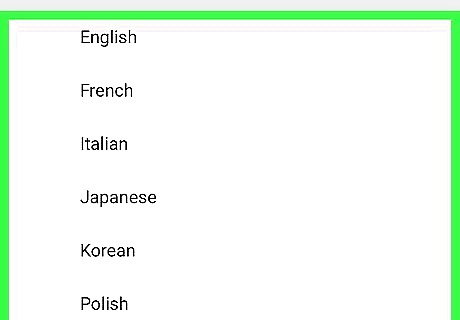
Select a subtitle language. Tap a language on the subtitle list to turn on subtitles. Your video will continue with subtitles on.

















Comments
0 comment