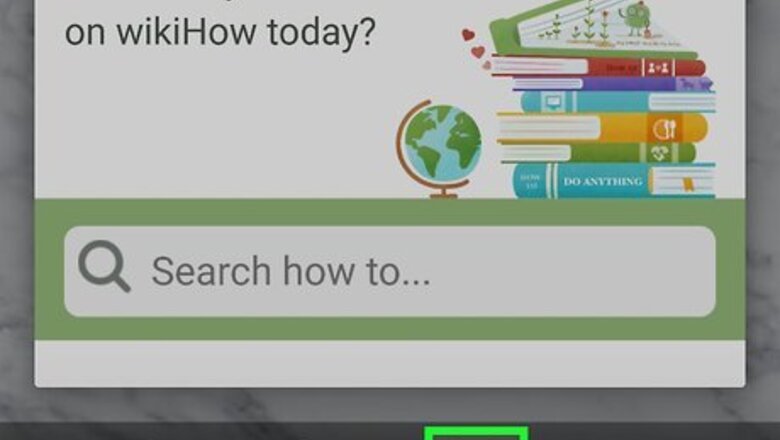
views
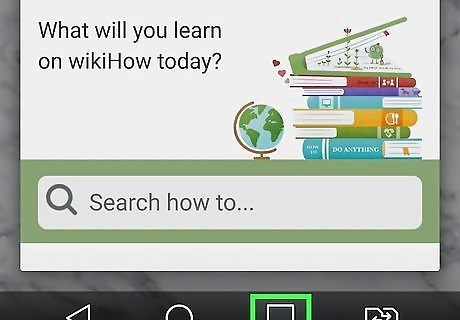
Open the Recent Apps menu. The Recent Apps menu shows all the apps you currently have open. The way you access the Recent Apps menu varies depending on your phone model and which version of Android you are running. Use one of the following steps to access the Recent Apps menu. Gestures: If you are using Android 10 gestures, simply swipe up from the bottom of the screen. Pill Button: If your phone has an on-screen button that looks like a pill at the bottom-center, swipe up from the pill button. Three-Button Panel: If your phone has three buttons at the bottom of the screen, tap the button that resembles a square, or three vertical lines.
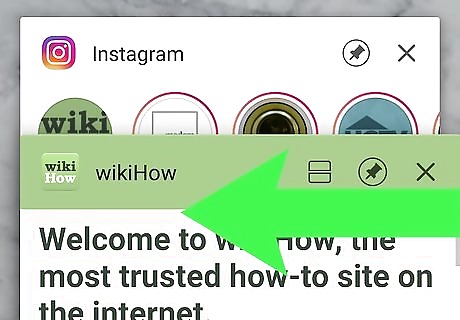
Swipe left and right to switch between apps. This navigates between all the apps you have open. Each app is displayed in a small screen in the center.
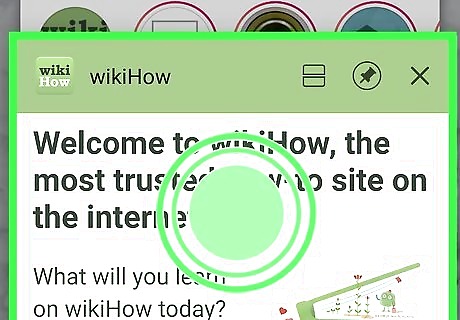
Tap and hold the app you want to open in a split-screen. This displays a pop-up menu. On some Android phone models, you can tap and hold the app screen display in the center of the screen, on other Android models (Samsung Galaxy phones in particular), you'll need to tap and hold the app icon at the top of the app screen display.
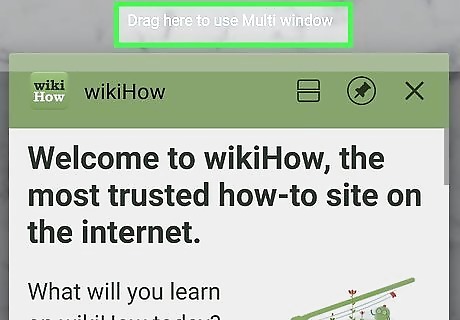
Tap Spit-screen or Open in split-screen view. This opens the app in split-screen mode.
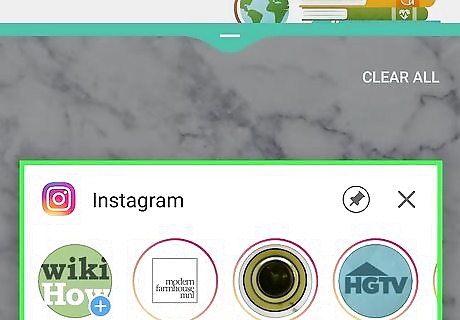
Open a second app. You can either tap a second app on the Recent Apps menu or you can open an app from your home screen or apps menu. This displays both with the screen split down the center. You can adjust the size of the screens by tapping and dragging the blue line that splits the screen in the middle. To exit split-screen mode, tap and drag the blue line that splits the screens completely off-screen.











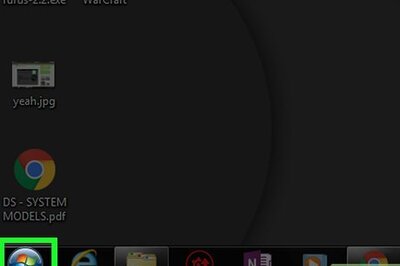




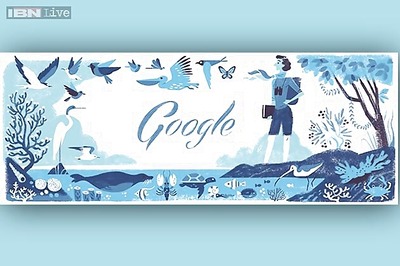
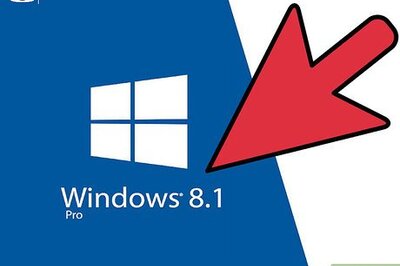

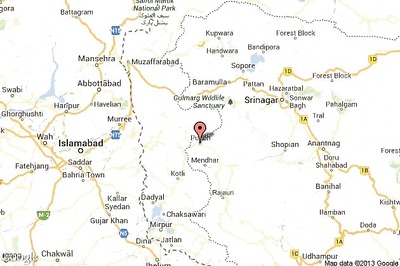
Comments
0 comment