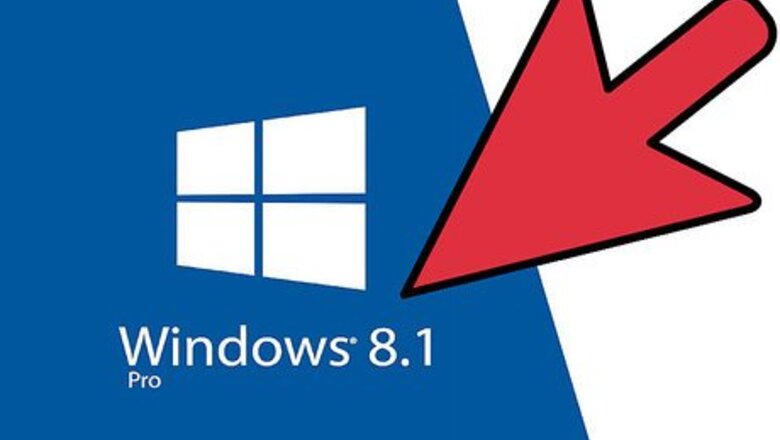
views
Reinstalling Windows 8 First
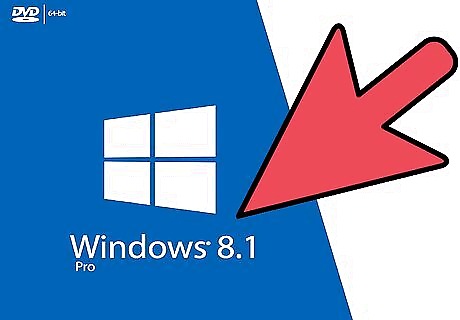
Get your Windows 8 CD installer. The CD either came with your PC or was bought separately. Put it inside the CD/DVD drive of your computer.
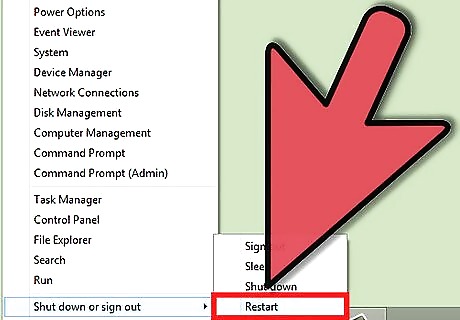
Restart your computer.
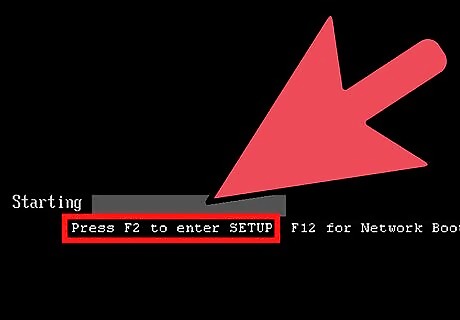
Access the BIOS. Press the Delete, F1, or F2 button on your keyboard, depending on the type of BIOS your computer is using.
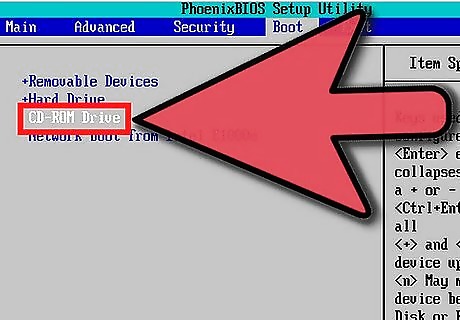
Boot from CD/DVD drive. Inside the BIOS, set the boot settings so your computer will boot from the CD/DVD drive first.
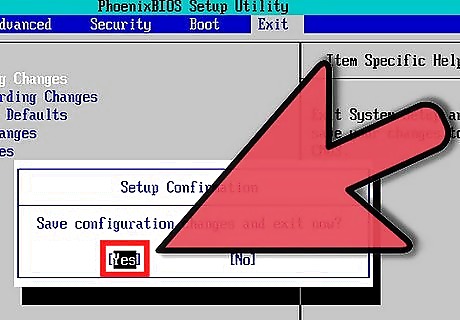
Save the changes made on the BIOS. Wait for your computer to restart.
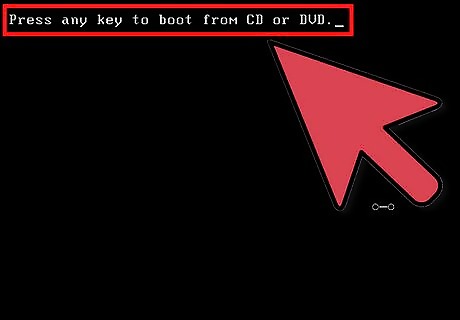
Press any buttons on the keyboard to proceed. A prompt will notify you to “Press any key to boot from CD or DVD.”
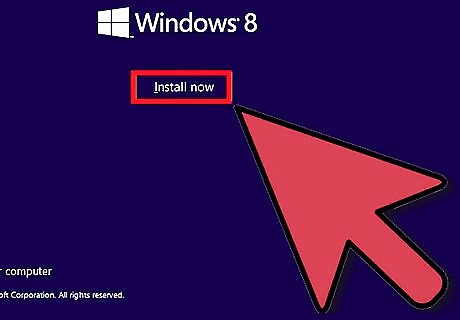
Follow the setup instructions to install Windows 8.
Reinstalling Windows 8.1 Update
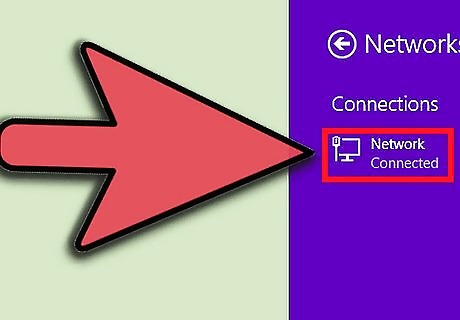
Connect your computer to the Internet. Your PC needs to have an active network connection.
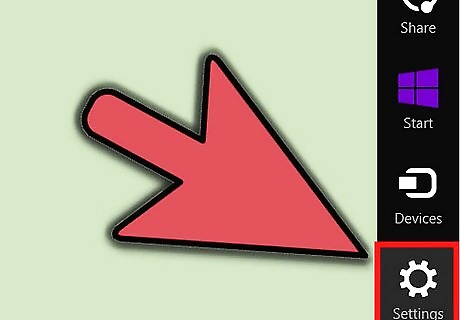
Go to "Settings." Move your mouse cursor to the lower right of the screen (or swipe to the left if you're using a touch screen), and select “Settings.”
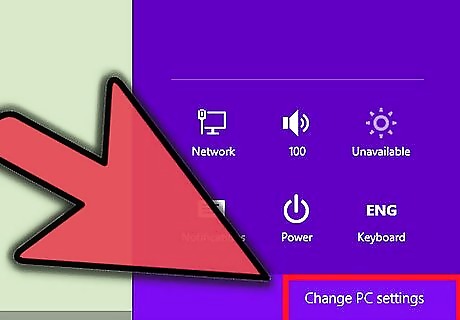
Select “Change PC Settings.”
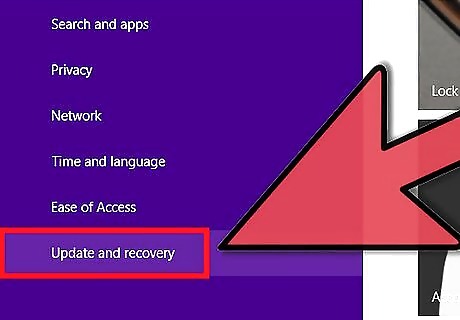
Select “Update and Recovery.”
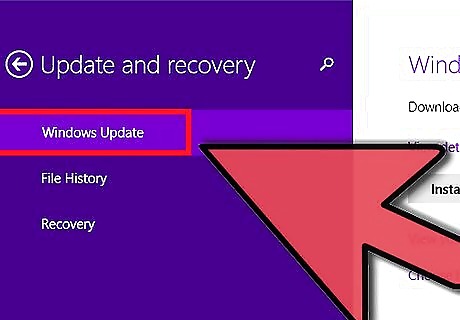
Choose “Windows Update.”
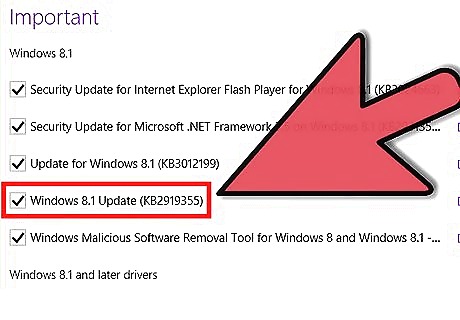
Look for and select “KB 2919355” from the list of downloadable updates.
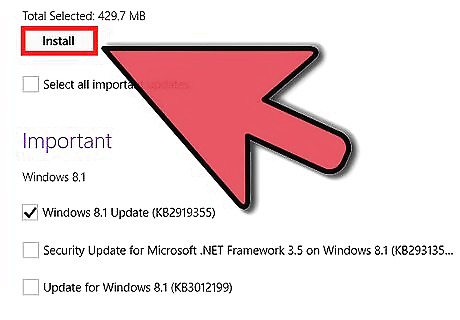
Download and install the update. Restart your computer when prompted.










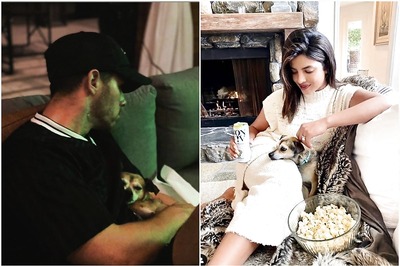


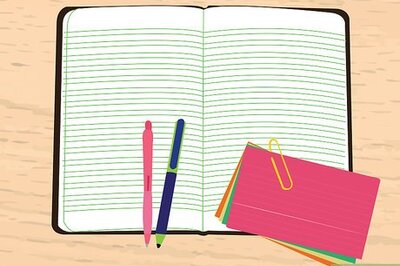

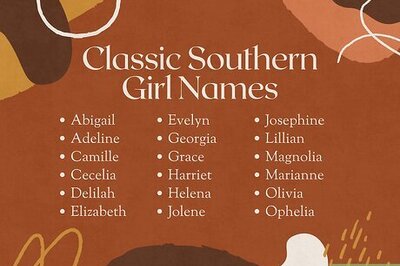



Comments
0 comment