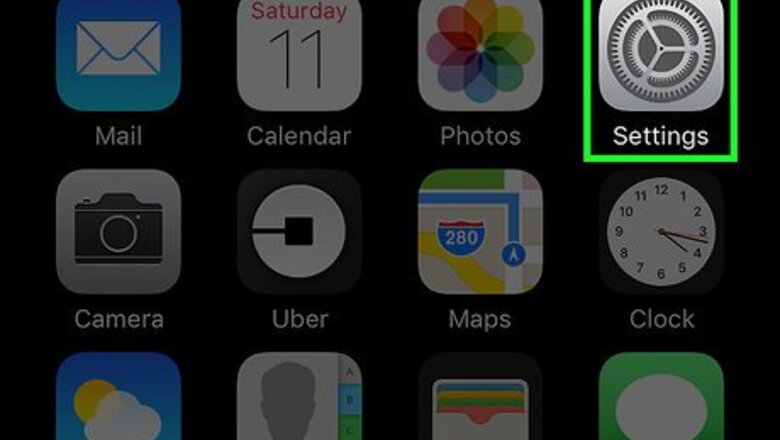
views
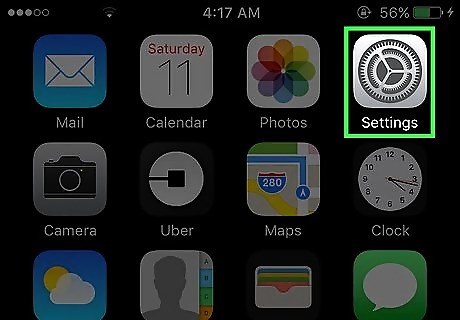
Open your iPhone's Settings. This is the grey gear icon on the home screen.
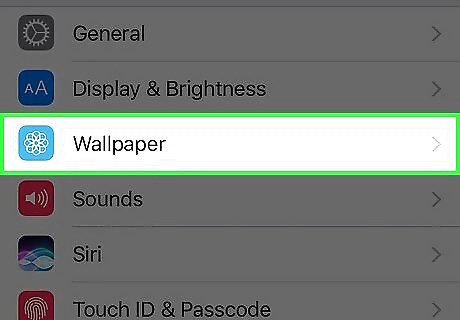
Scroll down and tap Wallpaper. It's in the third group of settings on this page.
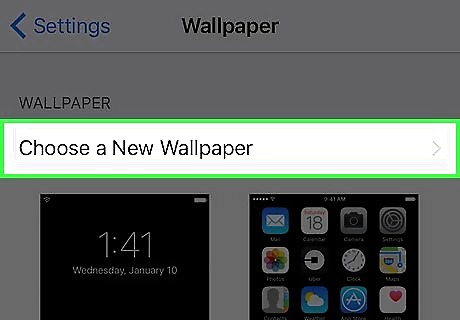
Tap Choose New Wallpaper. You'll find this at the top of the screen.
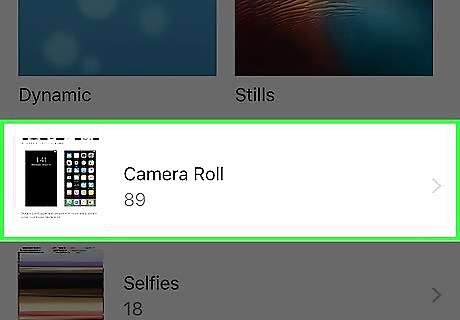
Tap All Photos. Depending on your phone model, this option may say Camera Roll instead. If you want to use a photo that you know is in a specific album listed here, go ahead and tap that album instead.
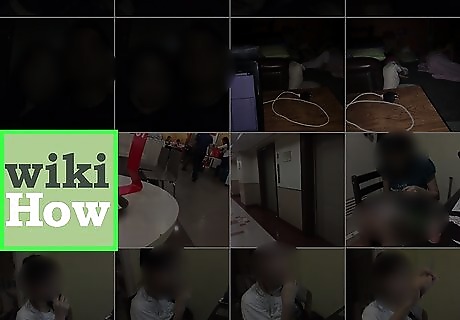
Select the photo you want to use.
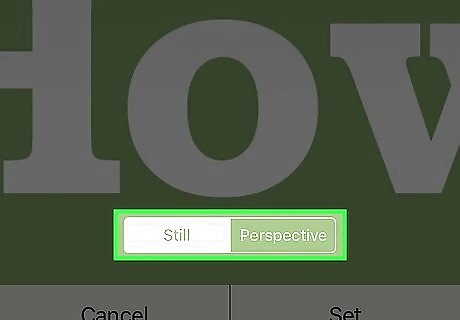
Select a photo display option. Your display options are listed at the bottom of the Wallpaper Preview page, and include the following: Still - Displays the photo as-is. Perspective - Causes the photo to shift slightly when you move your device. Live - Allows you to play the photo's Live format by tapping and holding the screen. This won't be available for all photos.
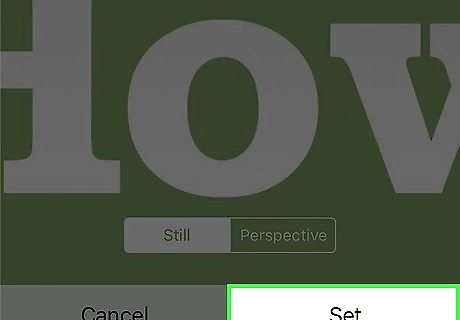
Tap Set. It's at the bottom of the screen.
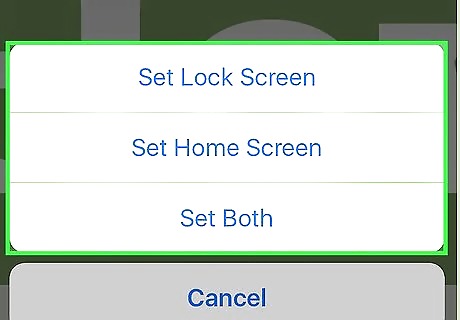
Select a wallpaper display location. Once you do this, your wallpaper photo will be applied to your selected location. Your options include: Set Lock Screen - Apply the photo only to your iPhone's Lock screen. Set Home Screen - Apply the photo only to your Home screen(s). Set Both - Apply the photo to all iPhone screens.

















Comments
0 comment