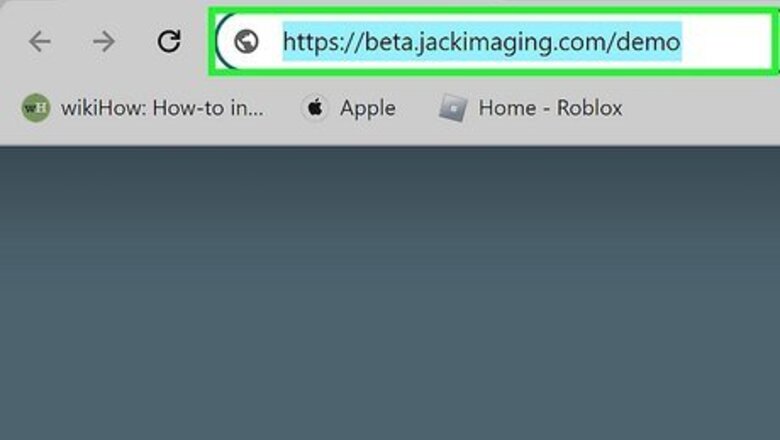
views
- The easiest way to open a DICOM file is to go to https://beta.jackimaging.com/demo and drag your file(s) to the box.
- You can also open DICOM files in Adobe Photoshop and view images frame-by-frame.
- If you're using Windows, MicroDICOM is an easy-to-use free app that makes exploring your DICOM medical images simple.
Using Jack Imaging Beta on Windows & Mac
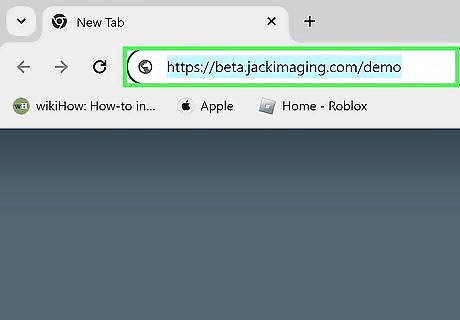
Go to https://beta.jackimaging.com/demo. This viewer is available in your browser, so it will work on both PC and Mac.
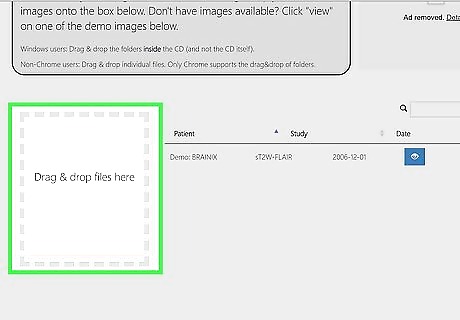
Drag your DICOM files to the "Drag and Drop Files Here" box. It's on the left side of the page. The files will then appear in a list on the right side. If you have an ad blocker on, the website may ask you to log in or create an account. Click Cancel to ignore the message. If you can't get past the message, consider making an account or whitelisting them on your ad blocker.
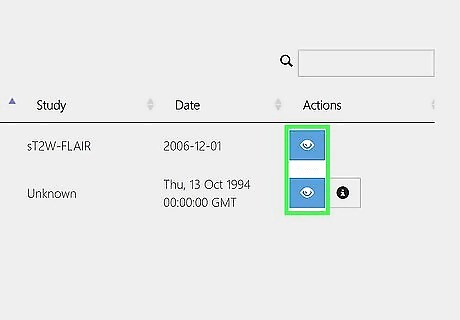
Click the eye icon to view the images. You can click and drag the image around to pan or click the magnifying glass to zoom in and out.
Using Photoshop for Windows & Mac
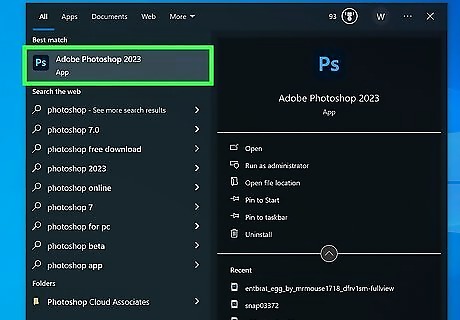
Open Adobe Photoshop. You can download a trial version of Adobe Photoshop or buy it for your PC or Mac.
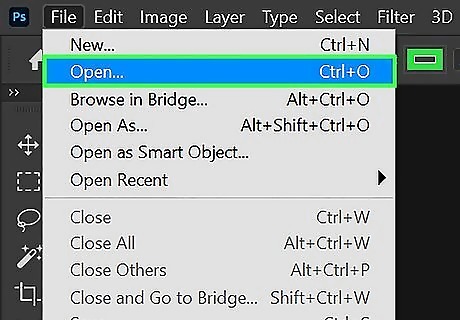
Click File menu and select Open. This opens your computer's file browser.
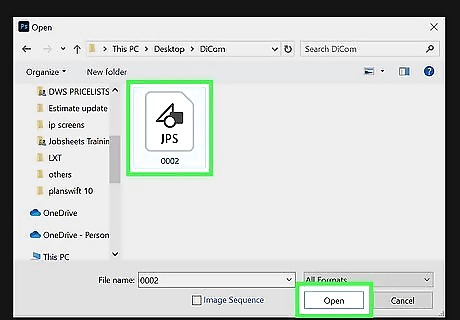
Select your DICOM file and click Open. This will display all the frames inside of your DICOM file.
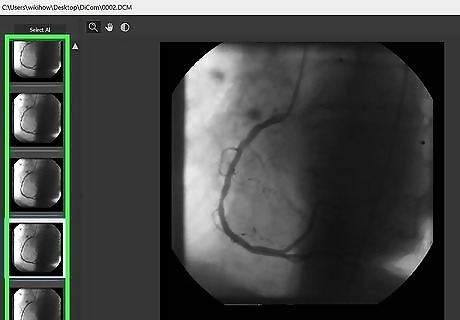
Select the frames you want to view. You can select multiple frames by holding ⌘ Command (Mac) or Ctrl (PC) as you click each frame. If you want to open all the frames, right-click or control-click the area and choose Select All.
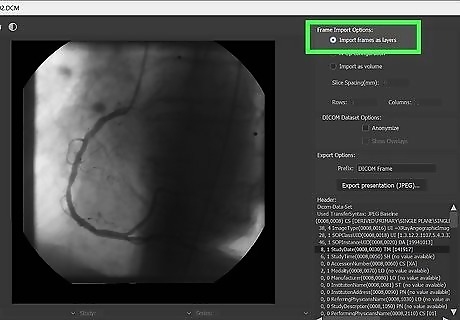
Select Frame Import and click Open. This opens the selected frames on different layers. Frame Import inserts your DICOM frames on different layers.
Using MicroDicom on Windows
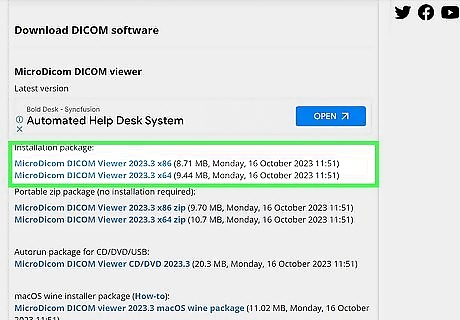
Download the DICOM software from http://www.microdicom.com/downloads.html. Click one of the download links under "Installation package." If you need the 64-bit version, click MicroDicom DICOM Viewer 2023.3 x64 to start the download. For the 32-bit version, click MicroDicom DICOM Viewer 2023.3 x86. You may have to click Save to start the download if it doesn't begin automatically.
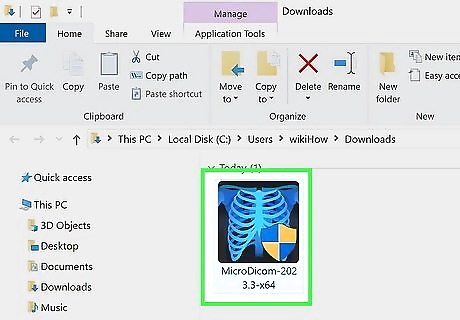
Double-click the EXE file to run the installation wizard. Follow the on-screen instructions to finish setting up MicroDicom.
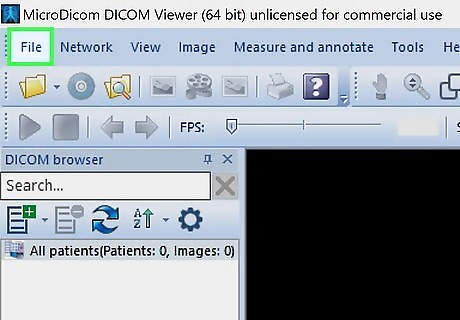
Open MicroDicom viewer and click File. Once installed, you'll find it in the Start menu with the rest of your apps. When you open the app, you'll see File at the top-left.
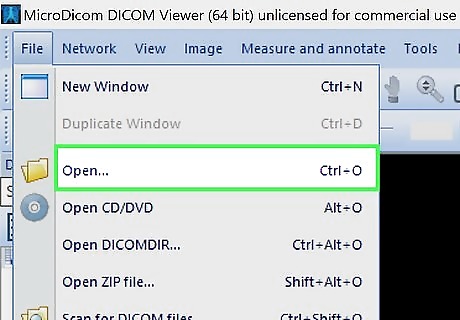
Select Open from the drop-down menu. Another window will open, showing you files on your computer.
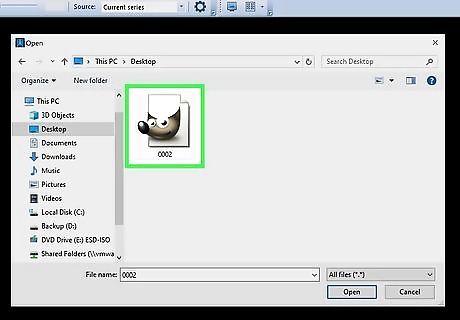
Select your DICOM file and click Open. This will open a series of images.
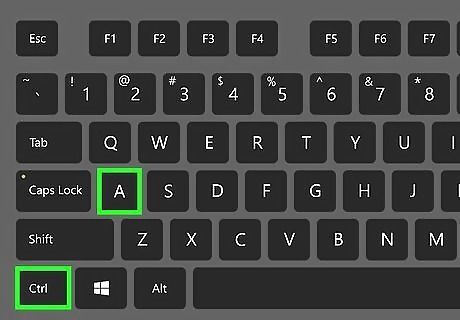
Press Ctrl+A highlight all the images. Alternatively, you can hold and drag your mouse across them all to highlight them.
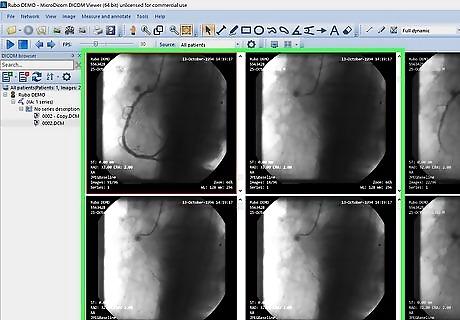
Click Open to view the images.












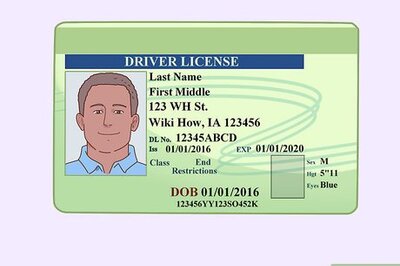



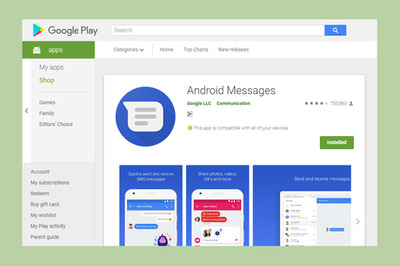
Comments
0 comment