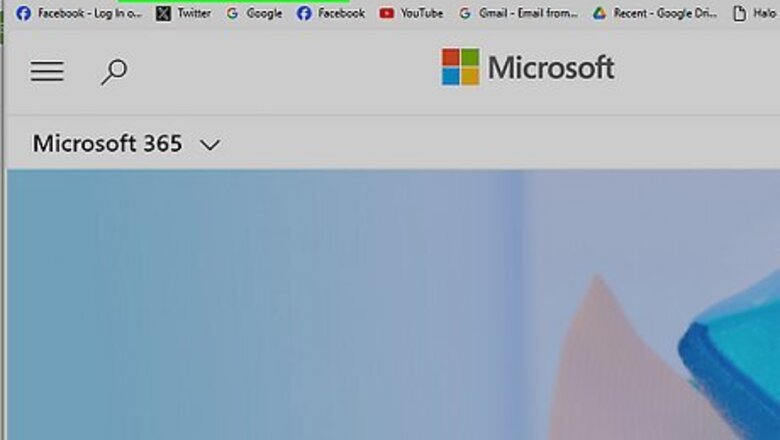
views
Restoring Recently Deleted Emails
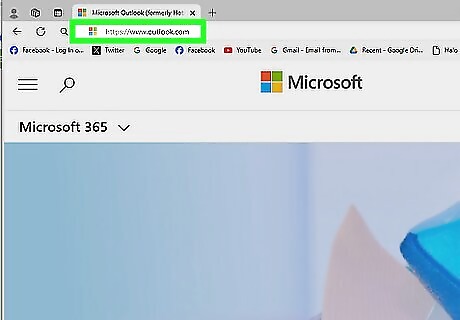
Go to https://www.outlook.com in a web browser. If you go to https://www.hotmail.com instead, it will take you to the same place—your Outlook inbox. If you're not signed in, click Sign In and enter your login information to do so now. You can also change your password if needed. Outlook permanently deletes emails in the Deleted Items folder after 30 days. Once it's removed from that folder, you have another 30 days before the email is no longer recoverable.
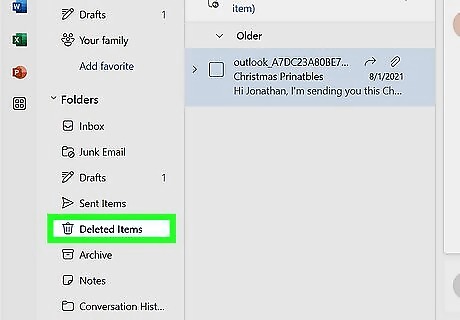
Click Deleted Items. It's in the left panel, toward the middle of the list. A list of messages you've deleted in the past 30 days, including deleted messages you've sent to others, will appear. If you don't see this section, expand the Folders drop-down menu.
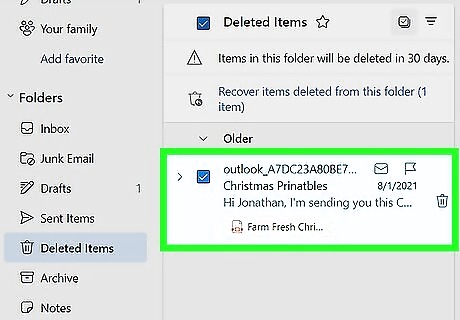
Select the message(s) you want to restore. Hover over the email's profile icon and click the box. If you don't see the message you're looking for and it's been fewer than 30 days, check your Junk Email folder—you may have accidentally flagged it as spam. If you find the message there, click it, and then select It's not junk at the top of the email. If it's not in your Junk Email folder, you can try to recover the deleted item.
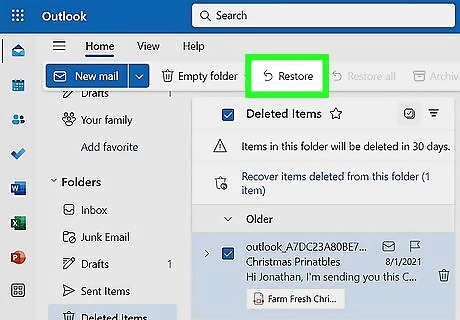
Click Restore. It's the option with a curved arrow in the menu bar at the top of Outlook.com. The message will immediately be restored to your inbox. If the message was in a deleted folder, you will have to move it to a folder that still exists to restore it. To do this, select Move to instead of "Restore," and then select a folder that hasn't been deleted to restore the message. Restoring a Sent message returns it to your Sent Items folder.
Recovering Permanently Deleted Items
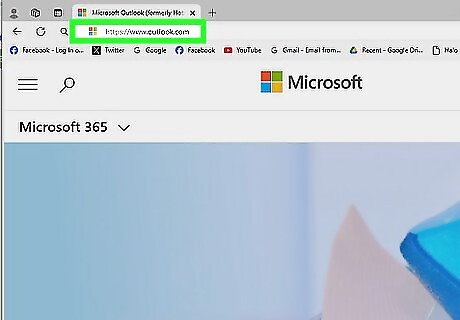
Log into https://www.outlook.com in a web browser. Use this method if it's been over 30 days since the email was deleted but not over 60.
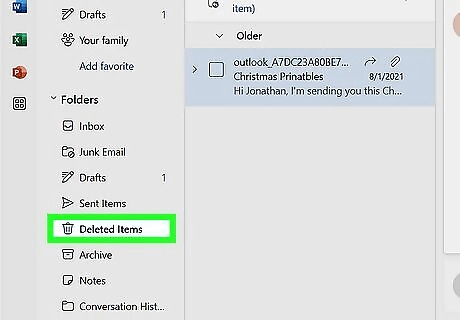
Click Deleted Items. It's in the left panel, toward the middle of the list.
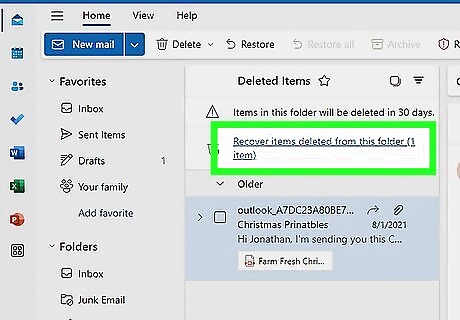
Click Recover items deleted from this folder. This is near the top of the page. You should also see the number of recoverable items in parentheses.
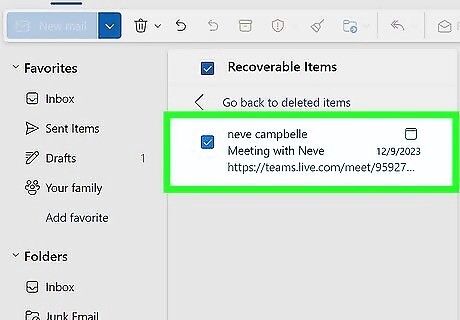
Select the message(s) you want to restore. Hover over the email's profile icon and click the box.
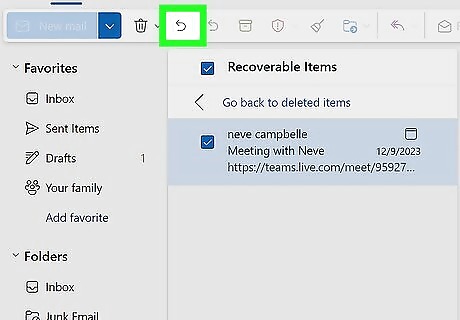
Click Restore. It's the option with a curved arrow in the menu bar at the top of Outlook.com. The message will immediately be recovered and returned to your inbox.
Changing Message Handling Settings
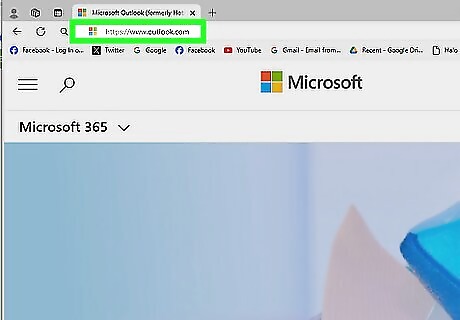
Log into https://www.outlook.com in a web browser. Use this method if you want to stop Outlook automatically emptying your Deleted Items folder when you log out.
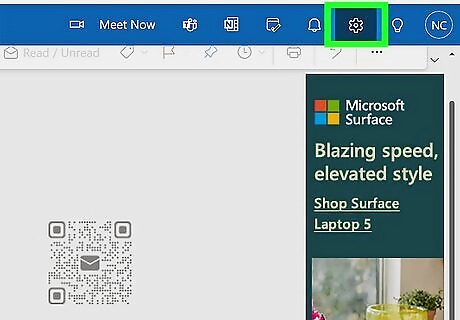
Click the cog icon. This is in the top-right corner, next to your profile picture.
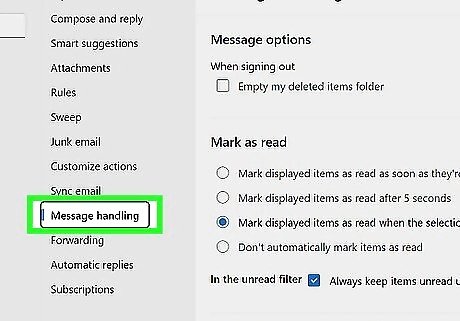
Click Message handling. This is in the left panel, underneath Sync email.
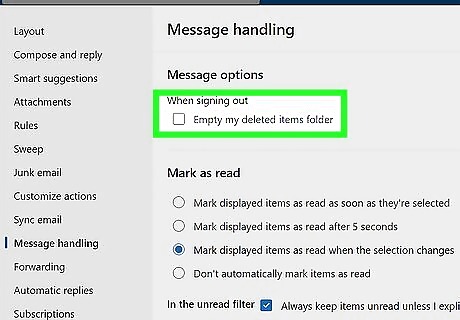
Uncheck the box for "Empty my deleted items folder". This is underneath the Message options header. Outlook will no longer remove your delete items.
Using the Mobile App
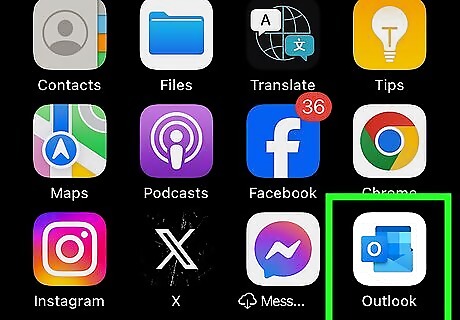
Open the Outlook app. This looks like a blue o in front of a blue envelope. If you aren't already logged in, enter your email address and password to do so now. You can only restore recently deleted emails within 30 days on the Outlook app. To restore older deleted items, you'll need to use a web browser.
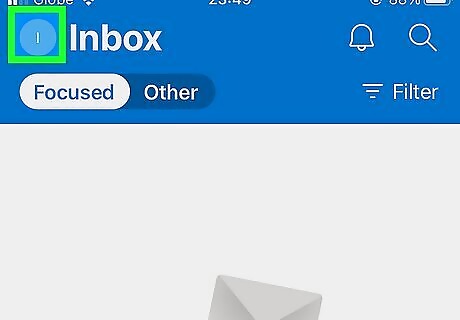
Tap your profile picture. This is in the top-left corner. A side menu will open.
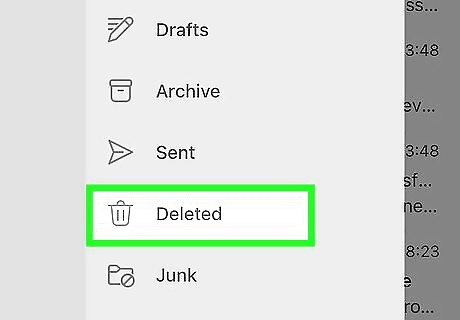
Tap Deleted. A new page will open with all deleted emails within 30 days.
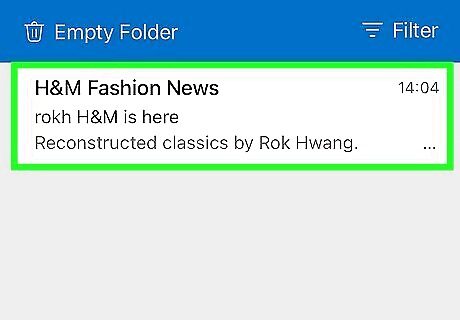
Tap the email's profile picture to select it. Repeat this for other emails you want to restore, or tap Select All at the top.
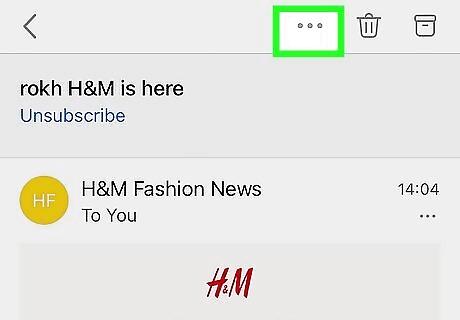
Tap the "Move" icon. This is the folder with a right-facing arrow at the bottom of the screen.
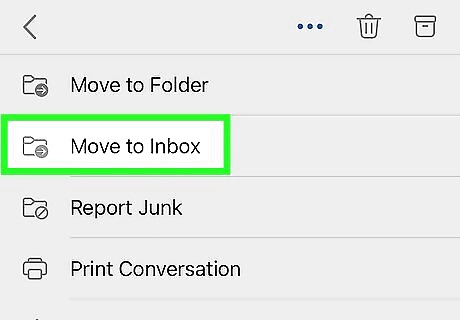
Tap Inbox. The deleted emails will be moved to your inbox.










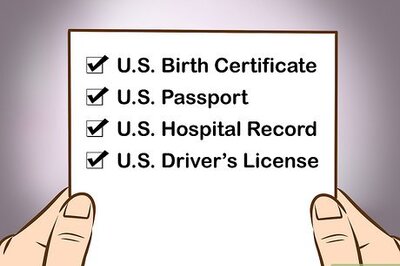


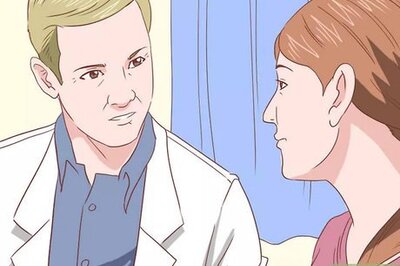

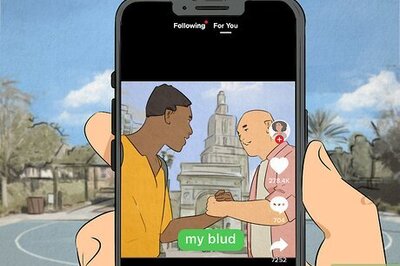




Comments
0 comment