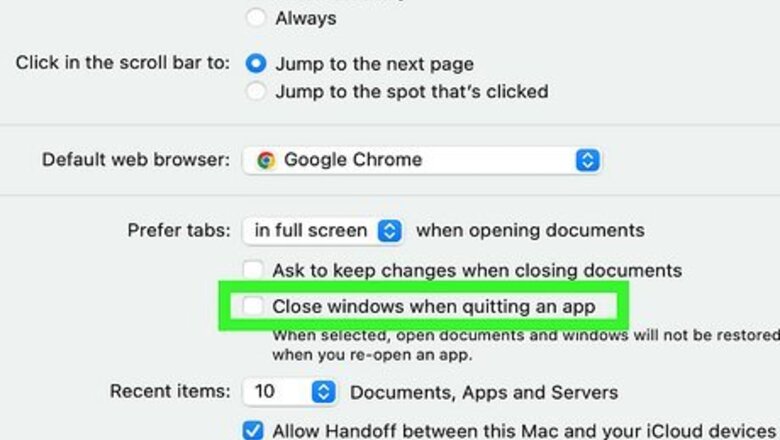
views
- Maximize Safari by clicking the green icon and selecting "Enter Full Screen."
- Alternatively, use keyboard shortcuts like "Cmd + Ctrl + F" to make Safari full-screen.
- Once Safari is in full-screen mode, go to "System Settings > General" and uncheck the box next to "Close windows…"
Making Safari Full-Screen
Click the green "Expand" icon. It's in the top left corner of the app's window.
Click Enter Full Screen. This is usually the first item on the menu and will enlarge Safari to fill your entire screen. Alternatively, press a keyboard shortcut to enter Full Screen without using your mouse. For macOS Big Sur and earlier, press Cmd + Ctrl + F. For macOS Monterey and later, press Fn + F. Press those shortcut buttons again or Esc to close full-screen. Move your mouse over areas to reveal hidden objects when Safari is full screen. For example, the Dock is hidden when you use Safari in full screen. Simply make it appear again by moving your mouse to wherever your Dock is.
Changing Settings
Open System Settings. Do this by clicking Safari in the Apple menu and then selecting System Settings. If you're using an older version of macOS, "System Settings" will instead be "System Preferences."
Click Desktop & Dock. You'll see this with a black-and-white box icon in the menu on the left side of the window. If you're using macOS Big Sur or earlier, click General.
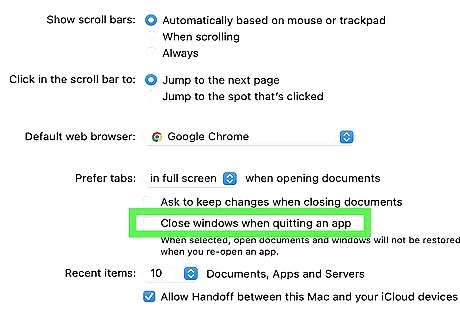
Click the toggle next to "Close windows when quitting an app" to switch it off iPhone Switch Off Icon. If you're using the most recent OS, you'll see this under the "Windows & Apps" header. As long as the toggle is grey and pointing left, the feature is off. By doing this, your windows won't be closed, which makes it easier for the OS to restore the previous full-screen version of Safari. If you're using an older macOS version, this is a checkbox in "General" instead. Make sure it's unchecked so your Safari windows will not be closed when you quit the application. Press Cmd + Q to quit Safari without closing any windows. If you go to your open windows and close them with "Cmd + W," then you won't be able to restore that window by opening Safari again. Instead, press Cmd + Q to be able to re-open that window in full-screen mode whenever you open Safari.
















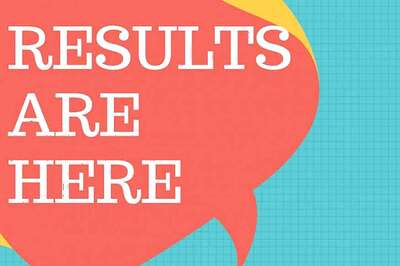


Comments
0 comment