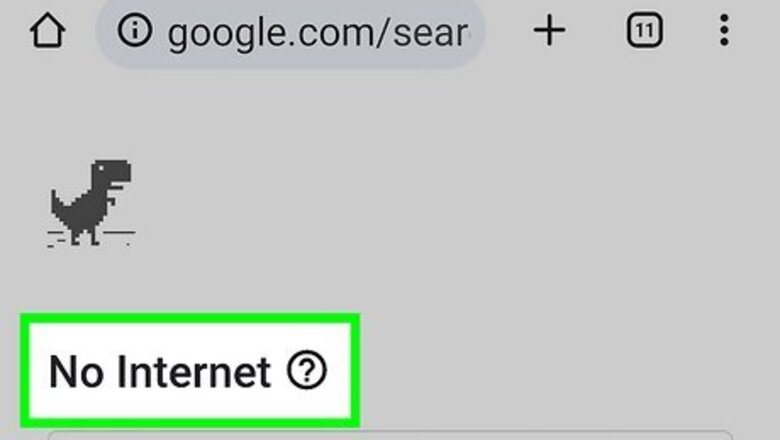
views
- Check your internet connection by turning off Wi-Fi and accessing TikTok on cellular data.
- Restarting TikTok or your phone may help, as keeping apps and devices on for too long can lead to glitches.
- Reinstalling TikTok itself could fix the error as you'll have a fresh installation of the app to use.
Check Your Internet Connection
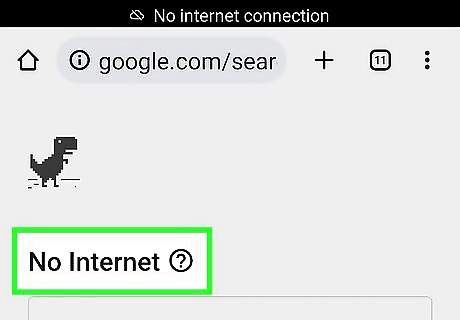
Open another app that uses the internet. You can try your email, an internet browser, or another social media site. If your internet connection is down, you won't be able to access these apps either. If these apps load but TikTok is still giving you an internet connection error, the issue is likely not with your Wi-Fi connection.
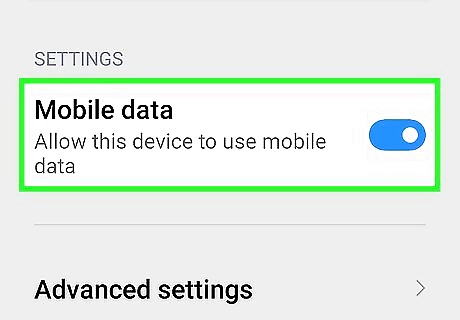
Try using cellular data. You can also test your internet connection by turning off Wi-Fi and using your mobile data connection to access TikTok. If you turn off Wi-Fi and you can access TikTok, something is likely wrong with your Wi-Fi connection.
Update TikTok
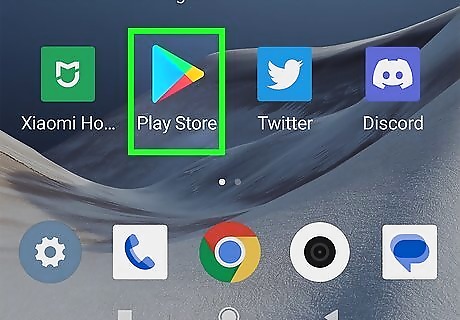
Go to your phone's app store. Apps need to be updated every so often, and app developers push these updates to your phone's app store. On iPhone, open the App Store. On Android, open the Google Play Store.
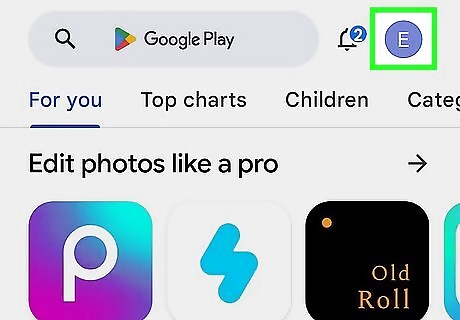
Go to your profile. This varies based on phone type: On iPhone, tap the blue Android IG Profile user button in the upper right-hand corner. On Android, tap your profile picture in the upper right-hand corner.
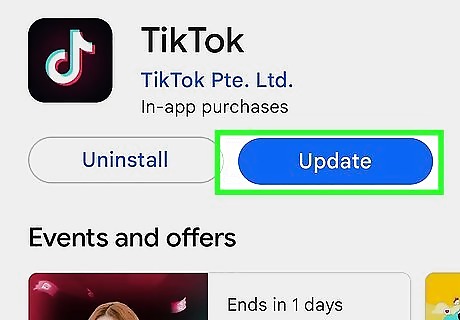
Update the TikTok app. How to update varies based on phone type: On iPhone, if there are app updates available, they will be visible at the bottom of this page. You can either update TikTok individually or tap Update All. On Android, click Manage apps & device in your profile. If there are updates available, you'll see Updates available. Tap See details to see if TikTok has an update available, and then hit the Update button next to TikTok if it does.
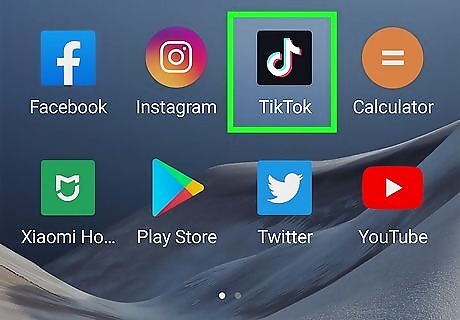
Reopen the app once it has updated. If there is no update available for TikTok, you will need to try a different method.
Clear TikTok's Cache
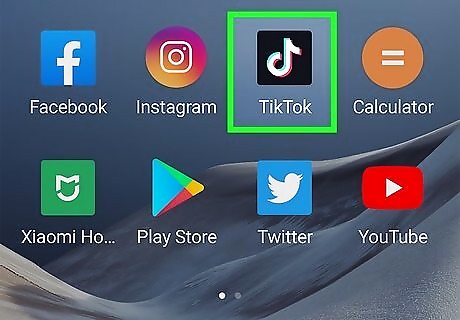
Open TikTok. While unlikely to fix connection issues, clearing the cache is an easy step that may help your TikTok app run better.
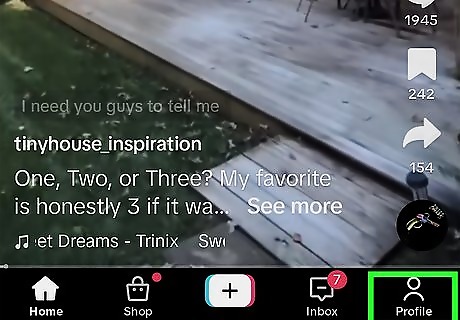
Tap the Android IG Profile profile button in the bottom-right corner. This will bring you to your TikTok profile.
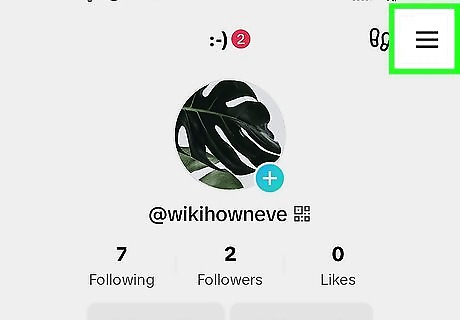
Tap the three-line icon in the top right corner. This will open up TikTok's menu.
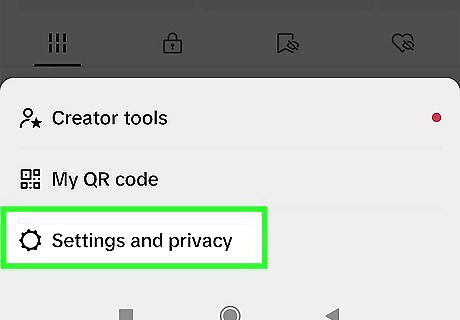
Click Settings and Privacy.
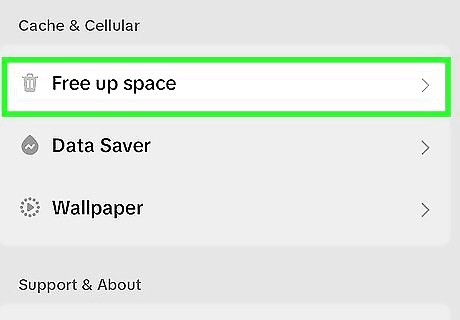
Select Free up space. You may have to scroll to find this setting as it's near the bottom of the screen.
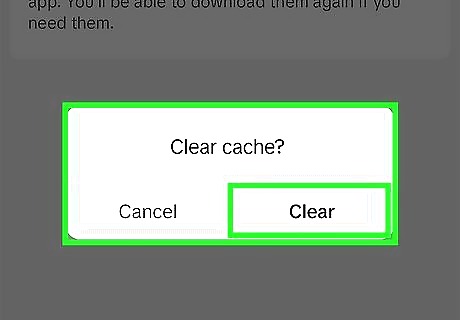
Tap Clear next to Cache. A confirmation pop-up will appear. Select Clear on this pop-up.
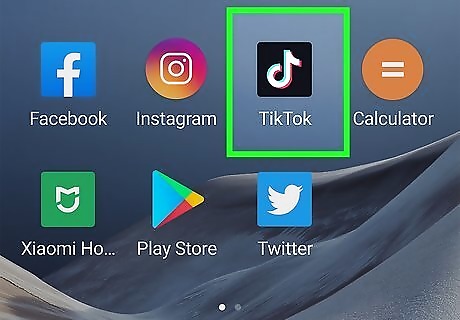
Restart TikTok. Once you're back in the app, see if the connectivity issue has been fixed.
Reinstall TikTok
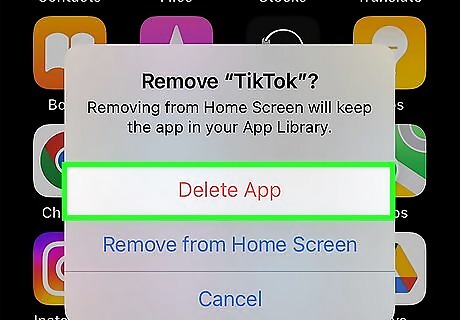
Delete TikTok. If no other methods work, you can try reinstalling the app entirely. Note that if you delete the app, your drafts will not be saved. On iPhone, go to the home screen. Long press on the TikTok app until the contextual menu appears. Select Remove app and then Delete app to remove TikTok from your phone.
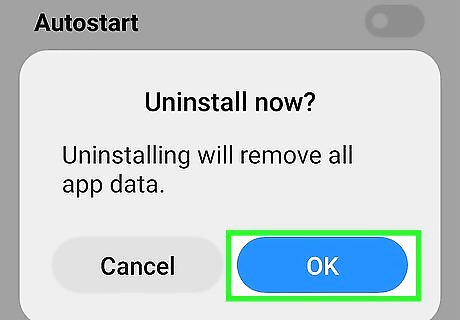
On Android, navigate to Settings. Click on Apps and then See all apps. Find TikTok and tap on it. Then select Uninstall and confirm by hitting OK.
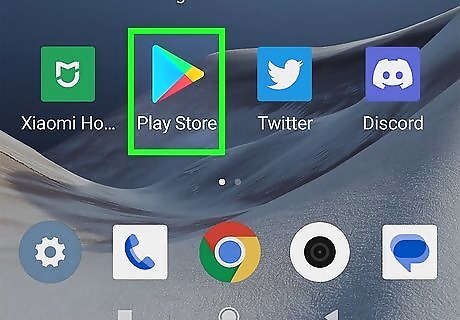
Open your phone's app store. On iPhone this is the App Store, on Android this is the Google Play Store.
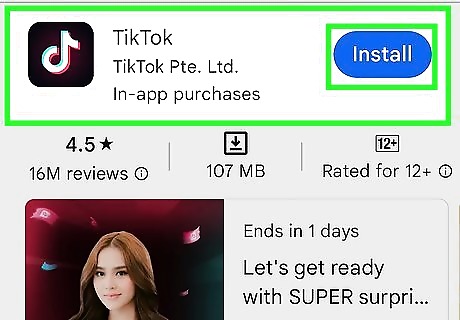
Reinstall TikTok. Search for TikTok in the app store and tap the button to install the app. Once reinstalled, the error should resolve.












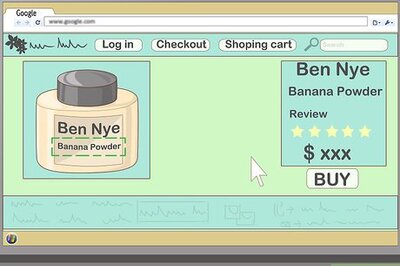




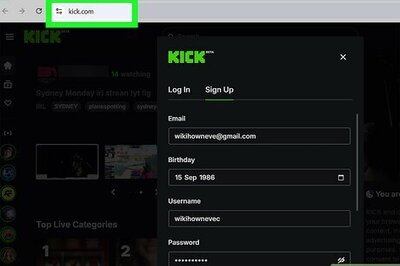

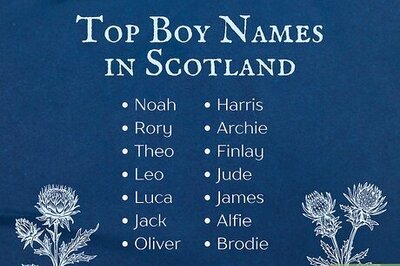
Comments
0 comment