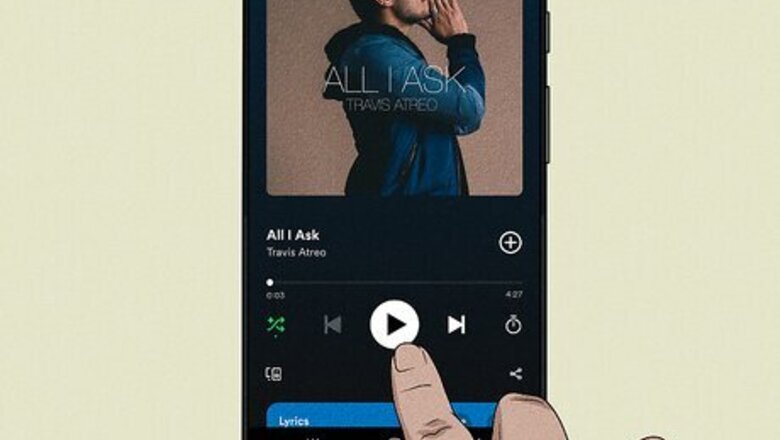
views
Last.fm Not Scrobbling Spotify
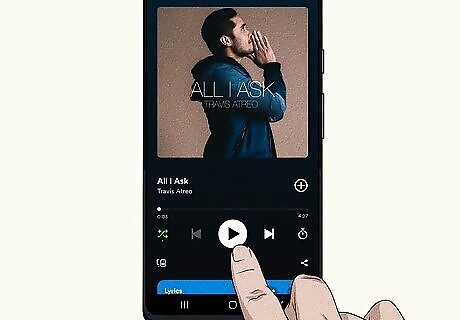
Listen to a few more songs. Your Spotify tracks will usually not scrobble to Last.fm until the next song begins to play, so you may just need to listen to a few new songs. Don't play the same song on repeat—start a whole new song. You'll need to listen to at least half of a song for it to scrobble to Last.fm. Last.fm will not scrobble songs shorter than 30 seconds. If you haven't updated the Spotify app in a while, do it before you continue.
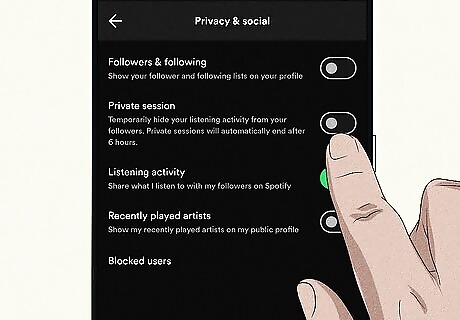
Disable private listening. If you're listening to Spotify with the Private option enabled, Last.fm can't scrobble. In the mobile app, tap your profile photo on the Home tab, go to Settings and privacy > Privacy & Social, and turn off "Private session" if active. In the desktop app, you'll see a blue lock icon at the top-right corner of the Home tab when in a private session. Click your profile photo and select Private session to turn it off.
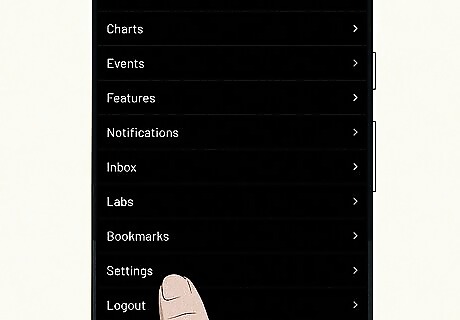
Open your Last.fm Settings. If Last.fm still isn't scrobbling Spotify tracks, you can usually fix the problem by reconnecting to the Spotify API. Begin by logging in to Last.fm at https://last.fm. On a computer, hover your mouse over your profile picture at the top-right and select Settings. On a phone or tablet, tap the three horizontal lines at the top-left and select Settings.
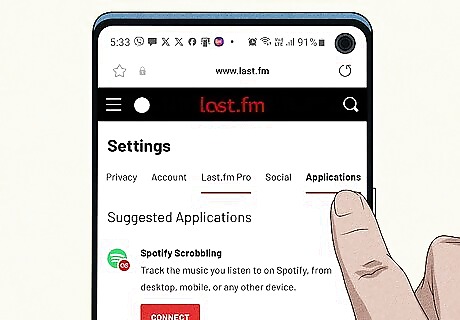
Click or tap the Applications tab. In a mobile web browser, swipe left across the tabs under "Settings" if you don't see Applications.
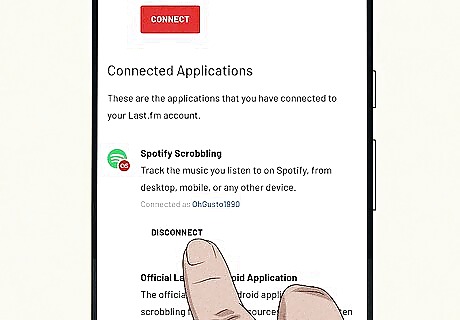
Click or tap Disconnect under "Spotify Scrobbling." You should see this under "Connected applications." This removes the connection between Last.fm and Spotify. If you see Connect instead, you haven't yet set up scrobbling for Spotify, or the connection was somehow lost. Skip to the next step.
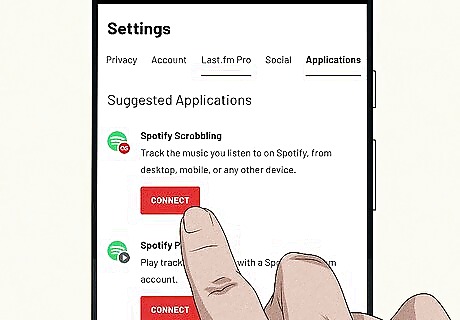
Click or tap Connect and sign back in to Spotify. Follow the on-screen instructions to log in to Spotify and provide permission if prompted. To see if this fixes the problem, close and reopen Spotify, then listen to 2 or 3 new tracks. After listening to a few songs, your scrobbles should appear on your Last.fm profile. While rare, Last.fm does experience outages that affect scrobbling. Before you continue, go to https://twitter.com/lastfmstatus to check for outages. check https://open.spotify.com/ to see if that URL will open in a web browser. If it won't, you'll need to wait for Spotify's servers to come back up. Until then, Spotify's web services will not be reachable by Last.fm, so scrobbling won't work until the service is restored.
Last.fm Not Scrobbling Sonos

Make sure you're using a supported streaming app. Last.fm scrobbling works with Sonos as long as you're listening from your local music library, Tidal, Pandora, Napster, Deezer, SoundCloud, Mixcloud, Spotify, Hype Machine, and Bandcamp. Other streaming apps will not scrobble through your Sonos system. You will need to listen to at least half of a song (or the first 240 seconds) for a song to scrobble. If a song is shorter than 30 seconds, it will not scrobble to Last.fm.
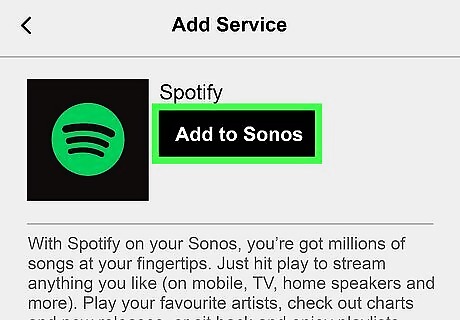
Add the Last.fm service to Sonos. If you haven't added the Last.fm music service to the Sonos app, your scrobbles won't appear on Last.fm. Once you add the service, you should have no trouble scrobbling. In the Sonos mobile app, go to Settings > Music & Content > Add a Service, select Last.fm, and tap Add to Sonos. Follow the on-screen instructions to sign in to Last.fm and record Sonos scrobbles. In the desktop app, select Add Music Services under "Select a Music Source," select Last.fm, and follow the on-screen instructions to sign in to Last.fm. Now, everything you play through your Sonos speaker system (from supported services) will scrobble to Last.fm.
Last.fm Not Scrobbling Other Mobile Apps
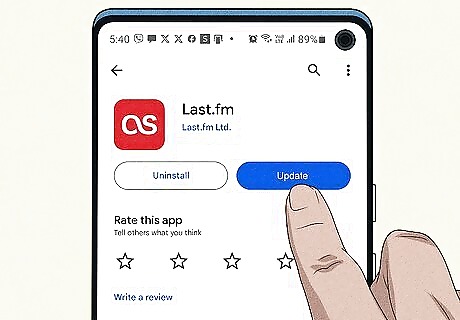
Use the Last.fm app on your Android, iPhone, or iPad. Depending on which music app you're using, you may be able to scrobble to Last.fm on your phone or tablet using the Last.fm app. Install the Last.fm app if you haven't. If it's installed, update the app in the Play Store (Android) or App Store (iPhone/iPad). If you're listening through Spotify, use these instructions instead.
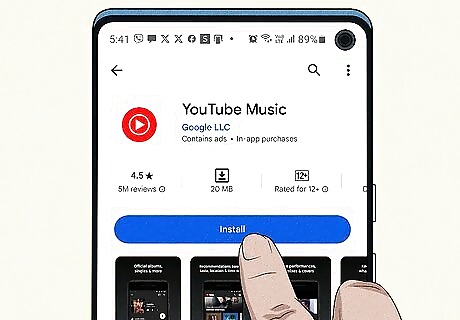
Listen to a supported service. If you're using an Android, you can use the Last.fm app to scrobble Tidal, YouTube Music, MediaMonkey, and others. For other apps, use Pano Scrobbler instead of the Last.fm app. On iPhone and iPad, the Last.fm app can only scrobble from Apple Music.
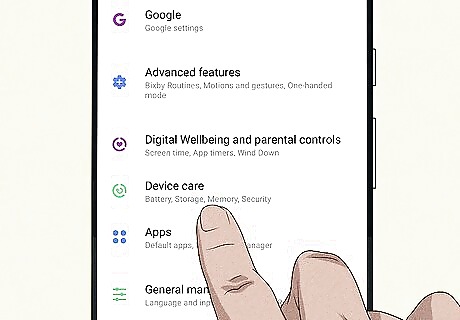
Make sure your scrobbler can run in the background. If your phone or tablet isn't letting the Last.fm app, Pano Scrobbler, or your preferred scrobbler run in the background, it won't scrobble all of your tracks to Last.fm. Samsung: Open Settings and go to Battery & device care > Battery > Background usage limits. Select Never sleeping apps, tap the +, and add Last.fm (or your preferred scrobbler) to the list. Other Android versions: Tap and hold the Last.fm app (or your preferred scrobbler) on the home screen, tap App info (or the "i" in a circle), tap Battery, and choose Unrestricted. iPhone/iPad: Open the Settings app and go to General > Background app refresh. If the switch next to "Last.fm" isn't on, toggle it on now.
Last.fm Not Scrobbling Windows & Mac Media Players
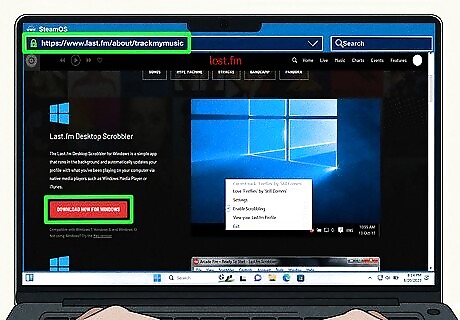
Install Last.fm Desktop Scrobbler. If you listen to digital music files in a music app like Windows Media Player, iTunes for Windows, or the Apple Music app on your Mac, you'll need the Last.fm Desktop Scrobbling to record scrobbles to Last.fm. Go to https://www.last.fm/about/trackmymusic, click the Download Now button. Once downloaded, double-click the installer, and follow the on-screen instructions. The legacy Last.fm desktop app for Windows is no longer supported and likely won't work with the latest app updates. To see which app you're using, click the Windows menu, go to All apps, and look for "Last.fm Desktop Scrobbler" (the current version) or "Last.fm Desktop app" (the old version). If you have "Desktop app," uninstall it and install the latest version. If you stream music in a web browser, such as on the Pandora, Deezer, or Bandcamp website, use a web-based scrobbler like Web-scrobbler instead.
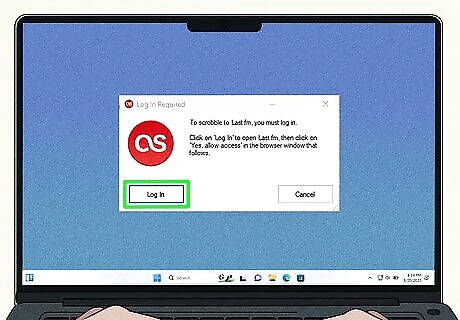
Log in to Last.fm. After installing the app, you will be prompted to sign into your Last.fm account. Click the Log in button to open the login page in your web browser and sign in (if you aren't already).
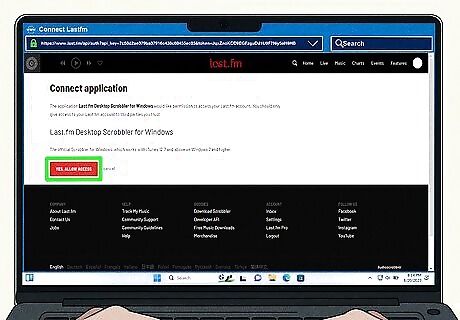
Click Yes, Allow Access. This gives the Last.fm Desktop Scrobbler permission to access your Last.fm account.
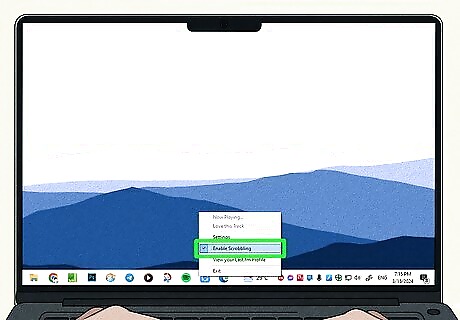
Enable scrobbling for your preferred app. To do so, click the Last.fm icon in your taskbar or menu bar, make sure "Enable scrobbling" is selected, click Settings, and check the box next to the app you use to play your digital audio files. If you don't see the app you're using, you can't use the Desktop Scrobbler to scrobble with that app. Check your favorite app's website for alternatives. Once you've enabled scrobbling for your music app, close and reopen the app and play a few new songs. After a few tracks have played, you should begin to see your scrobbles on Last.fm.











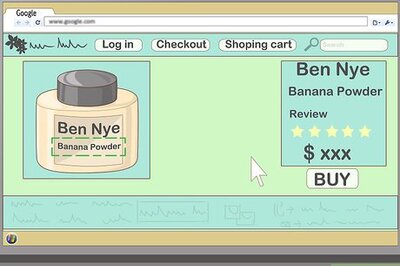

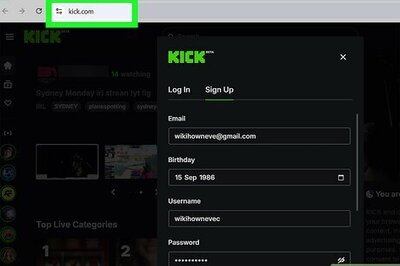

Comments
0 comment