
views
Smartphones have become essential in our day to day life and Android phones happen to be the most used smartphone OS around the world. But did you know that the apps and web browsers on your Android phone stores information to give you that smooth experience? With time, your smartphone starts collecting temporary files and bits of information you don’t really need, also known as cache files. These files help in offering a smooth experience on certain apps but end up taking away a lot of resources, including storage and RAM. To elaborate, there are two types of cache files on Android phones, which includes app cache and Chrome cache. So, it’s necessary to clean up such files every now and again. And this is how to do it.
How to clear Chrome cache on Android smartphone
Step 1: To begin with, open Chrome on your device and click on the three dots placed on the right corner of the page.
Step 2: Once clicked select history as soon as the dropdown opens up.
Step 3: The history menu will show the ‘clear browsing data’ option.
Step 4: As per requirement, one can select the time range from the drop-down menu or select all to delete everything.
Step 5: Also check on the ‘Cached images and files’ by clicking on the option and tapping on the ‘Clear data’ option.
Step 6: In case a prompt appears asking for a confirmation to clear data, click on ‘Clear’.
How to clear app cache on Android smartphone
Step 1: Go to settings by dragging down the home screen or clicking on the settings option.
Step 2: Once the option opens, tap on ‘Storage’.
Step 3: After the storage option opens, click on ‘Other apps’.
Step 4: You will get to see a list of installed apps and the space taken by them.
Step 5: Click on any app you wish to clear the cache for.
Read all the Latest News, Breaking News and Coronavirus News here.


















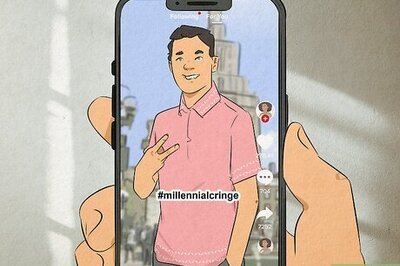
Comments
0 comment