
views
A factory reset, also referred to as a hard reset or master reset, is a procedure that erases all data and settings from your iPhone, restoring it to its original, factory-default state. This can be beneficial if your iPhone is experiencing persistent issues, if you wish to start anew, or if you plan to sell or give away the device. It's important to note that a factory reset permanently deletes all data and cannot be undone, so it's essential to create a backup of your important data before proceeding with the reset.
Back up your data before proceeding with the factory reset. This can be done through iCloud or iTunes (on a computer). After the reset, you can use this backup to restore your data and settings. To back up using iCloud, go to “Settings” > [Your Name] > iCloud > iCloud Backup, then press “Back Up Now.”
To back up your iPhone using iTunes, connect it to your computer, select iTunes, pick your device and then click “Back Up Now.”
Sign out from iCloud and iTunes
– On your iPhone, select “Settings” > [Your Name].
– Scroll down and select “Sign Out.” When prompted, enter the password for your Apple ID.
– After signing out, return to “Settings” and scroll down to “iTunes & App Store,” where you need to click on your Apple ID and choose “Sign Out.”
Delete all information/content and settings
– Go to “Settings” -> General.
– Scroll down and select “Reset.”
– Then click “Erase All Content and Settings.”
You will be asked to enter your device’s passcode. After you enter it, you will be warned that all content and settings will be deleted. Tap on “Erase iPhone” to confirm the action.
The factory reset may take a few minutes to complete. Your iPhone will show the Apple logo along with a progress metre or bar. When the process is complete, your iPhone will restart as if it were a brand-new device.
Now that your iPhone has been reset to factory settings, you can either set it up as a new device or restore your data from a previous backup.
As you set up your iPhone with your preferred settings, it will seem like a new device. Simply follow the on-screen instructions. To perform a backup restoration, select “Restore from iCloud Backup” or “Restore from iTunes Backup” during the first setup phase, then adhere to the instructions.











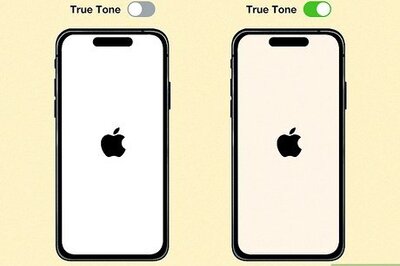
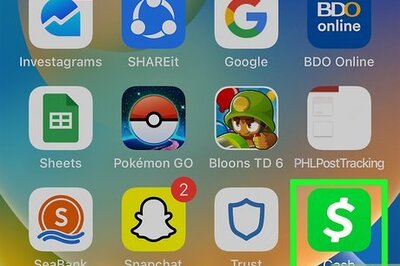







Comments
0 comment