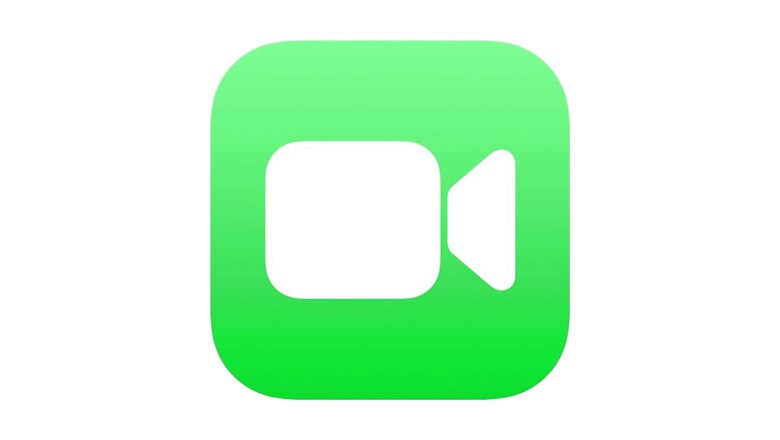
views
Previously, when you felt like calling a friend on FaceTime who did not have an iPhone or any other Apple device, your enthusiasm was bound to end in disappointment. But not anymore. With iOS 15, even people who don’t have Apple devices can talk over a FaceTime call on their device. If you think that the FaceTime app is coming on Android and Windows devices as well, that is not the case. As you may have guessed, this new accessibility of FaceTime definitely has a catch. The catch is that the FaceTime call must be started or scheduled by someone who has an iPhone with iOS 15 running on it or other Apple devices with the latest feature. The person who starts the call can invite others to join the call by creating a link and sending it to them. People with non-Apple devices can access the link and join the call in their web browser on any device.
If you are an iPhone user and you have upgraded to the latest iOS 15, you can call your friends who have non-Apple devices in a few simple steps.
Creating a FaceTime Link
Step 1. Find the FaceTime app and open it on your iPhone.
Step 2. Inside the app screen, you will see two big buttons — a transparent ‘Create Link’ button and a green ‘New FaceTime’ beside it. Touch the ‘Create Link’ button.
Step 3. A menu will open from the bottom and ask you to add a name to your ‘FaceTime Link.’ Give your link a name.
Step 4. The menu will also have multiple sharing options, use them to copy or share the link using SMS or other apps.
Step 5. Before the person you sent the link to joins the call, you may want to join the call yourself too. Click on the name of the link that you created just now and touch the ‘Join’ option. Soon, you will be in the waiting room waiting for the other person to join the call.
Step 6. Once the person who is supposed to join the call receives the link, they can click on it to join the call using a web browser on any device. If the other person has an Apple device itself, the link will open in the FaceTime app.
Joining a FaceTime Link
Step 1. If you have received a FaceTime call link but you use android or windows, you can easily join the call by opening the link in a web browser.
Step 2. If you are on Android, make sure your browser is updated. Tap on the link wherever you receive it — WhatsApp, SMS or E-mail — and from the menu that slides up from the bottom, choose Google Chrome to open the link.
Step 3. You will be asked your name, enter it, and touch ‘Continue.’
Step 4. Now you will see a message saying: “Waiting to let you in.” As soon as the caller approves your request to join, you will be into the call.
Read all the Latest News , Breaking News and IPL 2022 Live Updates here.













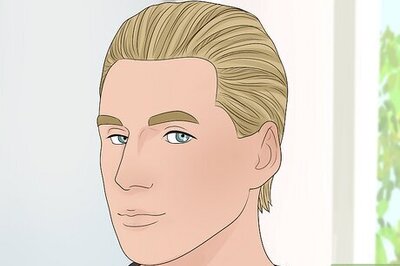


Comments
0 comment