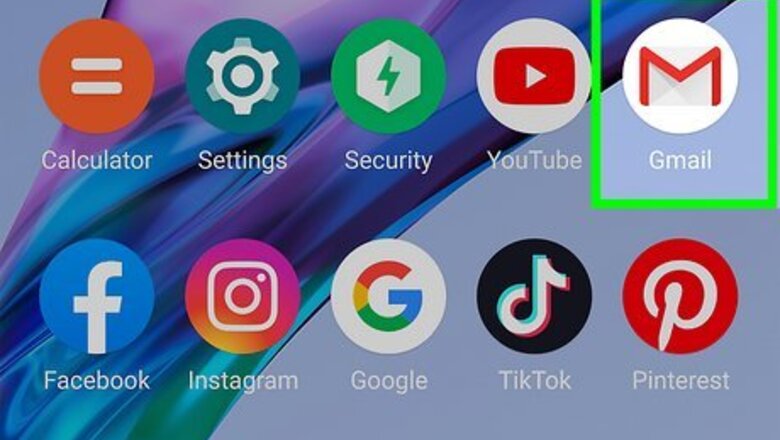
views
- Go to "Manage your Google Account" → "Personal info" → "Go to About me" → "Profile picture".
- Select the current visibility settings and click "People you interact with". Select "Save".
- There's currently no way to make your profile picture completely private to yourself unless you delete it.
Using Mobile
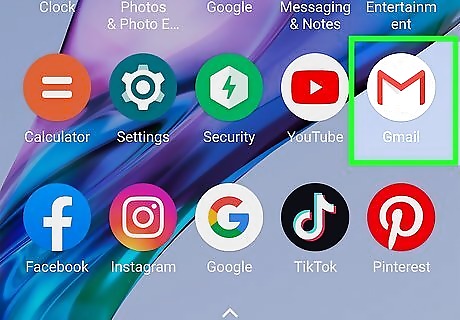
Open the Gmail app. This looks like a multicolored M with a white background.
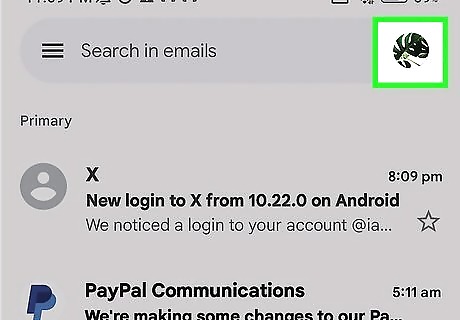
Tap your profile picture. You can find this in the top-right corner.
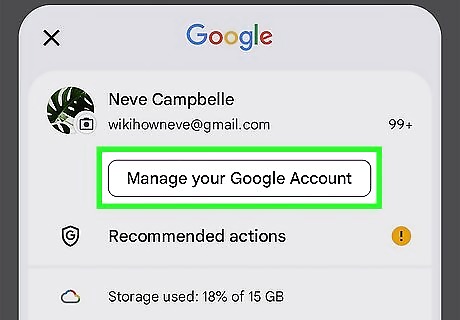
Tap Manage your Google Account. This will be underneath your email address.
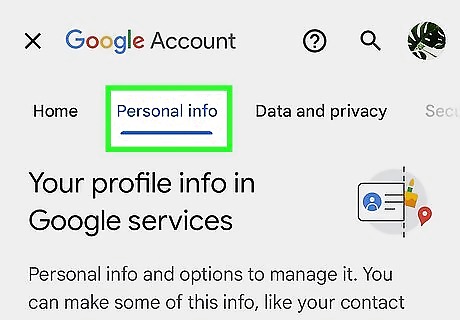
Tap Personal info. This is the tab at the top, between Home and Data & privacy.
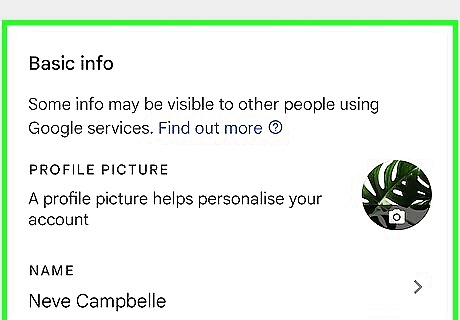
Scroll down and tap Go to About me. This will be in the Choose what others see tile.
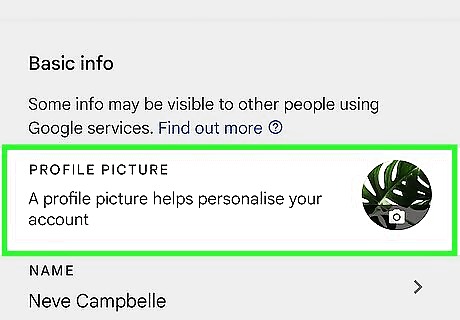
Tap Profile picture. You can find this under the Basic info header. A new page will open.
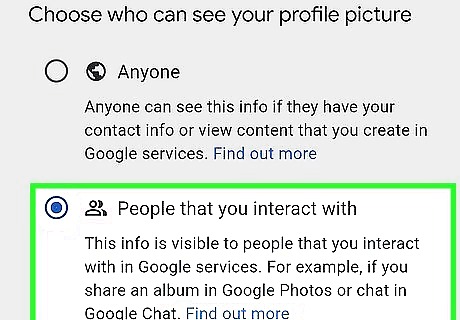
Select a new visibility setting. Tap the current setting and select a new one. Anyone: Your profile picture is visible to anyone who has your contact information or access to your content in Google services People you interact with: Your profile picture is visible to anyone you interact with in Google services, such as Photos or Chat.
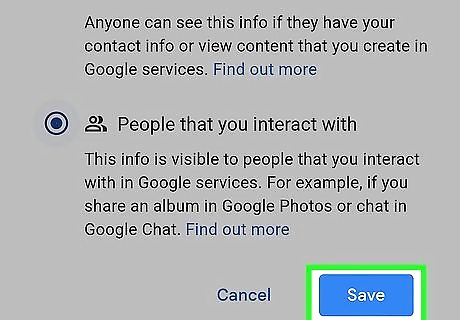
Tap Save. This is the blue button. Your changes will be saved. If you don't want anyone to see your profile picture, you can tap Remove instead. This will replace your current photo with Google's default profile picture: colored initials of your name.
Using Desktop
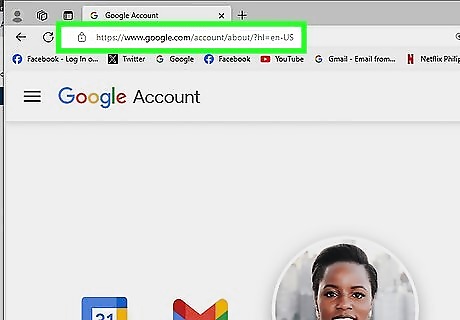
Go to https://myaccount.google.com/ in a web browser. If you aren't already logged in, enter your email address and password to do so now. If you forgot your password, you can always recover and change it.
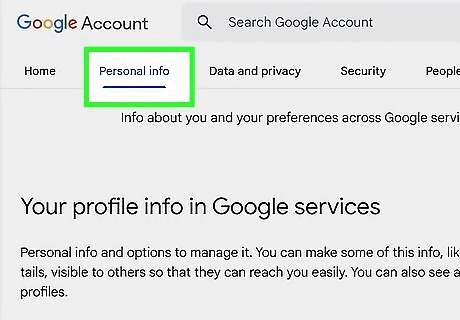
Click Personal info. This will be on the left panel, underneath Home.
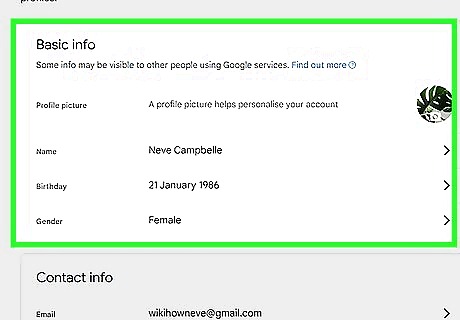
Scroll down and click Go to About me. This will be in the Choose what others see tile.
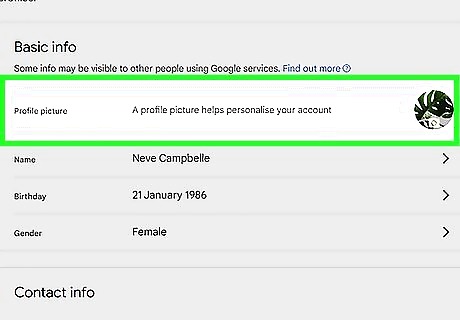
Click Profile picture. You can find this under the Basic info header. A pop-up menu will open.
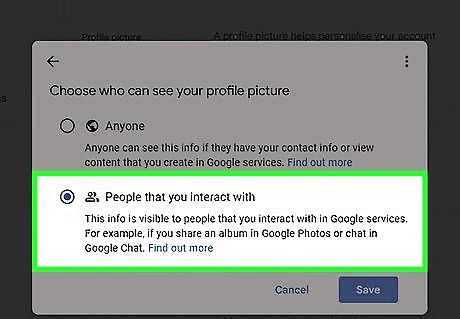
Select a new visibility setting. Click the current setting and select a new one. Anyone: Your profile picture is visible to anyone who has your contact information or access to your content in Google services People you interact with: Your profile picture is visible to anyone you interact with in Google services, such as Photos or Chat.
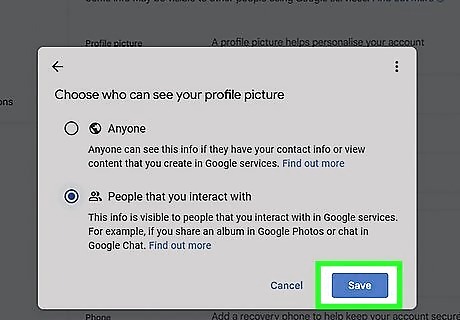
Click Save. This is the blue button. Your changes will be saved. If you don't want anyone to see your profile picture, you can click Remove instead. This will replace your current photo with Google's default profile picture: colored initials of your name.














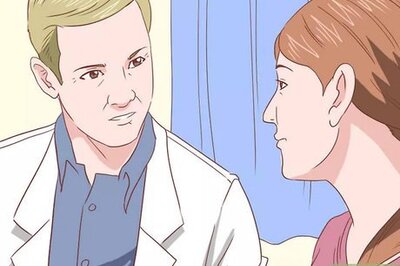


Comments
0 comment