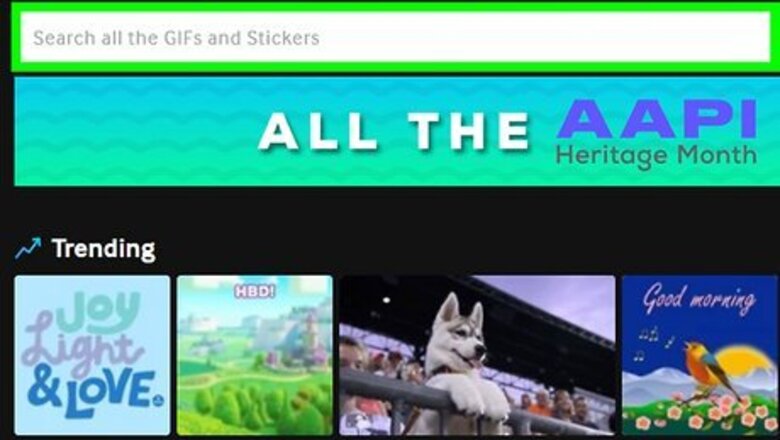
views
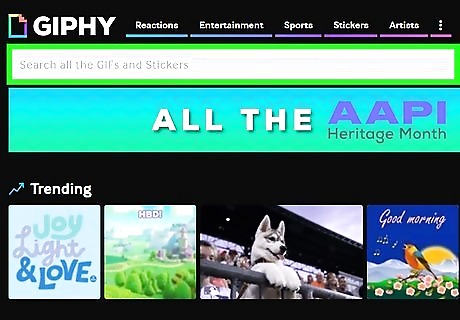
Find a GIF that you want to send. You can find GIFs online and then save them to your computer. If you or your organization subscribes to Microsoft 365, you'll also have the option to choose from a variety of online GIFs from within Outlook. In this case, there's no need to find a GIF in advance!
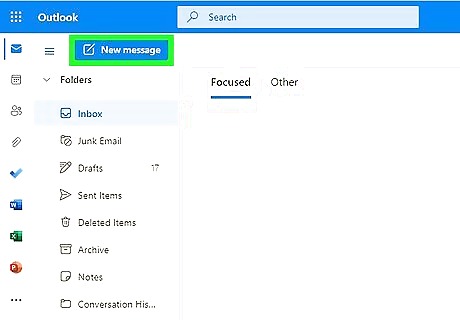
Compose a new email or reply to an existing one. Once you open Outlook on your computer or on your phone, either start a new email or reply to an existing one that you want to include a GIF in. Click Pop Out if your email draft opens in the Reading Pane to make it open in a new window instead.
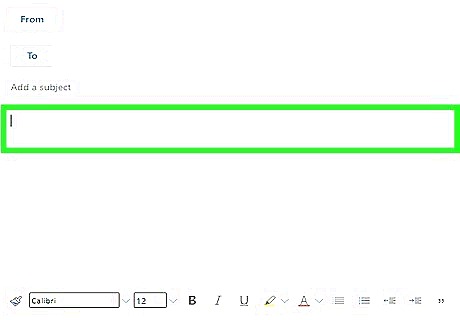
Move your cursor to where you want the GIF to be. The GIF will appear wherever your cursor is, but you can move it as needed after it's inserted into the email.
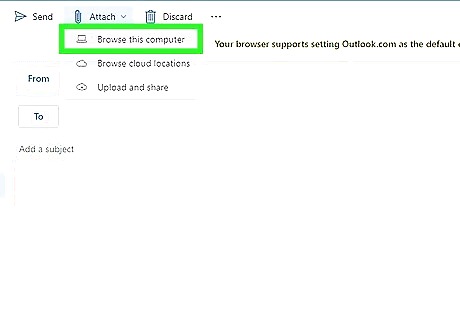
Click Insert. You'll see this tab in the editing ribbon next to File and Message.
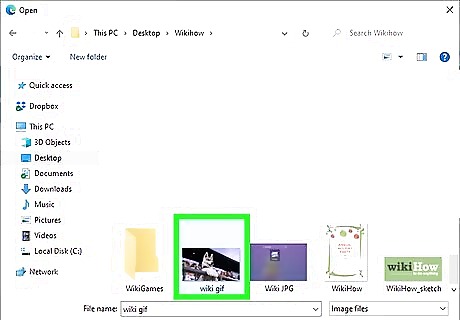
Insert the GIF. If the GIF is saved on your computer, click Pictures then navigate your File Explorer/Finder to find the GIF. Once you find the picture, double-click it, and then click Insert. If you want to find a new GIF online, click Online Pictures, then enter a search phrase for the GIF you want (like "cute bear") to search. Select a GIF and then click Insert to add it to your email. Animated GIFs will appear as static images in the compose window until you send the email.















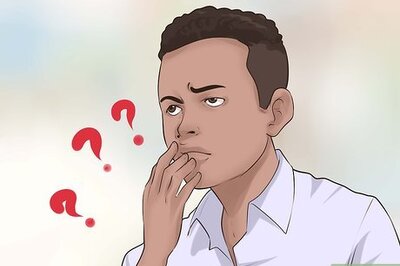
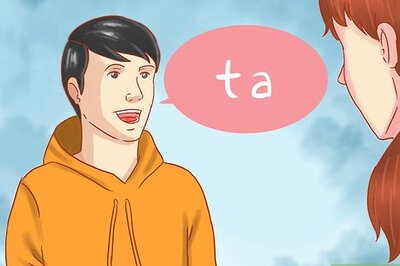

Comments
0 comment