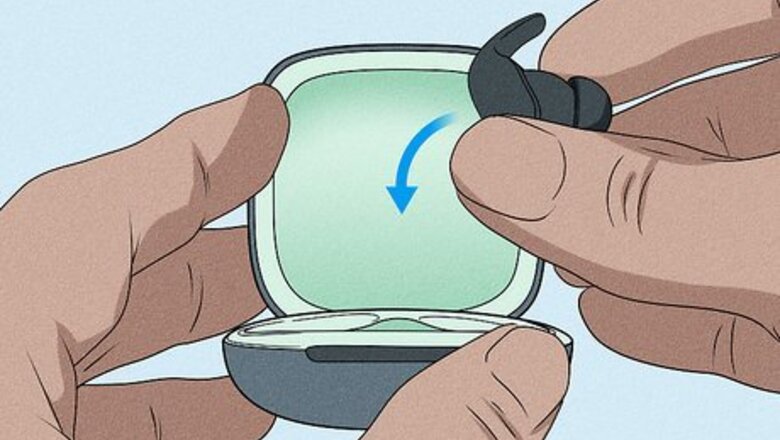
views
Check the Home Screen (Wireless Beats Earbuds)
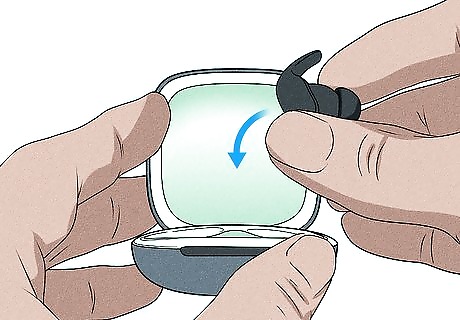
Place your Beats Studio Buds, Powerbeats Pro, or Beats Fit Pro into their charging case and open the lid. If you're using any Beats wireless earbuds, you can easily view their battery level on your iPhone while the earbuds are charging inside of the case. Just open the charging case lid near your iPhone—you'll see the battery levels of both the charging case and your Beats earbuds on your iPhone's screen.
Ask Siri (Powerbeats Pro Only)

Say, "Hey Siri, how's the battery of my Powerbeats Pro?" If you're using Powerbeats Pro, you can ask Siri about the battery life while your earbuds are in your ears. If Siri doesn't respond to your voice instantly, press and hold the Beats logo on one of your earbuds until you hear a chime, then ask Siri about your Powerbeats Pro battery.
Use the Batteries Widget (All Models)

Swipe right on your iPhone's Home screen. This takes you to Today view, where you can easily add and view the Batteries widget for fast and easy access to your Beats battery levels. This will work for all Beats wireless models, including Beats Studio Buds, Solo3, Studio3, and Beats Fit Pro. If you'd rather add the widget to your Home screen, just go to your Home screen instead.
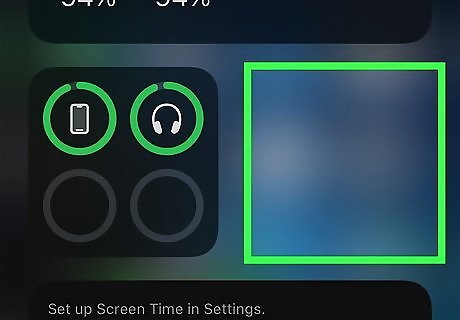
Tap and hold any of the widgets on Today view. You can lift your finger when the widgets start to jiggle. If you're adding the widget to your Home screen, tap and hold any blank area of your Home screen instead—the icons will begin to jiggle.
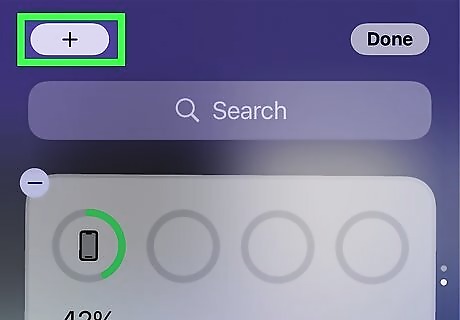
Tap the Add + icon. It's at the top-right corner of the screen.
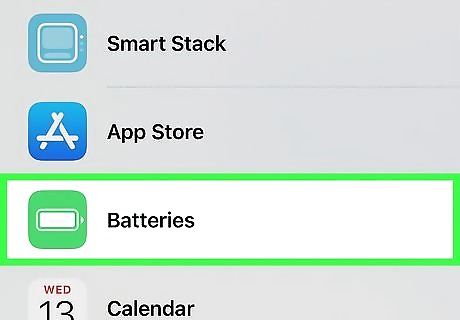
Scroll down and tap Batteries. This is the green icon with a white battery symbol. Now you'll see a preview of a simple version of the Batteries widget.
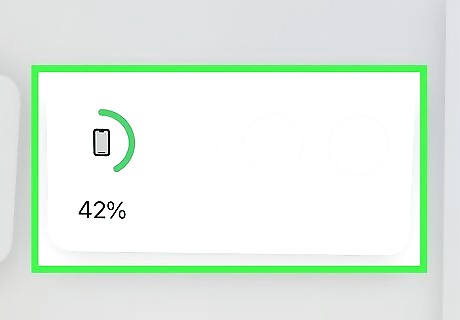
Swipe through the Batteries widget previews. The first version of the widget displays the battery level on a smaller icon, while the other two options give you more details (including the battery percentage) for multiple connected wireless devices. The Batteries widget will also display battery information for many other compatible wireless devices including AirPods and Beats Pill+ speakers.
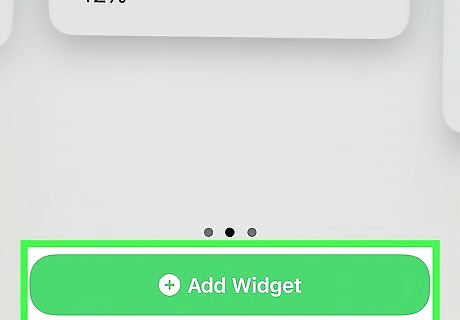
Tap Add Widget. It's at the bottom of the screen. This adds the Batteries widget to the bottom of your widget list (or the top of your Home screen). Want the widget to appear higher in your widget list or somewhere else on the Home screen? Just long-tap the widget and drag it to the desired position.
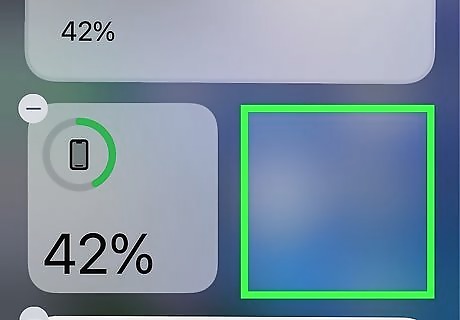
Tap any blank area of the screen to close editing view. The widgets or icons will stop jiggling, and your Batteries widget will update to show you the battery level of your iPhone, Beats headphones, and any other connected devices.
















Comments
0 comment