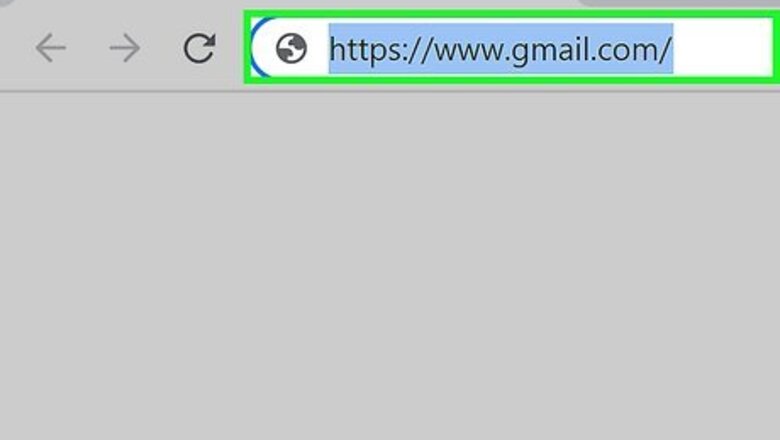
views
- To import mail and contacts, go to your Gmail settings. Click the Account and Import tab and select Import mail and contacts.
- Then, you’ll log in to your Yahoo account and import your emails and/or contacts.
- To import contacts using a CSV or vCard file, go to https://contacts.google.com/, select Import, and choose your contacts file.
Import All Mail and Contacts
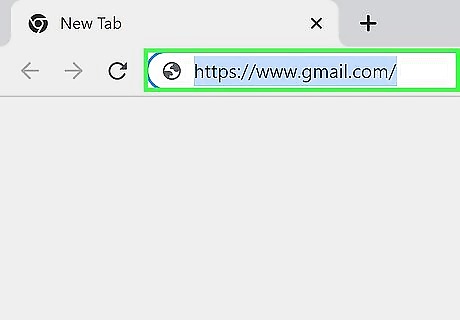
Go to https://www.gmail.com in your computer's web browser. Doing so will open your Gmail inbox if you're logged into your Gmail account. If you aren't logged into Gmail, enter your email address and password to sign in. If you don’t have an account yet, see our guide on creating a new Gmail account. This method uses a built-in Gmail feature to import your Yahoo! email data. You could also add the contacts in Gmail manually.
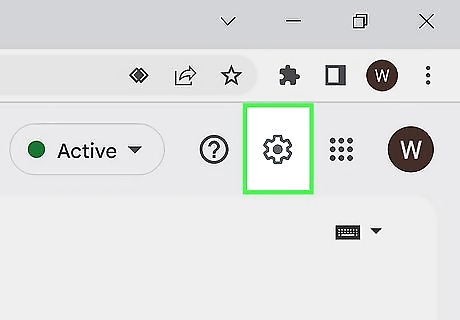
Click the "Settings" Android 7 Settings button. It's the gear icon in the top-right corner of the Gmail inbox. A “Quick settings” drop-down menu will appear.
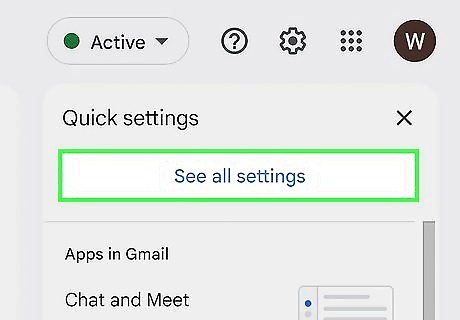
Click See all settings. This will open the settings menu.
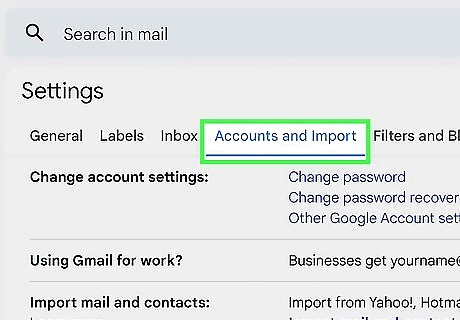
Click the Accounts and Import tab. You'll find this tab near the top of the Settings page.
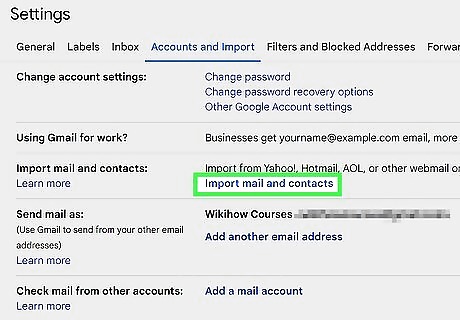
Click Import mail and contacts. It's a link in the "Import mail and contacts" section. Clicking this link opens a small pop-up window. You'll instead click Import from another address here if you've previously imported information from a different email account.
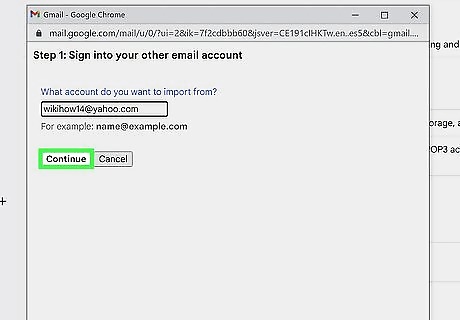
Enter your Yahoo email address on the "Sign into your other email account" screen and click Continue. Doing so will allow Gmail to find your Yahoo address; when it does, a new window will open. If you need to change or reset your Yahoo password, check out our guide on how to do that.
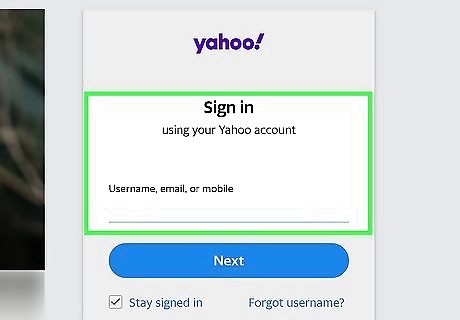
Sign into your Yahoo email account. A new window will open to sign in to Yahoo. Enter your Yahoo email address. Click Next. Enter your email account's password. Click Sign in. If prompted, click Looks good. Click Agree to complete the sign-in. Close the Yahoo login window. This will take you back to the other pop-up window.Switch from Yahoo! Mail to Gmail Step 10 Version 4.jpg
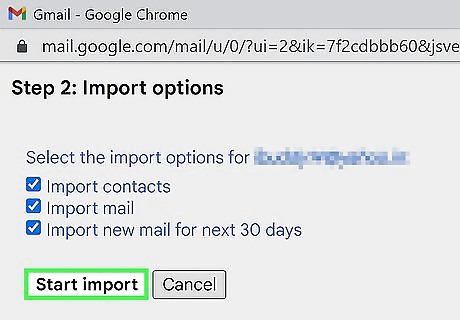
Select the options you want to import and click Start import. You can choose to import your contacts, mail, and any new messages you receive to your Yahoo address for the next 30 days.
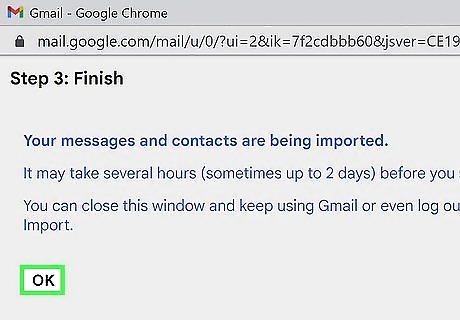
Click OK. This button is at the bottom of the window. Doing so will prompt Gmail to begin importing your Yahoo mail conversations and contacts. It may take up to two days for new emails to show up in your Gmail inbox. You can close the Settings page. The importing process will continue in the background. In the meantime, you can check out how to find contacts in Gmail and how to manage your contacts.
Import Contacts with a CSV or vCard File
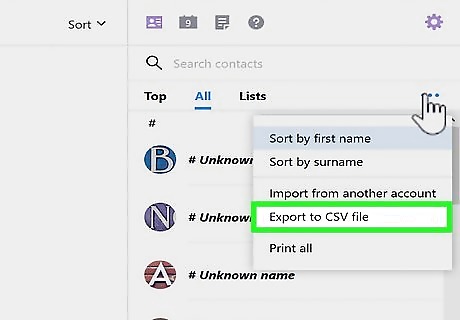
Export your contacts from Yahoo Mail. If you want to import your Yahoo contacts into Gmail without importing your messages and connecting your accounts, start by exporting your contacts as a CSV file. Here's how: Log in to Yahoo Mail at https://mail.yahoo.com. Click the Contacts icon. Click the three horizontal dots and select Export (CSV). Save the file to your computer.
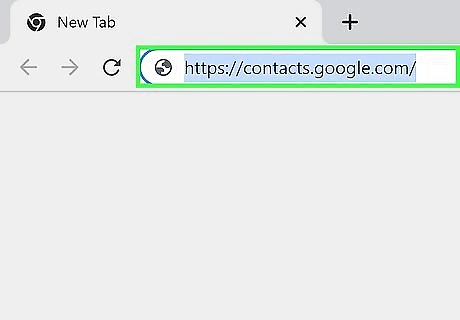
Go to https://contacts.google.com in your web browser. If you’re not already signed in to Google, use your email and password to log in. Make sure you're using the correct version of Google Contacts. If you see a Try Contacts preview link on the left side of the page, click it and follow the on-screen prompts before proceeding.
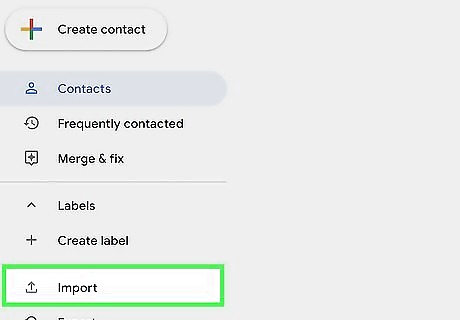
Click Import. This is located in the left menu. An import pop-up menu will appear.
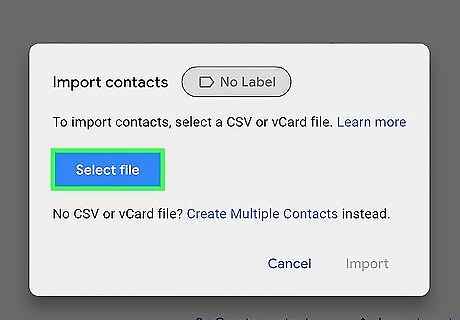
Click Select file. This will open a file selection window.
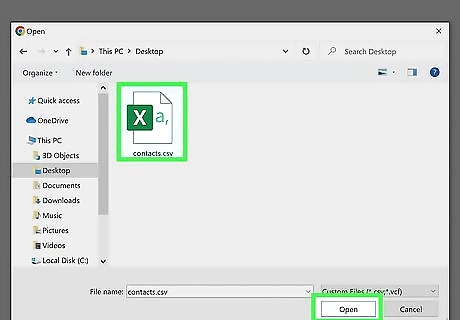
Select the CSV file you downloaded from Yahoo and click Open.

Follow the on-screen instructions to import your Yahoo contacts to Gmail. This will complete the importing process. Your contacts will be available immediately. You’re ready to send emails and maybe even make an autoresponder for Gmail.














Comments
0 comment