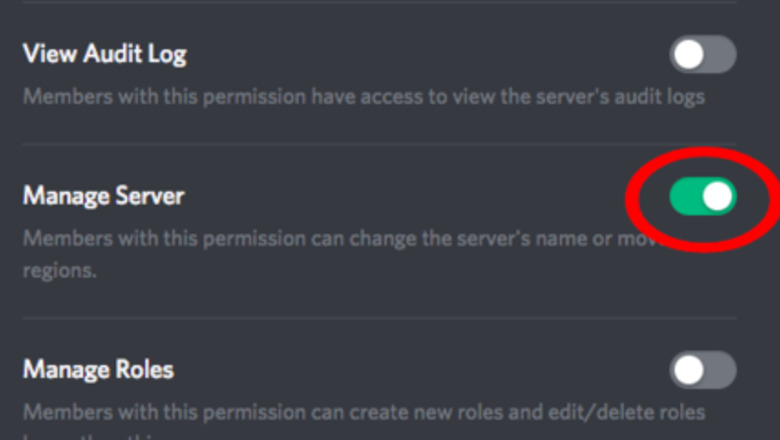
views
Adding the Bot
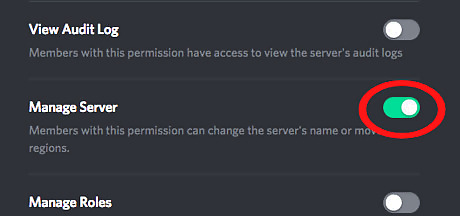
Gain permission to add the bot. You can do this by making or having someone else make a role with Manage Server permissions and giving you the role. You need "Manage Server" permissions to add a bot to a server. You can skip this step if you own the server as you automatically have all permissions.
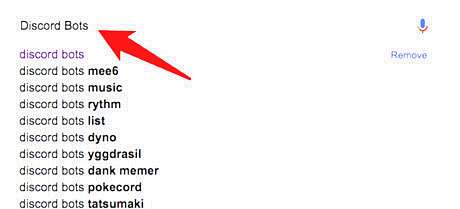
Visit a Discord bot website such as Discord Bots. You can scroll through the pages of bots, search for bots, or use a command to invite a bot to your server in a different server, if that server has the bot. If a different server has a bot you want to add to your server, use the bot's prefix then 'help'. If the prefix is '!', say '!help'. There should be a join command or something similar to invite it to your server.

Click a tag to sort bots by category. You can find bots that play music in voice channels, moderation bots that can perform staff actions for you, game bots that let users play singleplayer or multiplayer games, and even more.
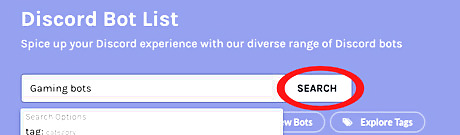
Search for a bot using the search bar. To search for a specific bot, category, or use, enter a keyword or keywords into the search bar and press enter or 'Search'. You can also enter the keyword(s) as a link using https://top.gg/search?q=key%20words. To use a space in the link, use https://top.gg/search?q=key%20words.
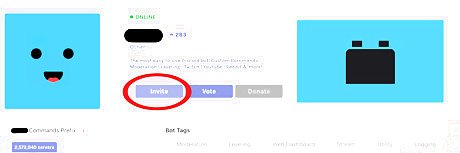
Go to the bot's page and click 'Invite'. Once you've chosen the bot you want to add, click the bot's name or enter https://discordbots.org/bot/botname as a link. Use https://discordbots.org/bot/bot%20name to add a space in between multiple words. Once on the bot's page, click the 'Invite' button and wait for an authorization menu to appear.
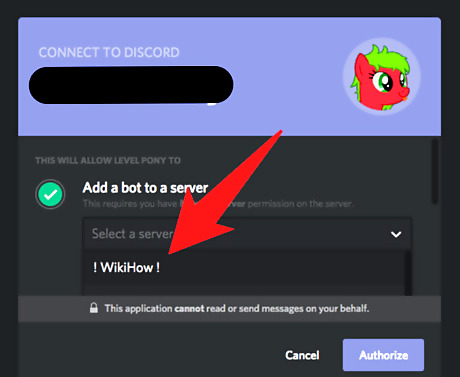
Select the server you want the bot to be added to. If you're signed in to your account on Discord, a list of servers you have Manage Server permissions on will appear. Click the drop-down menu and select one.
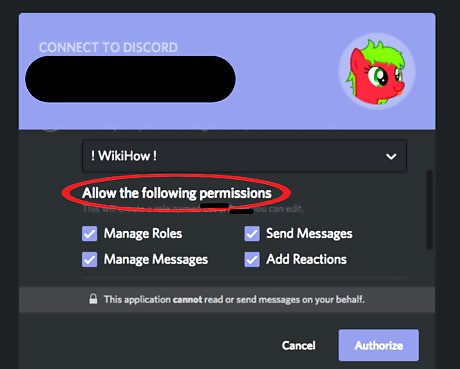
Give the bot permissions using the checklist. You will be able to select permissions the bot has without giving it a role using the checkboxes. If you don't want the bot to have a permission, uncheck the box by clicking it.
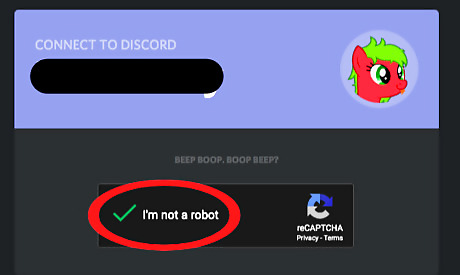
Authorize the bot and complete the reCAPTCHA. Click the 'Authorize' button in the bottom left of the permission checklist, then check the reCAPTCHA box and complete verification to confirm you're a human. If done correctly, the bot will be invited to your server and you'll be ready for use! To find out the bot's prefix, go back to its page on Discord Bots and look below the bot's avatar. There will be text that says 'Bot Commands Prefix: prefix'. The bot may also be playing a game, streaming on twitch, or listening to a Spotify song with the prefix in it. Botprefix.png
Considering What Bots you Should Add
Consider moderation bots. These include: MEE6. MEE6 is a simple Discord Bot with great features. Its premium features include changing the bot's name, status, advanced features, social connections and much more. Carl-bot. Carl-bot is a little more complex bot that can be used for Moderation and many other features. It has highly advanced logging features and reaction roles.
Consider fun bots. These include: Dank Memer. In over 5 million Discord servers, Dank Memer is a fun bot with a great global economy system. It can easily increase your server's activity and ensure loads of fun. Epic RPG. The main purpose of the game is to reach higher areas to become stronger and unlock new commands.
Consider music bots. These include: Rhythm. A very popular discord music bots. The freemium version has all basic music features, the premium version has many more features like bass boosting, 24/7 playing, volume control and more. Octave. A bot from the developers of Dank Memer, this bot brings many features to your #Consider other bots. These include: Arcane. An all in one Discord bot. It has logging, Moderation, automod, levelling, and many ore features. PokeTwo. The Pokémon experience, on Discord. Catch, level, evolve Pokémon, trade and battle with friends, and more. Amari bot. Amari is a bot with great levelling features. You can control the XP rate for the guild, channels and roles. It has many more features too.















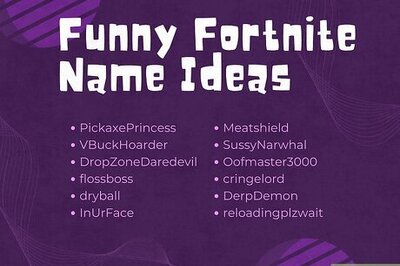
Comments
0 comment