
views
Removing Old Cartridges

Turn on your printer. Make sure your printer is connected to a power source and turned on before replacing your ink cartridges.

Open the printer cover. You'll find your printer's print head and ink cartridge unit inside the printer cover. If you're using a printer with an integrated scanner unit, you may need to lift the entire scanner unit. In this case, make sure to lift the whole scanner unit, and not just the scanner cover.
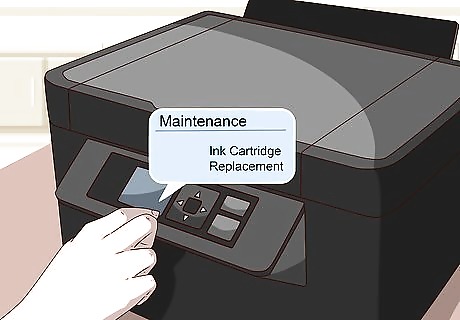
Check the LCD screen on your printer (optional). If your printer has an LCD screen, you'll see a message on your printer's LCD screen when your cartridges are low. If your cartridges are low or depleted, you will need to select the cartridges you want to replace, and select OK here. If you're replacing a cartridge before you a see a message, open the Setup menu, select Maintenance, and select Ink Cartridge Replacement.

Wait for the print head to stop at the replacement position. The print head will automatically move and stop at the replacement position. On some models, you may have to press and hold the maintenance button to move the print head to the replacement position. This button will look like a droplet and a paper sheet, or an upside-down triangle in a red circle. Do not force the printhead carriage out of the parked position, as this could cause damage.

Open the cartridge cover (if applicable). Some printer models will have a plastic cover around the print head's ink cartridge unit. In this case, open the cartridge clamp to access your ink cartridges.
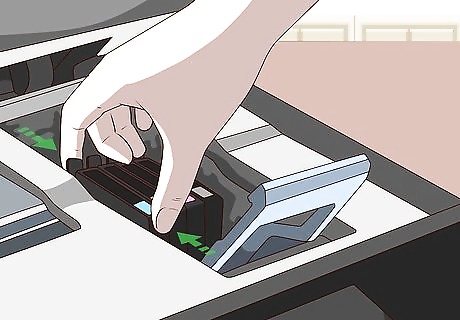
Squeeze the tab on the back of the cartridge. You'll find this tab on the back of each cartridge. It will allow you to lift the cartridge from the print head.
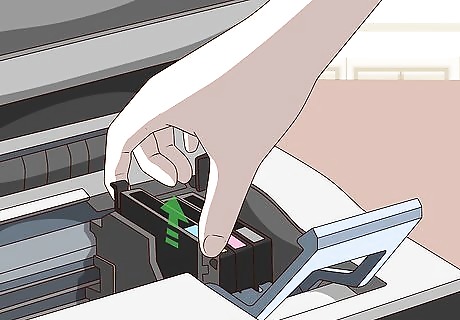
Lift the cartridge straight up to remove it. While squeezing the tab on the back, pull the cartridge straight up to remove it from the print head. It will slide out easily with a little wiggling at most.
Installing New Cartridges
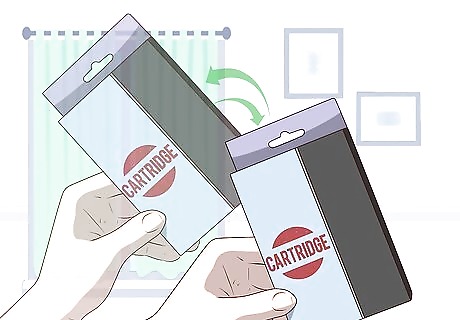
Gently shake the new cartridges before opening the package. Make sure to gently shake the new cartridges four or five times before opening the new cartridge package.

Remove the new cartridge from the package. Open the new cartridge's packaging, and carefully remove the new cartridge.

Remove the yellow tape from the cartridge. You'll find a yellow tape on your new ink cartridges. Remove this tape before installing the cartridge in your printer. Depending on your printer and cartridge model, the yellow tape may be on the back, side, top or bottom of the cartridge. Do not remove any other labels or seals from the cartridge. This may cause ink to leak.

Insert the new cartridge into the holder. Place the new cartridge on the empty cartridge socket, and push it down until it clicks into the print head.
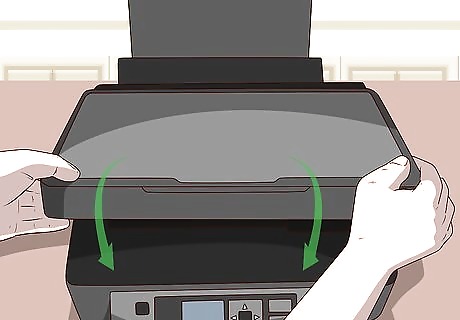
Close the printer cover. When you're done installing your new cartridges, close the printer cover. The print head will automatically prime the new cartridges, and move to its home position. If you have a separate cartridge cover, make sure to close the cartridge cover before closing the printer cover. If you're using a printer with a scanner unit, you'll need to lower the entire scanner unit to close the printer cover.
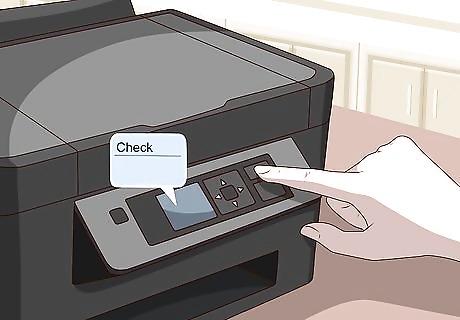
Press the maintenance button (optional). On some models, you will have to press the maintenance button on your printer to complete the cartridge replacement process. The maintenance button looks like a droplet and a paper sheet, or a red, upside-down triangle in a circle. On some models, you may have to select Check or OK on the printer's LCD screen.


















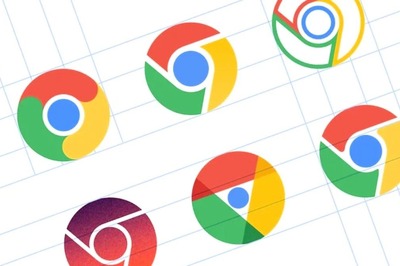
Comments
0 comment