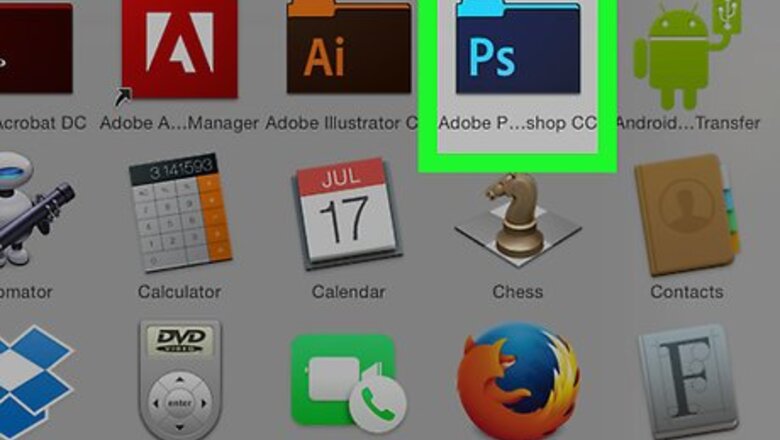
views
Making the Step
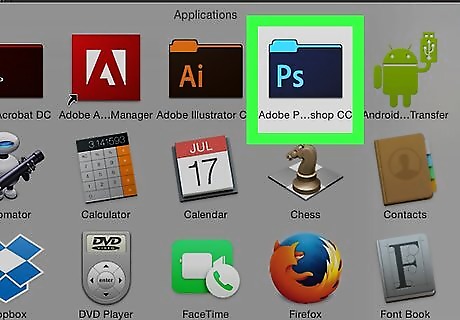
Open Photoshop.
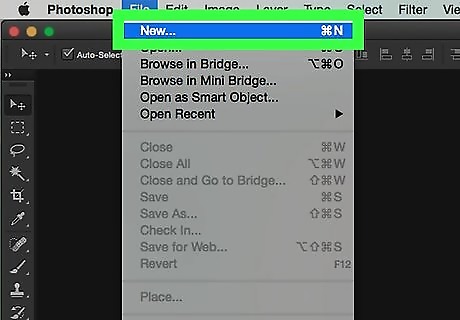
Open any image or make a new document. Making a new document is often more convenient when you are doing step and repeat. Choose any size. Go to File > New or press Ctrl+N in Windows or press ⌘ Command+N in Mac, on the keyboard.
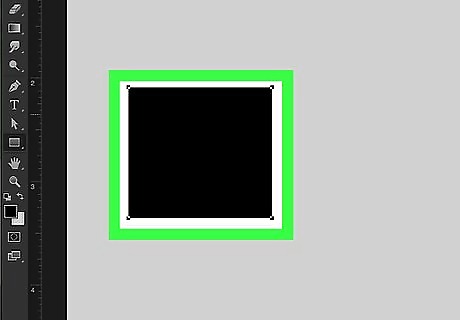
Make any shape that can be duplicated or transformed. Let that be a square. You can use the shape tool or make a marquee selection. Do it on a new layer.
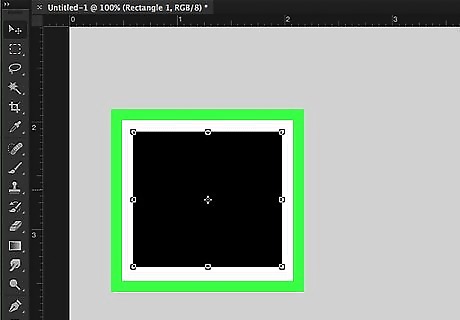
Press Ctrl+Alt+T in Windows or ⌘ Cmd+⌥ Option+T on a Mac. The transform buttons will show up in the four corners of the square.
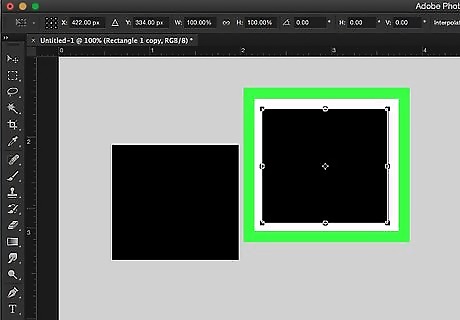
Move or rotate the object to the desired location/direction.
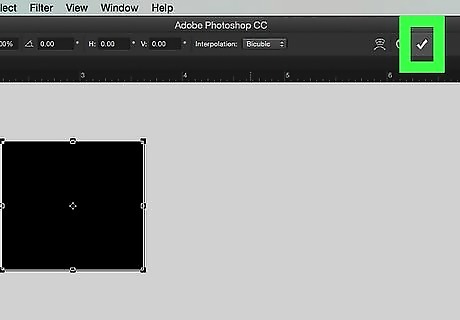
Press ↵ Enter when done moving. You can also click on the Check(✓) above.
Doing the Repeat
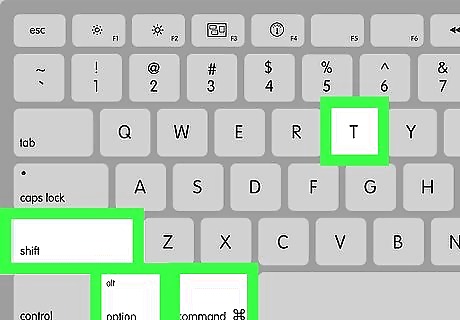
Press Ctrl+Alt+⇧ Shift+T in Windows or ⌘ Cmd+⌥ Option+⇧ Shift+T on a Mac to do the repeat part. A new layer is created as you press the T button (while holding the other keys at the same time). You can press T (with other keys) as many times as you want. Just be sure to not to make too many layers.
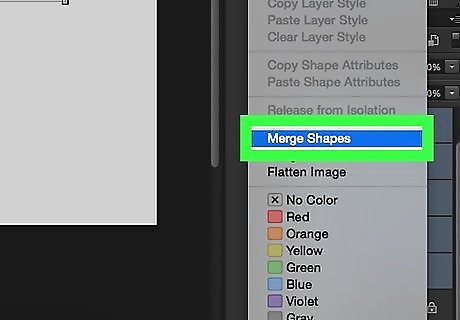
Merge or group those layers. If you merge or group the layers, it will a lot easier to manage. Otherwise, you might experience lag working with so many layers. Select all the layers and press Ctrl+E in Windows and ⌘ Cmd+E on a Mac.
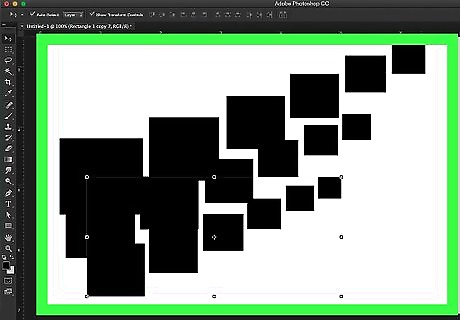
Use the technique until you've got your desired effect. You can use it while selecting hairs, making animations, creating frame animations, etc.
















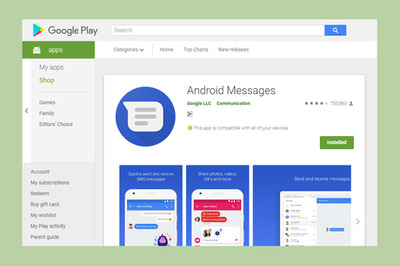
Comments
0 comment