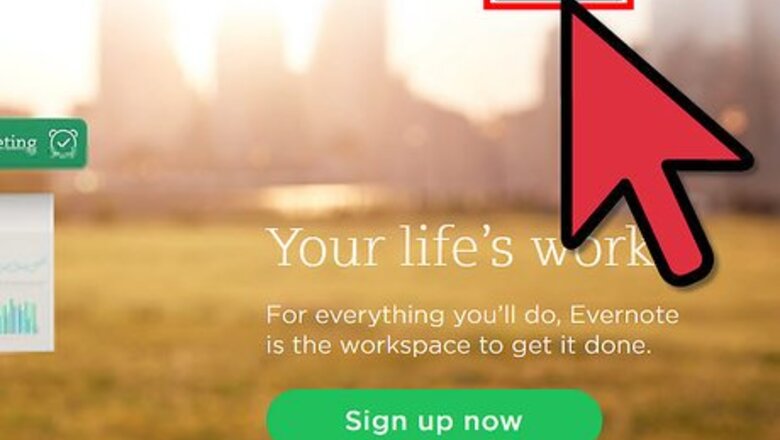
views
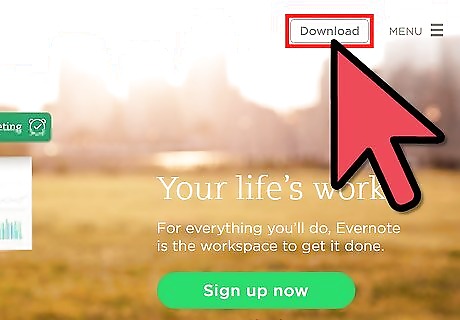
Download and install, open and login to the Evernote software onto your computer. It won't work on neither the website version of your notes, nor will duplication of your notes work on your mobile devices at the current time.
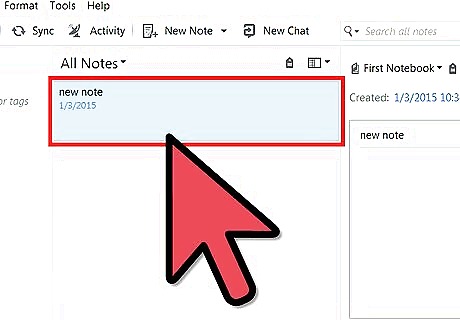
Find your note that needs to be duplicated and single click to select the note from the list of notes in the notebook.
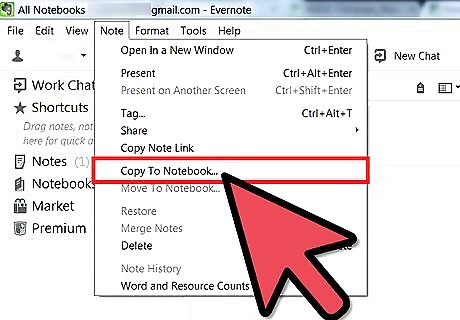
Click the Note menu at the top of the screen) and click Copy to Notebook. The Windows versions only also show the same option through the right-click context menu. A dialog box should appear. In older versions, this was physically denoted by Duplicate a Note, but since then, they've renamed it to this new option name.
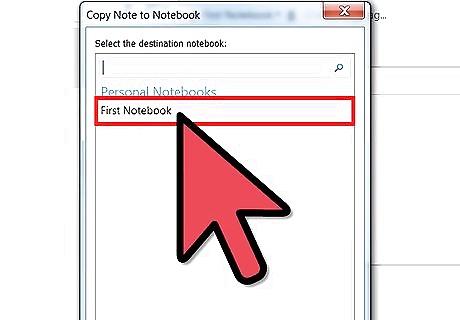
Select the Notebook location where the duplicate note should appear. Single click it to select it. If there are a bunch of notebooks, and you know exactly what it's named, you can type the name of the notebook in the top search box of the dialog box.
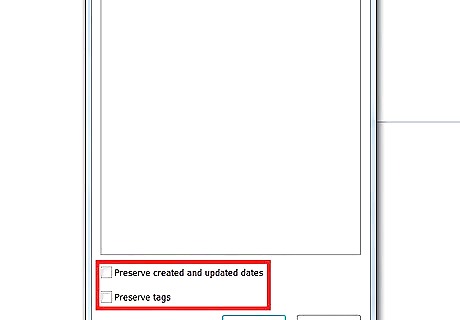
Decide whether you'd like to preserve or abandon the original note created or updated date. Check the box underneath the list of notebooks to keep the date and essentially place the duplicate above the original note, or leave it unchecked to abandon the date for a refreshed date for a new creation.
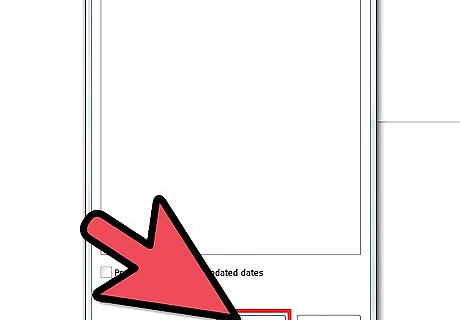
Click the Copy button to create the duplicate note.
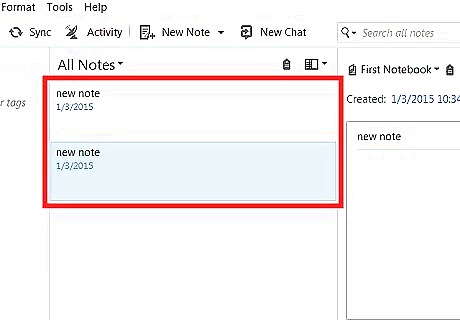
Verify that the associated duplicate note has been created.














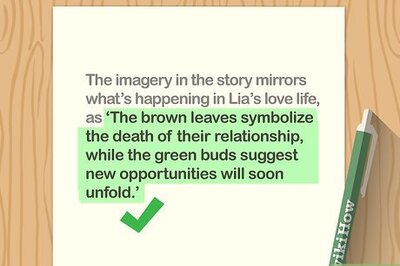
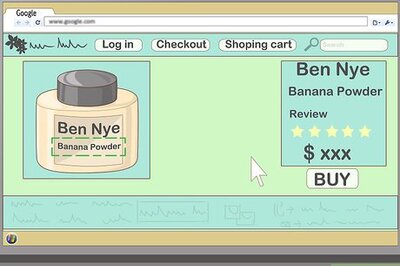




Comments
0 comment