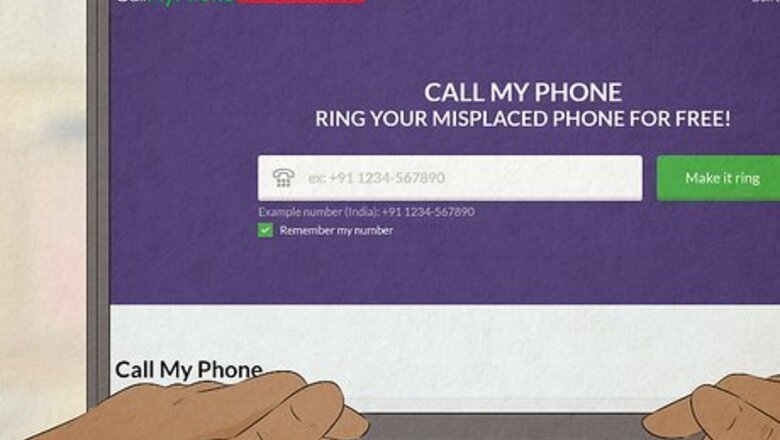
views
- Try calling the phone number of your lost cell phone from another phone to see if it's nearby.
- If you lost an Android with Find My Device enabled, you can easily locate it on a map, lock it, & erase it remotely.
- You can use Find My iPhone to find a missing iPhone, even if it's powered down or not connected to the internet.
Locate Any Type of Cell Phone
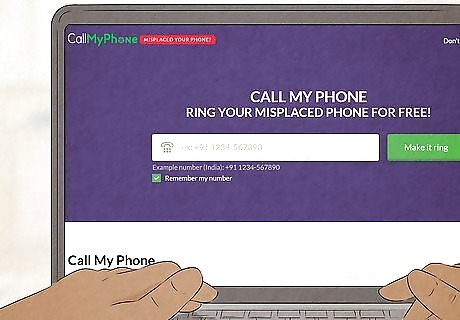
Call your phone number. The easiest way to find a cell phone is to call your phone number from another phone. You can do this to find any cell phone, regardless of whether it's a smartphone or a feature phone. Just ask someone you know to call your number, or use a free website service like CallMyPhone to dial your number from a computer. You can also use a VoIP service like Google Voice to call your cell phone. If the ringer is turned off or your phone isn't nearby, this won't be helpful. Still, it's worth a try! If you lost your Android, see this method to learn how to play an audible sound even if your ringer is off. If you lost an iPhone, use this method instead.
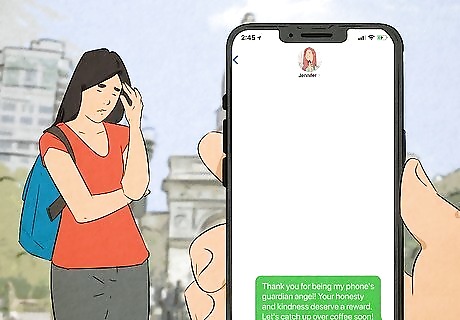
Have someone text your phone. A close second to calling your cell phone is having someone else text your phone. If your phone is truly lost (as in lost at a public place, not misplaced around your apartment), you can have someone text your other contact info to your phone so that anyone who finds it might see the message and know how to reach you. If you can't find anyone to text your phone, there are easy ways to text your phone from a computer. You can also try texting a reward offer to your phone. This may convince someone who finds your cell phone to contact you and arrange a meeting.
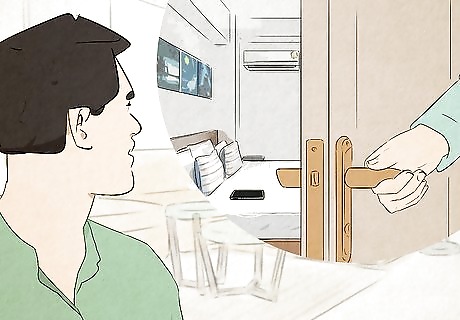
Retrace your steps. Retracing your steps can help you find any lost or misplaced item, not just cell phones. However, if you had your phone at an earlier location and have realized that you left your cell phone somewhere, retracing your steps can help you locate your mobile phone (as long as it hasn't been taken). Sit down for a moment and think about where you've been and what you've done. Consider when and where you last remember having or using your phone, and work your way forward. If you went to any restaurants or stores before you lost your phone, try asking an employee if anyone found/returned a lost phone. If the phone was left with an employee, you should be able to describe your phone or tell the employee your phone number so he can call it and verify that it's yours. Whatever you do, don't panic. Panicking will only worsen your situation and might make it difficult to concentrate or think clearly.

Contact your service provider. Some cell phone service providers have GPS location services available to customers. Even if your provider does not offer such an option, they can at least cut off service to your phone. Find your provider's customer service number online, or look up your provider's local offices in a phone book.
Find a Lost Android
Go to https://android.com/find in your web browser. If you've lost your Android phone, you can use Find My Device to find it. You can use any web browser to find your lost Android, such as the one on your home computer, a friend's cell phone, or even a library computer. This method will only work if your lost Android phone has location services and Find My Device enabled, is powered on, and is connected to either mobile data or a Wi-Fi network. If your lost cell phone has run out of battery or isn't connected to the internet, you can use Find My Device to view its last known location before it lost connectivity or power.
Sign in to your Google account. Be sure to sign into the Google account you use to log in to your lost Android phone.
Select your lost cell phone. If you have multiple devices associated with your Google account, you'll see them listed here. Select the lost Android cell phone from the list at the top of the screen. This displays the phone's location on a map. If you only have one device associated with this Google account, it will automatically appear on the map.
Find your lost cell phone on the map. If your phone is powered on, connected to the internet, and has Find My Device enabled, you'll see its current location on the map. If your phone isn't online and you've enabled the relevant settings, you will see the phone's last known location instead. Your phone's location is approximate, so it may be a little off. Still, it can help find your lost phone.
Choose what you want to do. If you find your phone's current location on the map, you can retrieve your phone at or near that location (if it is safe to do so). Select Play Sound if the phone is nearby and hearing a tone would help you find it. You can also use other tools to secure your lost cell phone: Select Secure device if you're unable to get to your phone. This locks your Android with your PIN or password. You can also add a message or phone number to your Android's screen to help anyone who finds it return it to you. Select Erase device if you can't get to your lost phone and don't think you'll be able to get it back. This deletes everything on the phone (other than SD card data). If you do this, Find My Device will no longer be available on the phone.
Find a Lost iPhone
Go to https://www.icloud.com/find in a web browser. You can use a web browser on any device, such as a friend or family member's phone or computer, to track down your lost iPhone. Alternatively, if you have another iPhone, iPad, or iPod Touch logged in with the same Apple ID as your missing iPhone, you can open the Find My app on that device. To find your lost iPhone, Find My iPhone and location services must be enabled. Fortunately, these features are enabled by default. If you haven't disabled Find My Network, you'll be able to find your phone's approximate location even if it's offline, in low power mode, and after it's turned off.
Log in with your Apple ID. Make sure you're using the same Apple ID you use to log in to your iPhone. Once you're signed in, Find My will begin searching for your Apple devices.
Select your lost iPhone from the menu. Click the menu at the top of the screen, then click the name of the iPhone you can't find. Your lost iPhone's current (or last known) location will appear on the map.
Click your phone and select the "Info" icon. The Info icon is the small "i" in a circle. This shows you your phone's current battery level, the last time the phone accessed the internet, and some options for finding and securing your device.
Choose an action. If your lost iPhone is nearby, click Play Sound to make it easier to find. If not, you can choose another action depending on your needs: Turn on Lost Mode to lock your iPhone with a passcode and keep your data secure. This feature also disables Apple Pay and allows you to add a phone number or other contact information to the display in case anyone finds your phone. Select Erase iPhone if your iPhone is in a location you can't get to, such as if it has been stolen and in someone's house. This deletes all of the data on your iPhone and prevents anyone from using it.
Take Action

Be smart and safe. If you feel that your device has been stolen, do not try to retrieve it yourself. Instead, report it to the police and let them handle it. Trying to retrieve your phone yourself could land you in serious trouble and may even cost you your life. Smartphone insurance providers often want a police report if you intend to file a claim through your pre-paid insurance option. Some phone companies may also require a police report to deactivate your account.
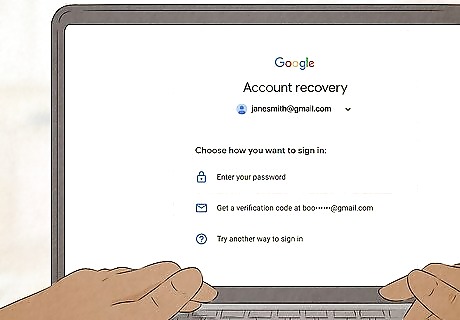
Cancel your accounts and change your passwords. The speed with which you need to do this and the extent of it will depend on how much you use your phone for online interaction. For some, this may be very little, while for others, it could be a huge task. You may also want to cancel any credit/debit cards that were registered to any online stores through that device (like the App Store, for example). If you're worried that the phone is in someone else's hands, the sooner you do this, the better, as identity theft is a serious and widespread issue. It's better to take the time to reset your passwords and logins before physically hunting further for your phone. This will minimize the potential damage someone could do with access to your information, and if you do find your phone, then using new passwords is only a minor inconvenience. Start with your most important passwords. This typically includes email, bank accounts, social media, and online storage. Deal with financial and personal information first. After you have changed your major passwords, you can reset passwords for less important services.

Contact your cellular carrier. Have your account details handy so your account can be deactivated until you get a new phone. Having your service provider cancel the phone will help keep anyone who finds it from making unauthorized calls with your SIM card. If you have a phone that is paid by usage rather than prepaid, and you cannot find it within 2 hours, it usually is a better idea to call your phone company immediately and tell them to deactivate your phone.
Prevent Future Loss
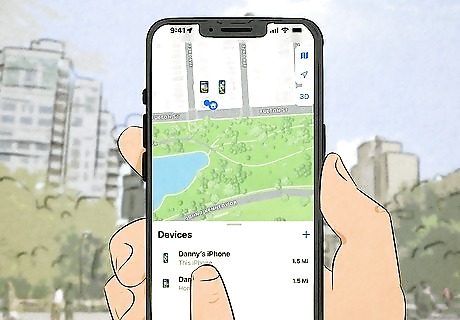
Enable your cell phone's tracking tool. If you have an Android or iPhone, use Find My Device (Android) or Find My iPhone. To turn on these features: Android Open your Android's Settings and go to Security > Find My Device. On some Android phones, this will be Security & location or Google > Find My Device. If "Find My Device" is not toggled on, enable it now. iPhone Open your iPhone's Settings and tap your name > Find My. Tap Find My iPhone. If the feature is turned off, enable it now. Enable "Find My Network" to ensure that your iPhone is easy to find even if it's offline. Enable "Send Last Location" to ensure your phone's last known location is always available on the map.
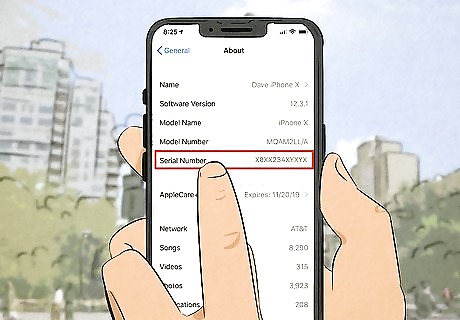
Know your phone's serial number. If you ever lose your phone, you can report your serial/identification number to the police and your wireless provider. Depending on the model of the cell phone, your phone's unique ID may be called an IMEI (International Mobile Equipment Identity), MEID (Mobile Equipment Identifier), or ESN (Electronic Serial Number). The easiest way to get your phone's IMEI or MEID is to dial *#06#* on your phone's keypad.

Have a designated place for everything. If you're prone to losing things, you may want to work on reducing the frequency of those losses, no matter what the item may be. Try getting into the habit of leaving things in particular places, which can help you know where to look next time. If you tend to lose your phone at home, try to keep it on a nightstand or coffee table whenever it's not on your person. When your phone is on your person, give it a designated pocket and always check that you have everything when you leave. For example, you might tap your pockets to confirm in a particular order that you've got your keys, wallet, and cell phone.














Comments
0 comment