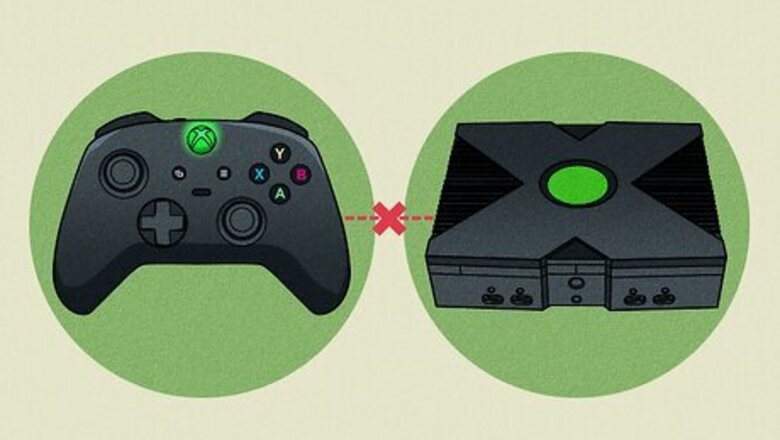
views
Why is my Xbox controller blinking?
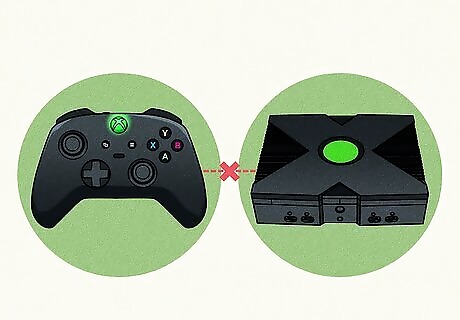
An Xbox controller may blink if it loses connection to the console. This could happen due to distance, low battery, or even over time. In some cases, your controller may have hardware issues that require it to be replaced fully. If the Xbox button on your controller keeps flashing and doesn't connect to your console, continue to the troubleshooting section for easy fixes.
Troubleshooting

Charge your controller fully. Plug it into your console or wall outlet, and then wait until it's fully charged to use it. Low battery can also cause connection issues. It should take about 3 hours to fully charge your controller.

Power cycle the controller. Press and hold the Xbox button on your controller for about 10 seconds or until the controller turns off. Wait another few seconds, and then press the Xbox button again to turn it on.

Change the batteries. If your controller has removable batteries, replace them with new ones. Try to use newly packaged batteries rather than ones laying around the house; this way, you'll know for sure the batteries have charge in them.
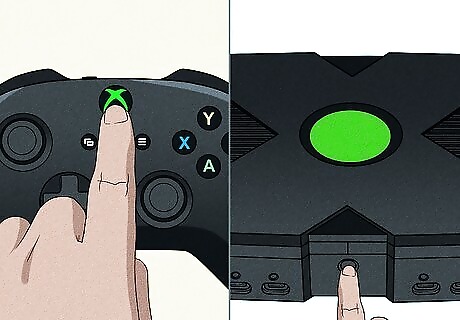
Pair the controller again. This process will vary depending on your console. Xbox Series X/S: Press and hold the Xbox button to power on the controller. Press the Pair button on the console. On Series X, it's on the front right, above the USB port. On Series S, it's on the front left, on the right of the USB port. Press and hold the Pair button on the controller. Xbox One: Press and hold the Xbox button to power on the controller. Press the Pair button on the console. On X and S, it's on the front right, below the power button. On the original Xbox, it's on the side, adjacent to the disc tray. Press and hold the Pair button on the controller.

Connect the controller using a USB cable. If your controller is struggling to connect wirelessly, try using a USB cable to pair your controller to your console. Make sure to power your console on. Plug the micro-USB or USB-C end into the controller, and then connect the other end into your console. Your console should recognize your controller immediately. If it isn't working, make sure you're using a cable that supports data transfer.

Reset the controller. If the controller still isn't connecting to your Xbox, you can try to reset it. Do the following: Press and hold the sync button for 20 seconds or until the controller vibrates.
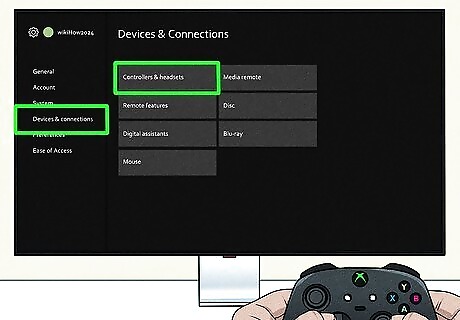
Update the controller's firmware. This can be done on your console or computer. Console: Press the Xbox button and select Profile & system. Select Settings. Select Devices & connections. Select Controllers & headsets and select your controller. Windows PC: Download and launch the Xbox Accessories app for Windows. Connect your controller to your computer with a USB cable. Install the update from the pop-up notification.
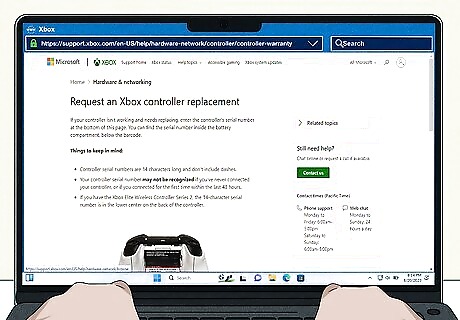
Contact Xbox official support. If it's an issue with the controller itself, you may be covered under warranty. Sign into the official website and enter your controller's serial number to check.












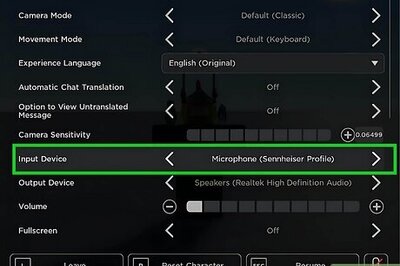
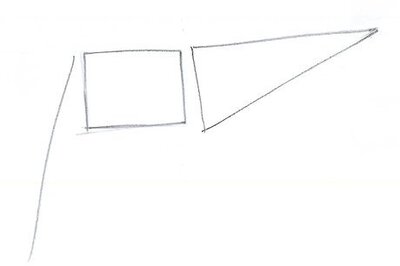

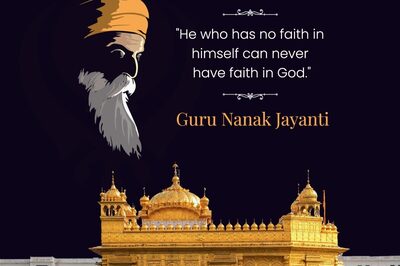

Comments
0 comment