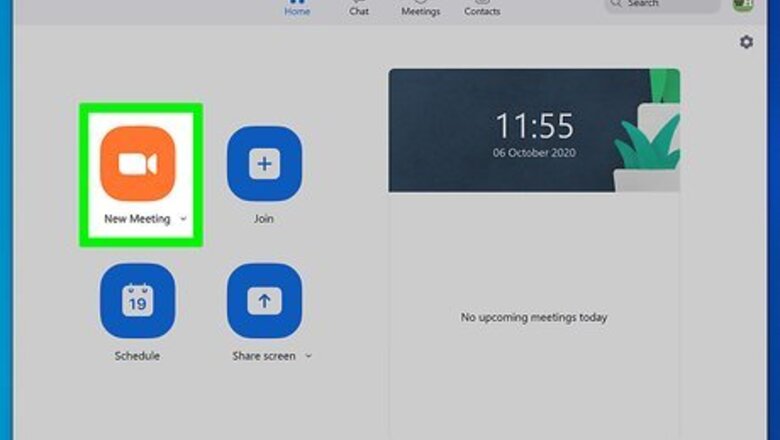
views
Ending or Leaving a Meeting if You're the Host
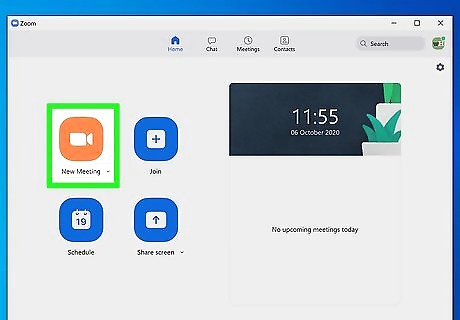
Host a Zoom meeting. You can host a meeting in the computer client available for Mac and Windows as well as the mobile app for iPhone and Android. To start a new meeting, open the app and click or tap New Meeting.
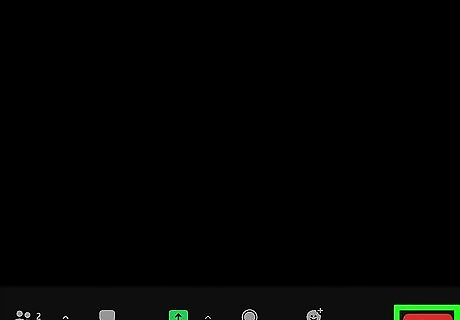
Select End. You'll see this in the bottom right corner of the client window (computer) or in the top right corner (if you're using the mobile app). If it's not there, you might need to mouse over the meeting or tap on your screen to make the menu appear.
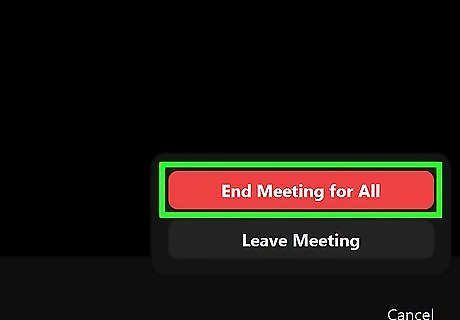
Select End Meeting for All. This will end the meeting for everyone at the same time. If you want to leave without ending the meeting, select Leave Meeting then select whom you want to act as the new host from the list of meeting participants, then select Assign and Leave.
Leaving a Meeting if You're a Participant
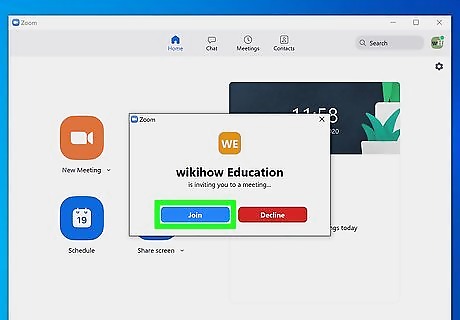
Join a meeting. You can either get a Zoom contact invite to an ongoing meeting or you can find a link with the meeting ID and password in an email, text message, or post online. To join a meeting, open the app and click or tap Join.
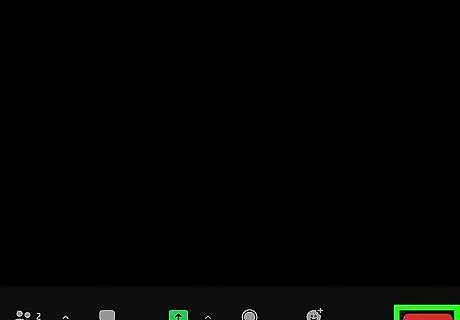
Select End. You'll see this in the bottom right corner of the client window or in the top right of your mobile screen.
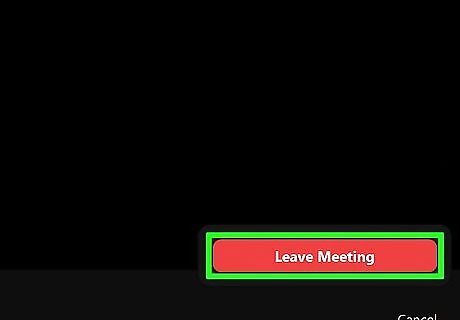
Select Leave Meeting (if prompted). If you're using the desktop client, you won't need to confirm and you'll leave the meeting immediately.












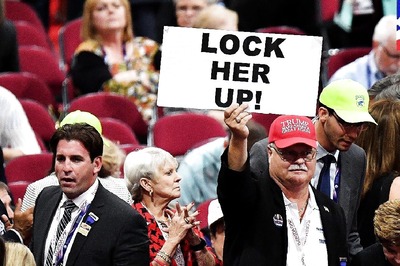







Comments
0 comment