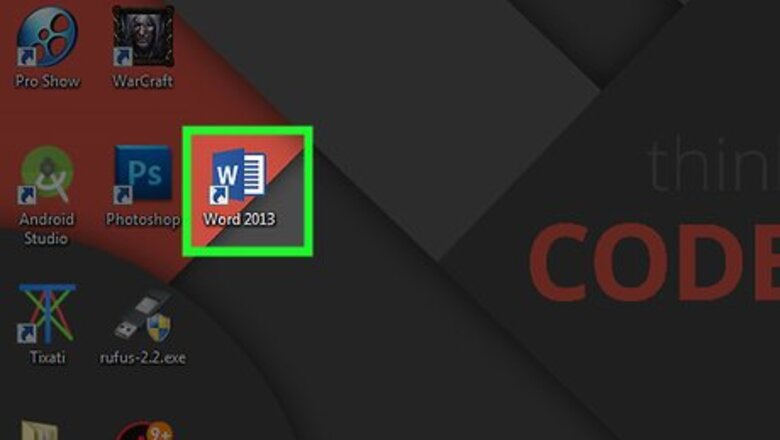
views
Word is made for creating paper documents, which have a fixed page size, typeface, and layout, whereas the page size, typeface and layout available to someone viewing your website may be completely different than yours. Because Word is purpose-built for fixed paper formatting, the web page code it creates is loaded with non-standard, paper-based styling which may not appear as you intend it to in any browsers other than Microsoft's own Internet Explorer.
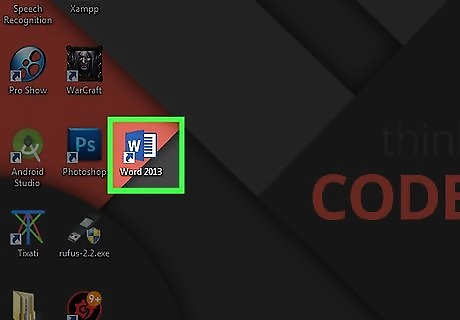
Load Word.
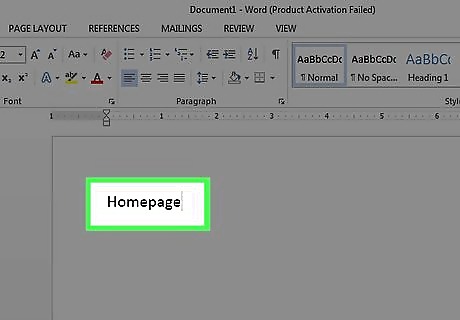
Type "Homepage" into the page.
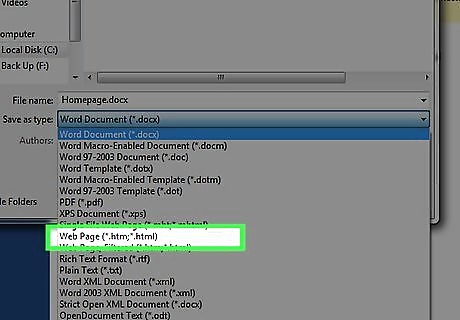
Click File > Save as Webpage. In Office 2007, click the Office button > Save As >Other Formats.
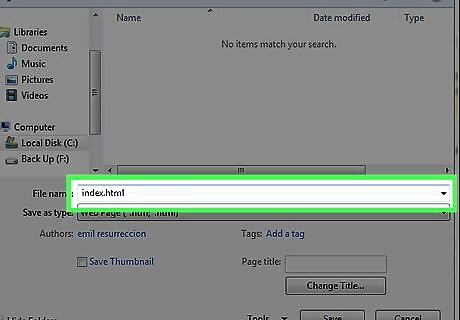
Save your page as index.html. In 2007, change "Save as type" to "Web Page."
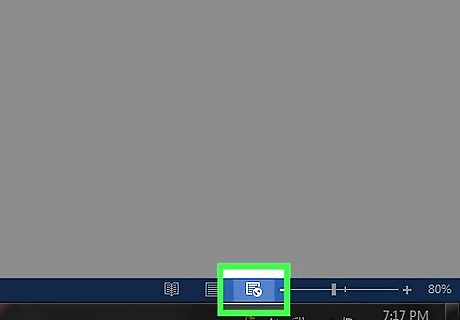
You will see now that the page doesn't look like a normal Word document - you are now in web layout mode.
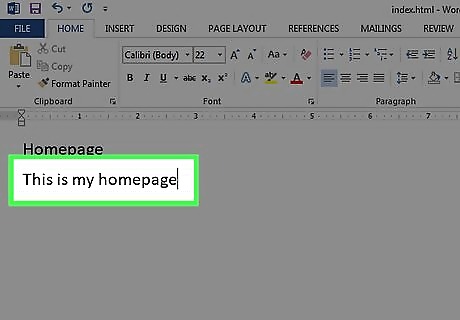
Add some additional text; try typing "This is my home page."
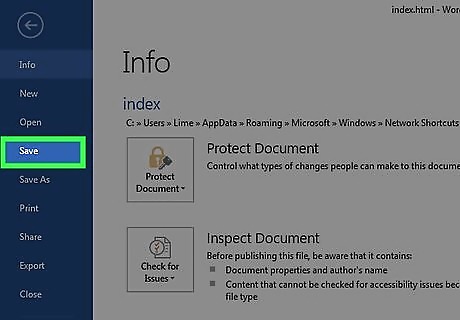
Save your work frequently (just click the save icon - Word will remember it's a web page.)
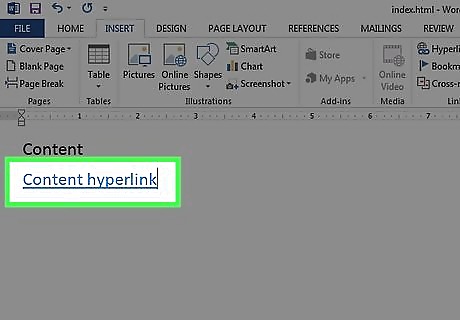
Do the same to make the other pages (keep reading to make a hyperlink).
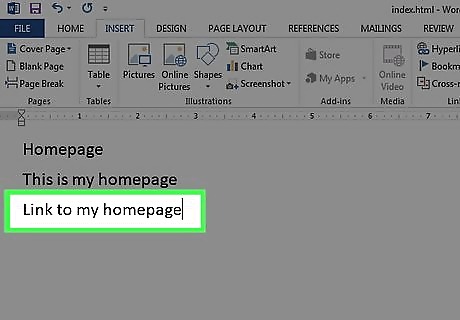
Type "Link to homepage" under the text.
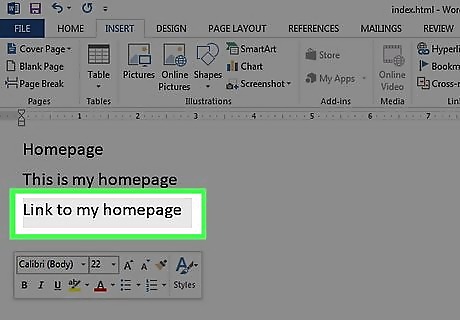
Highlight the text.
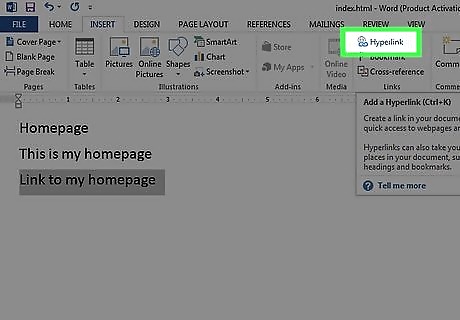
Click Insert > Hyperlink (All versions.)
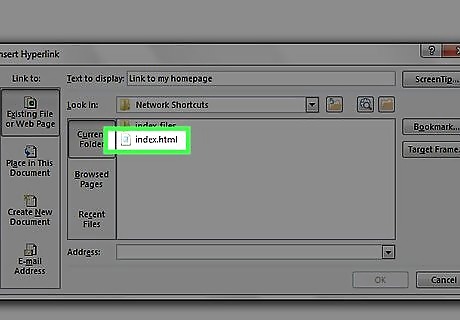
Find index.html.
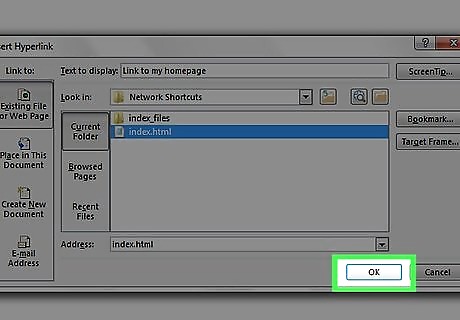
When you find it, select it and click OK.
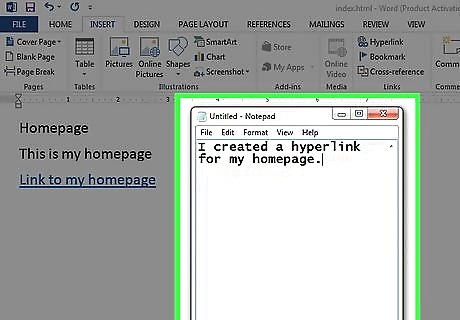
Note that you have just created a hyperlink. This means that in a browser you can click that hyperlink and go to another page in your site.
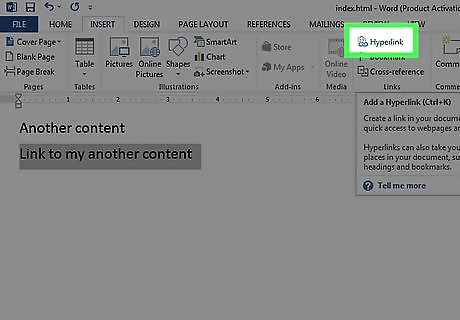
You can add a hyperlink to another website - in the "Insert Hyperlink" dialog, in the "Address" text box, type the address of the web page.
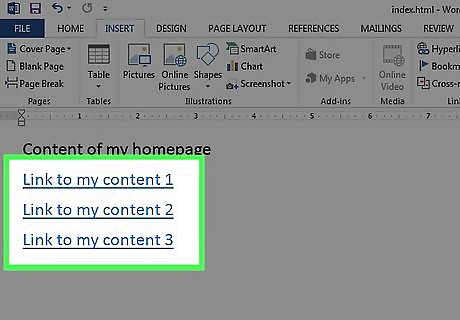
Keep doing this until your website is complete!
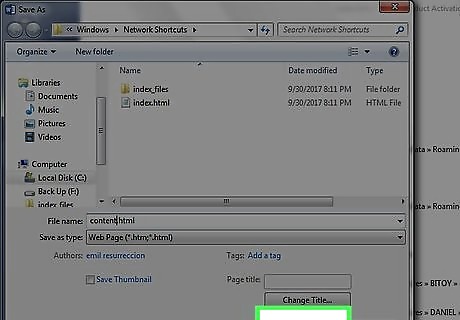
Good job making your website. Remember the information in the introduction.
















Comments
0 comment