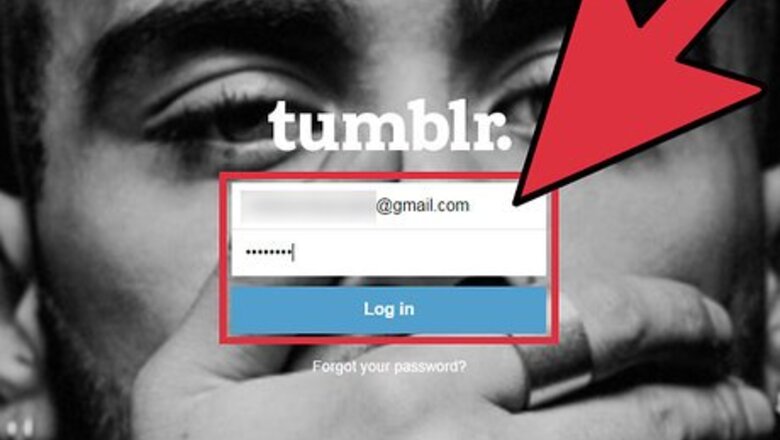
views
Editing Posts Using Post Options

Log into Tumblr and click on “Account” at the top right corner.

Select “Posts.” This displays all your Tumblr posts.

Navigate to the post you want edited, then click on “Post Options.” This icon resembles a gear, and is located at the bottom right corner of your post.
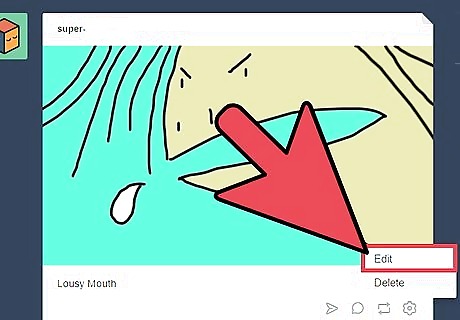
Select “Edit,” then make the necessary changes to your post.
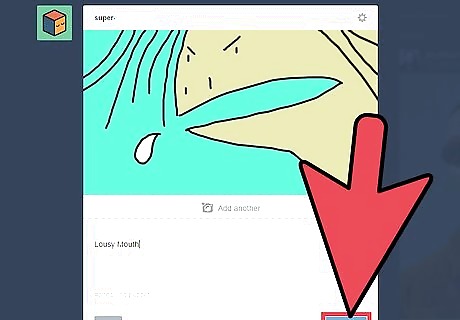
Click on “Save.” The edits made to your Tumblr post are now saved.
Editing Posts Using URLs
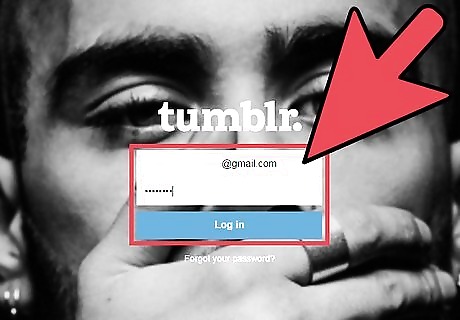
Log into Tumblr, then navigate to the URL of the post you want edited. The URL for your post should resemble the following link: http://youraccount.tumblr.com/post/123456789/title.
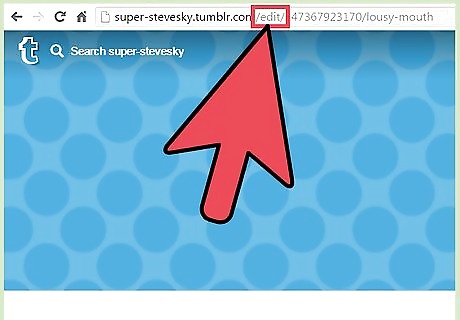
Replace the word “post” with “edit” in the URL.
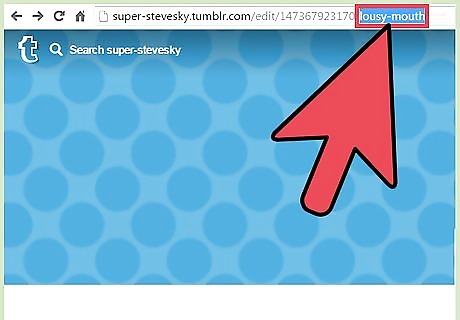
Delete the title of your post from the end of the URL.
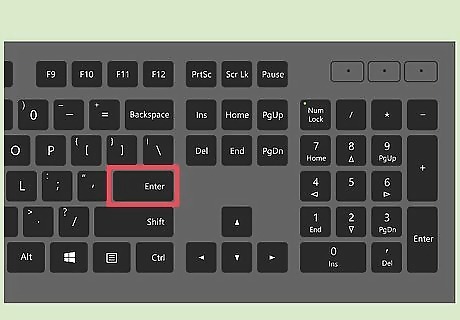
Press “Enter,” then wait for the Web page to refresh. Your post will now be in edit mode.

Make the necessary changes to your post, then click “Save.” The edits made to your Tumblr post are now saved.
Editing Post Tags

Log into Tumblr and click on “Account” at the top right corner.
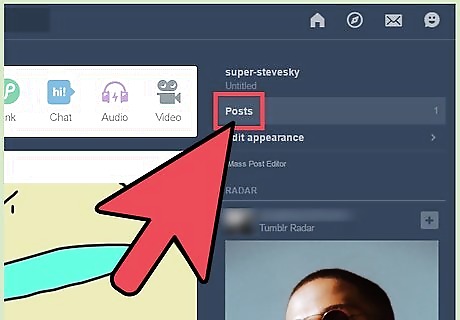
Click on “Posts,” then click on “Mass Post Editor” in the right sidebar. Thumbnails of all your Tumblr posts will display on-screen.
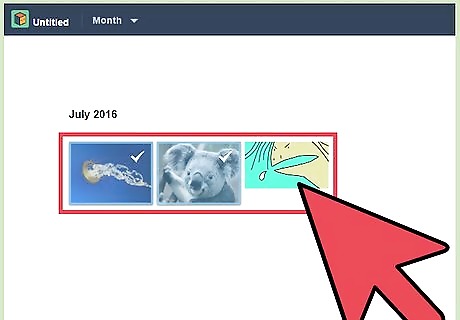
Click on each post for which you want to edit tags. A checkmark will appear over each post.
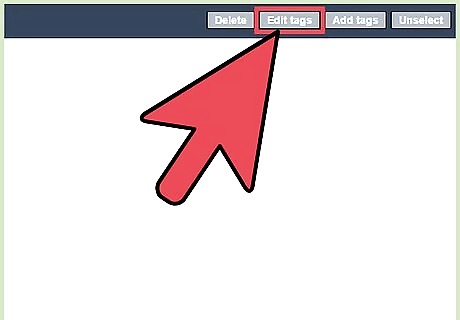
Click on “Edit Tags” or “Add Tags” at the top right corner. The “Edit Tags” option allows you to delete tags from posts.
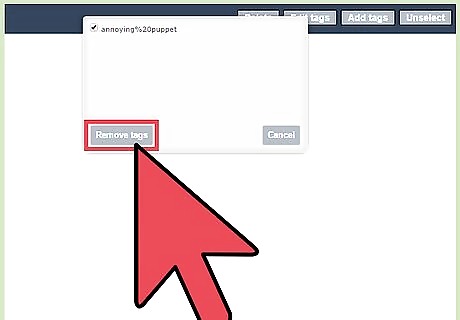
Make the necessary changes to your tags, then click “Remove Tags” or “Add Tags.” Your tag changes to the posts selected are now saved.
Editing Tumblr Blog Appearance
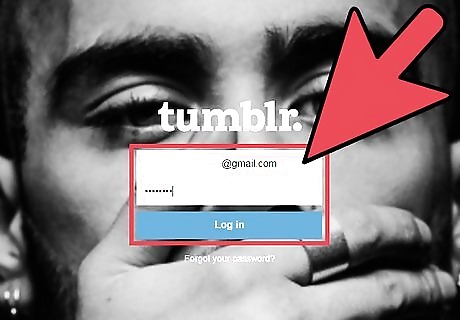
Log into Tumblr and click on “Account” at the top right corner.
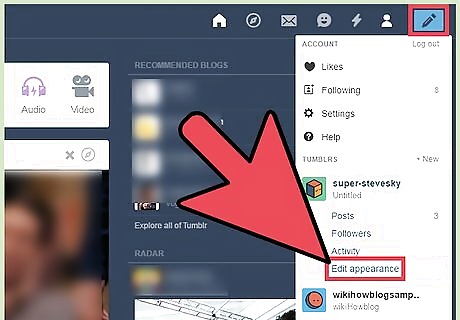
Select “Edit appearance.” This option allows you to edit the appearance and settings of your Tumblr blog, such as your header image, username, website theme, language, time zone, privacy settings, blocked users, and more.

Make changes to your Tumblr account as necessary. Tumblr automatically saves your changes as you go.
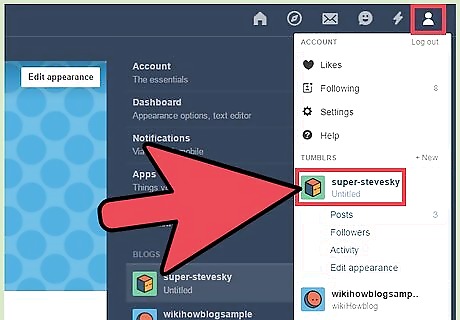
Click on “Account” again, then select your blog. The edits you made to your profile will now reflect on your Tumblr blog.












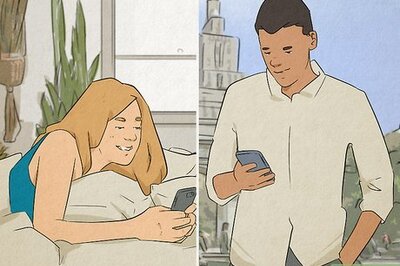



Comments
0 comment