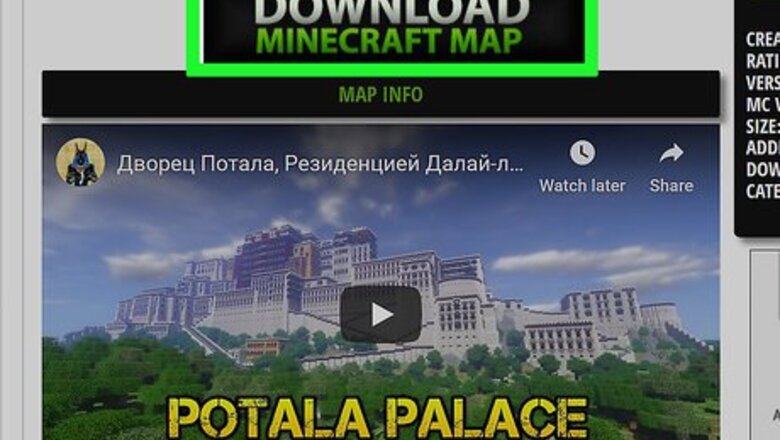
views
PC, Mac, and Linux

Download the map file. There are countless custom maps available online from a huge number of Minecraft fan sites. Simply search "Minecraft maps" to find more maps than you'll know what to do with. Most map listings have ratings and comments so you can browse and find the perfect map to try. Maps are usually in ZIP or RAR format. ZIP files can be opened without any additional software, but RAR files will require a new program. You can use the free WinRAR trial (rarlab.com) in Windows, or you can use the open-source program 7-Zip (7-zip.org). Mac players can use The Unarchiver, available for free on the Mac App Store. See How to Open RAR Files for more information about opening RAR files. Make sure to note what version of Minecraft the map is designed for. You can change your Minecraft version in the Launcher before starting the game so that you can play maps designed for older versions.
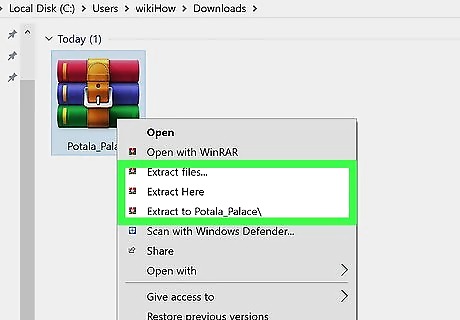
Extract the map file. Right-click the downloaded map file and select "Extract file" to extract the files into a new folder. The folder will have the same name as the downloaded map file.
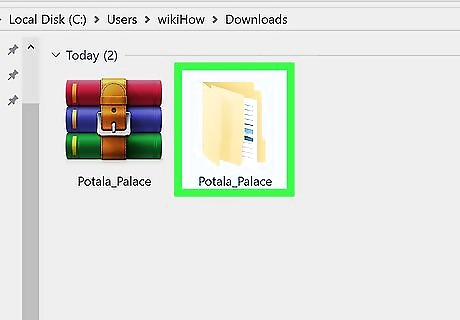
Open the extracted folder. Open the folder that you just created by extracting the map file. You'll usually see a _MACOSX folder and a folder with the same name as the map file. Leave this window open for now. If you open the folder with the map's name, you should see several files and folders, including a level.dat file, a data folder, and several other files. Return to the previous folder after verifying that these files are here.
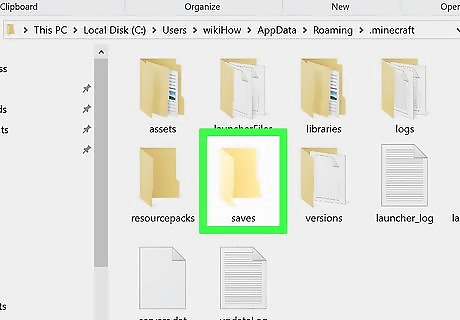
Open the Minecraft saves folder. The location varies depending on what operating system you are using: Windows - Press ⊞ Win or click the Start button to open the Start menu. Type "%appdata%" and press ↵ Enter. Open the .minecraft folder, which for most users should be at the top of the list of folders in the %appdata% folder. Open the saves folder. You will see a list of folders for all of your saved games. Mac - Hold the ⌥ Option key and click the Go menu. Select "Library" from the Go menu. Double-click the Application Support folder and then open the Minecraft folder. Finally, open the saves folder. All of your saved worlds will be listed here in separate folders. Linux - Open your User folder (your name) and then open .minecraft. Double-click the saves folder. You should see a list of all of your saved worlds.
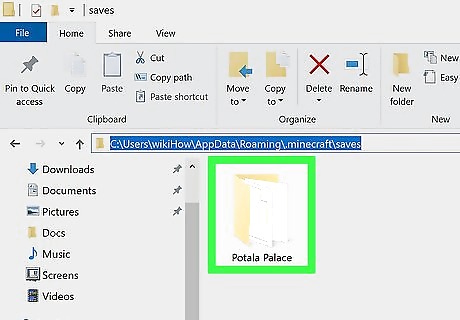
Copy the map folder to the saves folder. Copy the map folder containing the level.dat file and data folder from the other window into the saves folder.
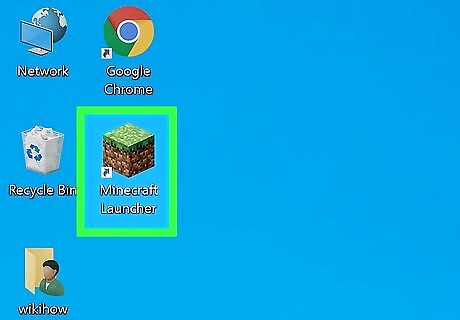
Start Minecraft. After copying the map files, you're all set to start playing! Load up the Minecraft Launcher and start the game. If you're trying to play a map for an older version, make sure to change your profile before starting the game. Click the "Edit Profile" button in the Launcher, and then click the "Use Version" drop-down menu to select the version of the game you want to load.
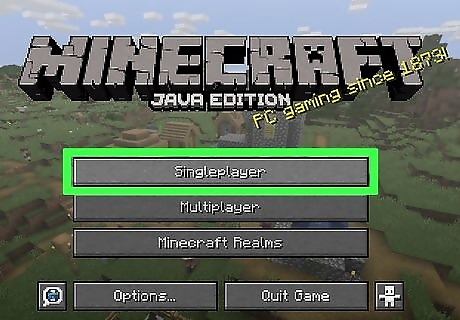
Open the Single player menu. This will display a list of your saved worlds. Your new map will be on this list. Then delete others in the saves file.
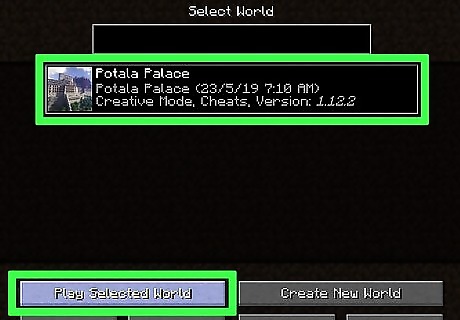
Find and load your new map. Oftentimes, the new map will show up at the bottom of the list, but this isn't always true. Scroll through the list until you find it, and then double-click it to load it. You can download Optifine as a mod. It increases the speed of the game and enhances the video settings of the game on a computer. It gives access to a variety of texture packs with special features that change the look of the world.
Android
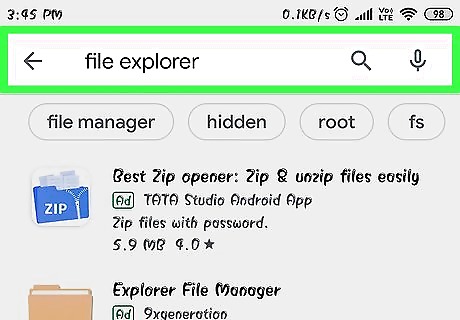
Download and install a File Manager app that supports archives. You'll need a file manager that will allow you to open ZIP files. You'll be using this app to extract the map files and then copy them to your Minecraft PE worlds folder. One of the most popular file managers for this task is ASTRO File Manager, available for free from the Google Play Store. You can also use a file manager like ES File Explorer, also available for free.
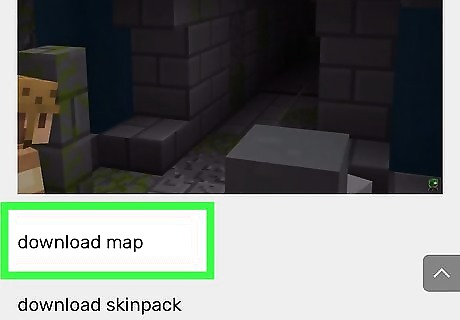
Download the map file. Make sure that the map file is for Minecraft PE, and not the computer version. Also make sure that you're downloading a map that matches your version of Minecraft PE, as it isn't as easy as it is on PC to change the version you are playing. You can see the version of Minecraft you are using on the Minecraft PE main menu.
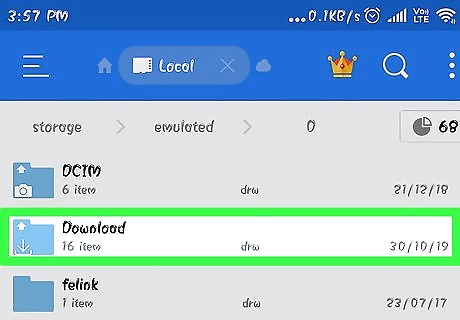
Open the Downloads'‘ folder in your File Manager app. Your File Manager will display all of the folders on your Android device. You can find the Downloads folder in the base directory.Play a Custom Minecraft Map Step 11 Version 2.jpg
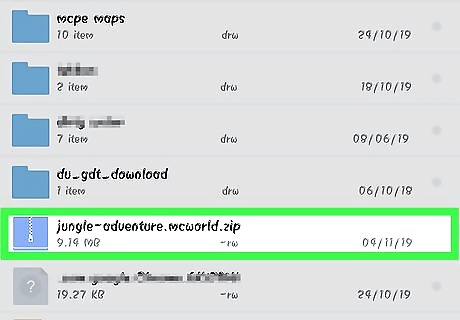
Tap the downloaded map archive to open it. Tapping the ZIP file will display the contents of the ZIP. You should see a folder with the name of the map you downloaded.
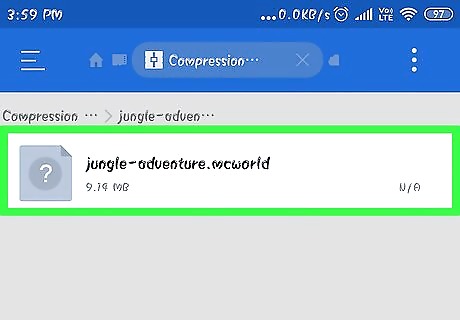
Press and hold the folder inside the archive. This will open a menu of actions you can take with the folder.
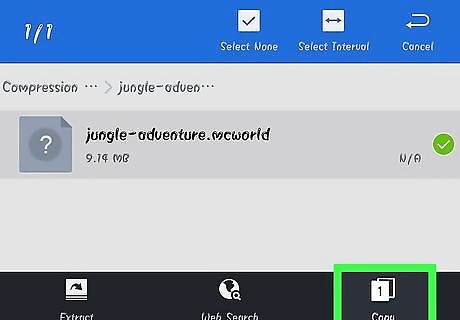
Select "Copy" from the menu. This will copy the folder, allowing you to paste it elsewhere.

Navigate to the games folder. You'll find this on your base directory, in the same location that you found the Downloads folder.
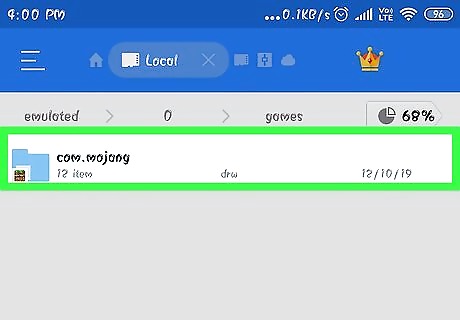
Open the com.mojang folder, and then the minecraftWorlds folder. This will contain a folder for each of your saved games.
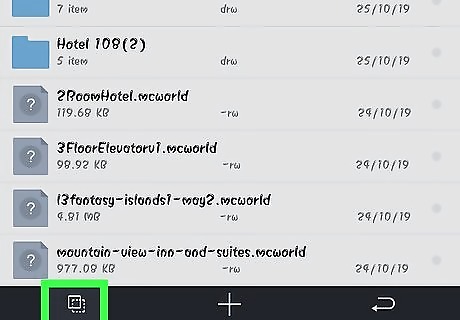
Press and hold a blank spot and select "Paste". This will paste the new map folder into the minecraftWorlds folder.
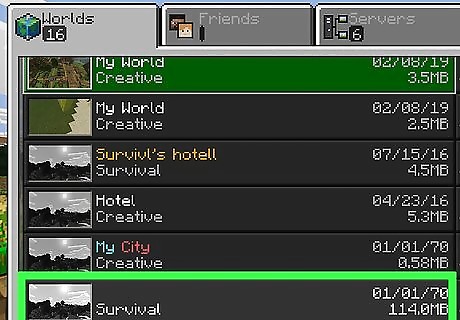
Start Minecraft PE and select the new map. Your new map will be listed in your saved games. It usually appears at the bottom, but could show up anywhere in the list.
iOS
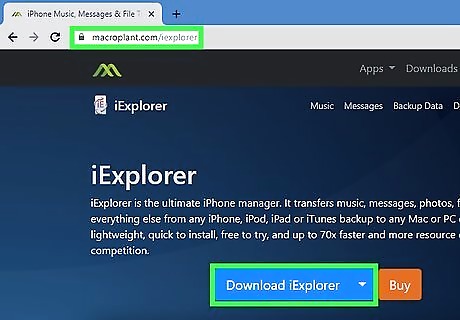
Install iExplorer on a computer. The free version of iExplorer will allow you to copy downloaded Minecraft PE maps onto your iOS device. You can download the free version from macroplant.com/iexplorer/. You need to use a computer to install custom maps on the iOS version of Minecraft PE. The only way around this is if your device is jailbroken and you can install a file manager app such as iFile from Cydia.
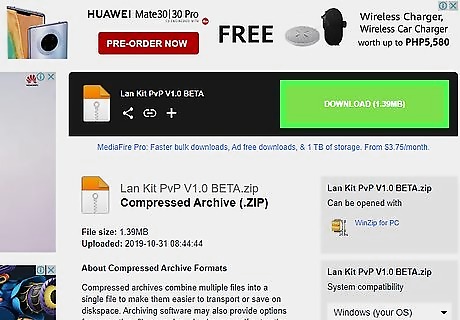
Download and extract the map file on your computer. Download the map file that you want to install on your iOS device. Make sure that it is compatible with the version of Minecraft PE that you are running. You can see which version you have from the main menu screen of Minecraft PE. Right-click the downloaded file and select "Extract files". This will create a new folder containing a folder with the map name.

Connect your iOS device to your computer via USB. Close iTunes if it opens when you connect the iOS device.
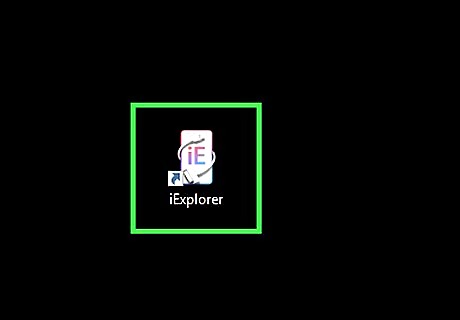
Start iExplorer. You should see your device appear in the left frame of iExplorer.
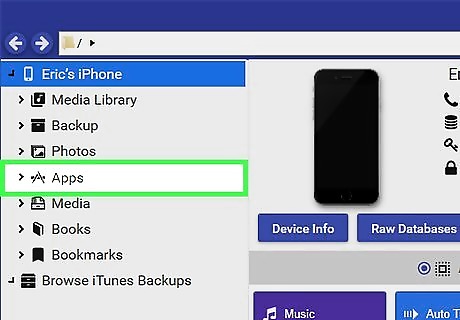
Expand the "Apps" section of your device. This will display a list of all of the apps installed on your device.
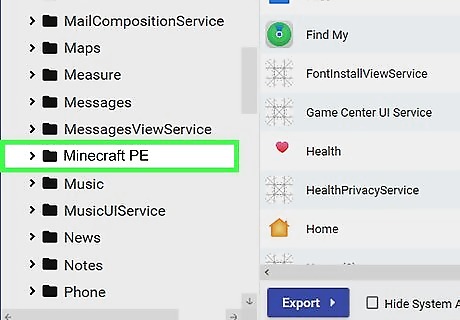
Find and select "Minecraft PE". Folders will appear in the right frame of iExplorer.
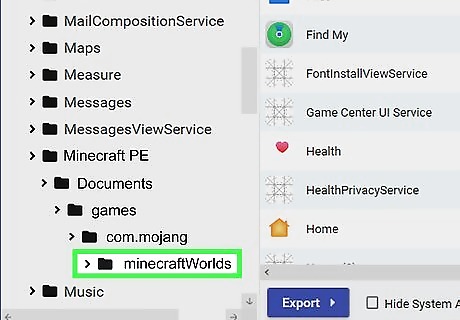
Navigate to Documents→games→com.mojang→minecraftWorlds. The minecraftWorlds folder will contain folders for each of your saved games.
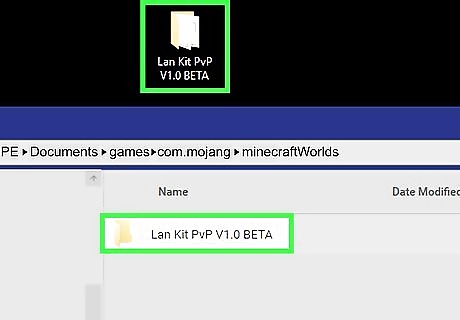
Drag and drop your new map folder into the Minecraft Worlds folder. It should only take a moment to copy. After it has finished transferring, you can disconnect your iOS device and close iExplorer.
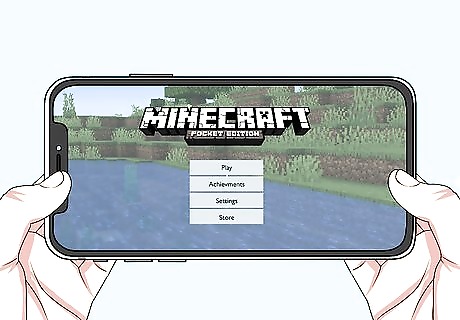
Play your new map in Minecraft PE. You'll be able to find your new map among the list of saved games. It may not appear on the top of the list after you add it.










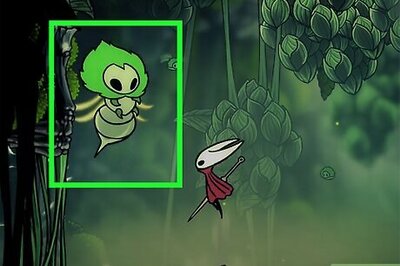

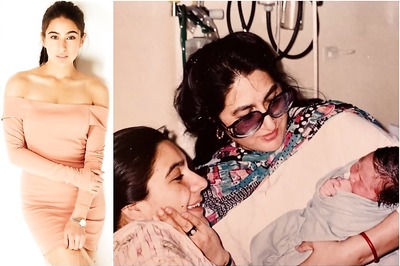


Comments
0 comment